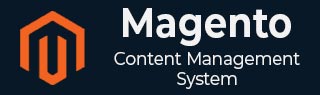
- Magento - Product Overview
- Magento - Setup Languages
- Magento - Setup Contact
- Magento - Setup Categories
- Magento - Setup Products
- Magento - Setup Inventory
- Magento - Setup Taxes
- Magento - Setup Shipping Rates
- Magento - Setup Payment Plans
- Magento - Setup Payment Gateway
- Magento - Setup Payment Methods
- Magento - Setup Currencies
- Magento - Setup Check Out Options
- Magento - Setup Paypal Payment
- Magento - Setup Google Checkout
- Magento - Setup Store Live
- Magento Order Processing
- Magento - Orders Life Cycle
- Magento - Setup Order Options
- Magento - Setup Order Emails
- Magento - Create Orders
- Magento - Manage Orders
- Magento System Setup
- Magento - Setup Customers
- Magento - Setup Google Analytics
- Magento - Setup Pretty URLs
- Magento - Setup Youtube Video
- Magento - Setup Facebook Likes
- Magento - Setup Translation
- Magento - Setup System Theme
- Magento - Setup Page Title
- Magento - Setup Page Layout
- Magento - Setup New Pages
- Magento - Setup CMS
- Magento - Setup Newsletter
- Magento Optimization
- Magento - Site Optimization
- Magento - Profiling
- Magento - Database Performance
- Search Engine Optimization
- Magento Useful Resources
- Magento - Questions and Answers
- Magento - Quick Guide
- Magento - Useful Resources
- Magento - Discussion
Magento - Setup Newsletter
Creating newsletter is a part of communication process with the buyers. Customers can subscribe to newsletters using Magento. Customers can sign up for the newsletter while creating a new customer account which contains checkbox for sign up. For creating newsletters, you need to enable newsletter option in your Magento to make sure that customers have confirmed to receive newsletter.
Step 1 − To enable newsletter, go to System → Configuration and click on Advanced option under Advanced section on the left side navigation bar.
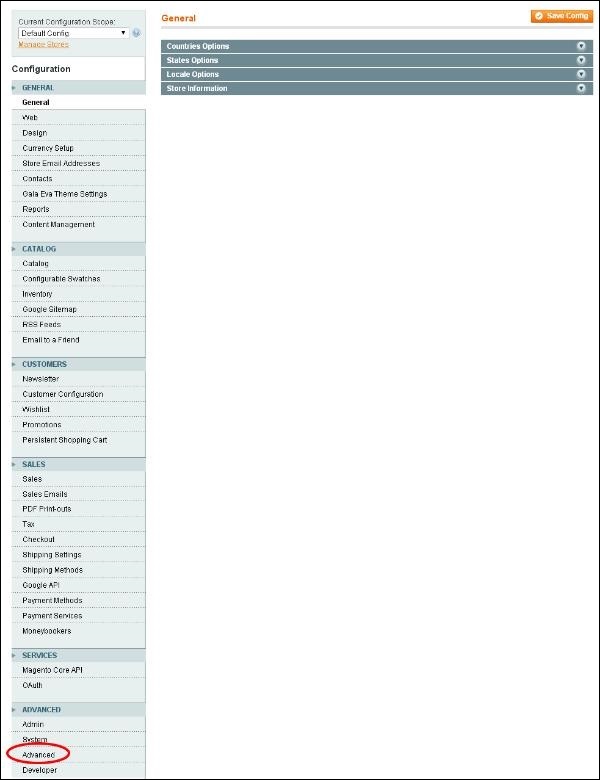
Step 2 − Expand the Disable Modules Output panel, look for Mage_Newsletter option and Enable it.
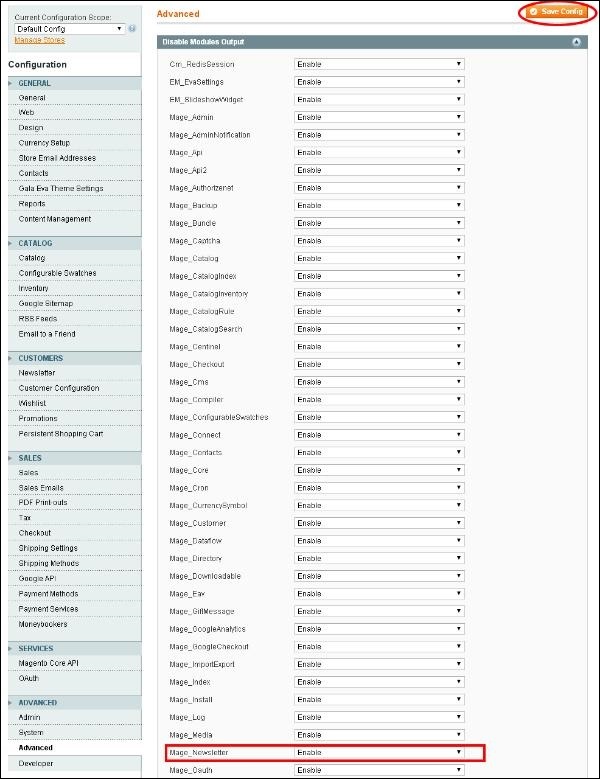
You can configure the newsletter settings as described in the following steps −
Step 1 − Login to your Magento Admin Panel.
Step 2 − Go to System menu and click on the Configuration option.
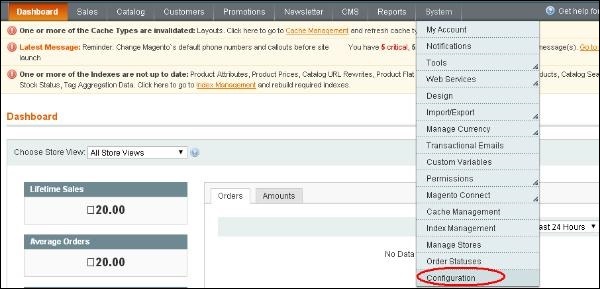
Step 3 − On the left side navigation bar, go to Customer section and click on the Newsletter option.
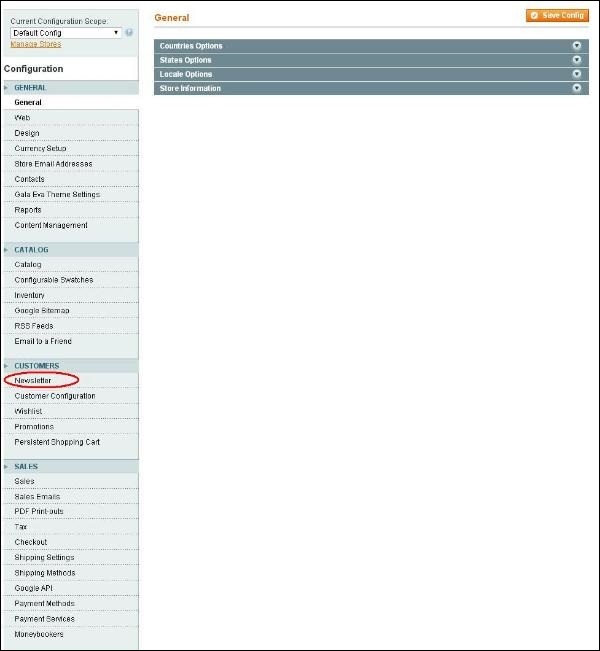
Step 4 − Then, expand the Subscription Options panel, select the Yes option for Need to Confirm field. Yes option specifies that customers want to subscribe to newsletter. Click on the Save Config button to save your changes.
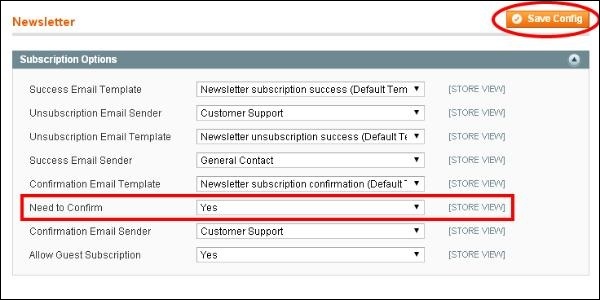
Creating Newsletter Template
Before sending a Newsletter, you need to create a newsletter template. To create a newsletter template, follow these steps −
Step 1 − Login to your Magento Admin Panel.
Step 2 − Go to Newsletter → Newsletter Templates and click on the Add New Template button.

Step 3 − It will display some settings related to newsletter template. Fill up all the necessary fields and click on the Save Template button as shown in the following screen.
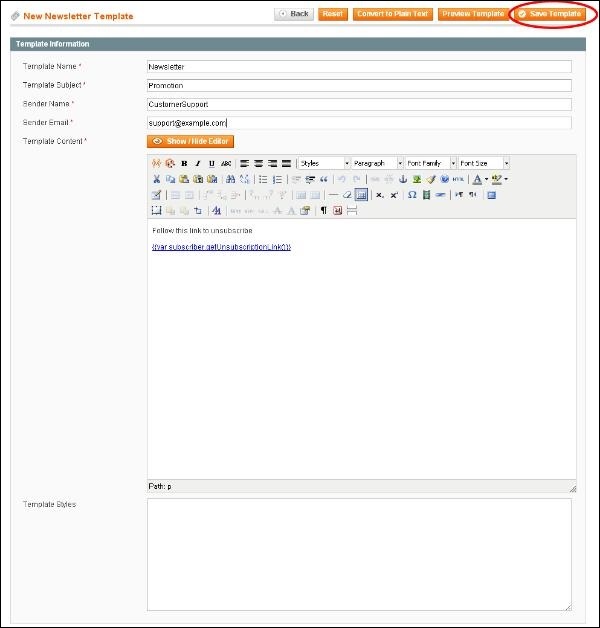
Template Name − It is the name for your template.
Template Subject − It specifies the subject of the e-mail which would be received by the customer.
Sender Name and Sender Email − These fields specify the name and e-mail of the sender which is to be sent to customers.
Template Content − It provides text editor and allows entering HTML code of the body of the e-mail.
Send Newsletter
You can send the newsletters to your subscribers by queuing the template as shown in the following steps.
Step 1 − Go to Newsletter menu and click on the Newsletter Queue option which displays the newsletter templates.
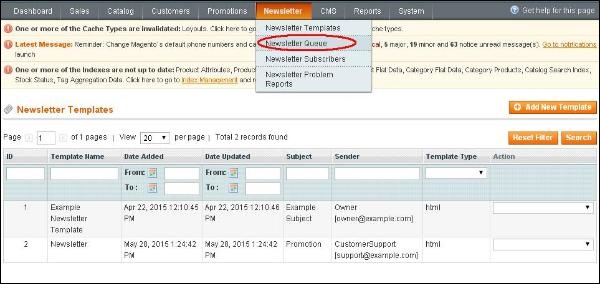
Step 2 − For sending the Newsletter to subscriber, go to Newsletter → Newsletter Templates and select the Queue Newsletter option from the dropdown menu on the bottom right side of Newsletter Template page.
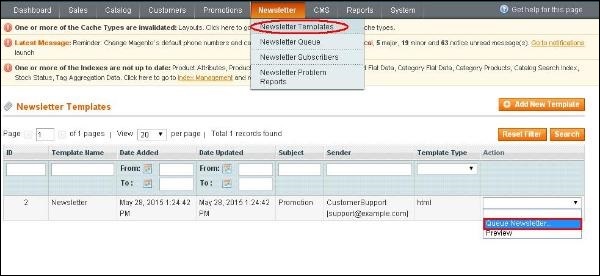
Step 3 − The page that pops up provides some of the options as shown in the following screen.
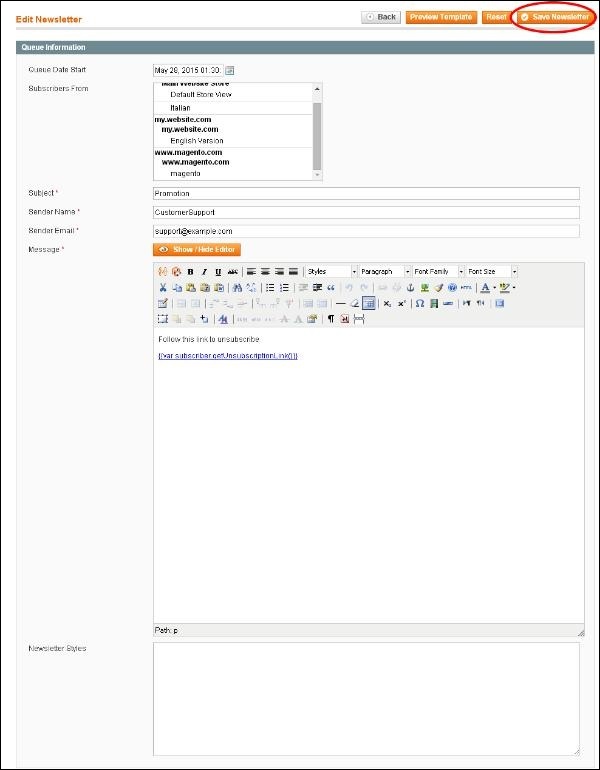
Queue Date Start − It selects the date when you are going to start sending the newsletter.
Subscribers From − It shows both former and current subscribers list.
Subject − It specifies the subject of the e-mail.
Sender Name and Sender Email − These fields specify the name and e-mail of the sender which is to be sent to customers.
Message − It provides text editor and allows entering message of the e-mail.
Fill up all the fields and click on Save Newsletter button on the top right corner to send newsletter to subscribers.