
- Joomla Basics Tutorial
- Joomla - Home
- Joomla - Overview
- Joomla - Installation
- Joomla - Architecture
- Joomla - Control Panel
- Joomla - Toolbar
- Joomla - Menus Menu
- Joomla - Content Menu
- Joomla - Components Menu
- Joomla - Extensions Menu
- Joomla - Help Menu
- Joomla Menus
- Joomla - Create Menus
- Joomla - Adding Menu Items
- Joomla - Modify Menu Items
- Joomla - Creating Submenus
- Joomla Modules
- Joomla - Create Modules
- Joomla - Breadcrumb Module
- Joomla - Feed Display Module
- Joomla - Footer Module
- Joomla - Latest News Module
- Joomla - Search Module
- Joomla - Random Image Module
- Joomla - Who's Online Module
- Joomla - Syndicate Module
- Joomla - Donation Module
- Joomla Global Settings
- Joomla - System Settings
- Joomla - Media Settings
- Joomla - Language Manager
- Joomla - Private Messages
- Joomla - Mass Emailing
- Joomla - Cache Management
- Joomla - Users Setting
- Joomla - Debug
- Joomla Advanced
- Joomla - Template Manager
- Joomla - Customize Template
- Joomla - Adding Template
- Joomla - Creating Template
- Joomla - Customize Logo
- Joomla - Category Management
- Joomla - Adding Content
- Joomla - Formatting Content
- Joomla - Article Metadata
- Joomla - Adding Banners
- Joomla - Adding Contacts
- Joomla - Adding News Feed
- Joomla - Adding Forum
- Joomla - Adding Web Links
- Joomla - Plugin Manager
- Joomla - Extension Manager
- Joomla - Website Backup
- Joomla - Website SEO
- Joomla Useful Resources
- Joomla - Questions and Answers
- Joomla - Quick Guide
- Joomla - Useful Resources
- Joomla - Discussion
Joomla - Search Module
In this chapter, we will study about Search Module in Joomla. Search Module is used to display a search box, where the user types a particular name to search the website.
Search Module
Following are the simple steps to edit an existing Search Module in Joomla.
Step 1 − Click Extension → Module Manager in Joomla administrator control panel, you get the following screen −
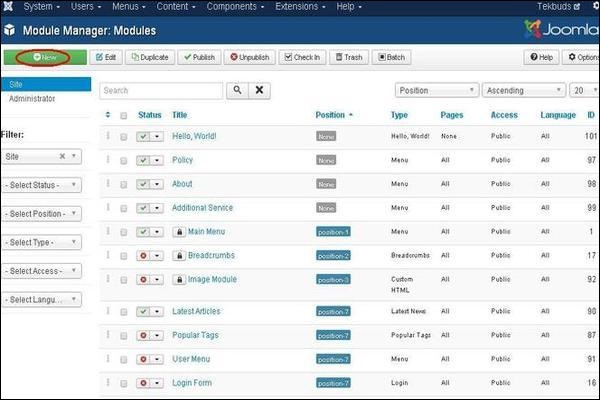
Step 2 − Next, click on New button and the following screen gets displayed. Next, select Module Type as Search on this screen.
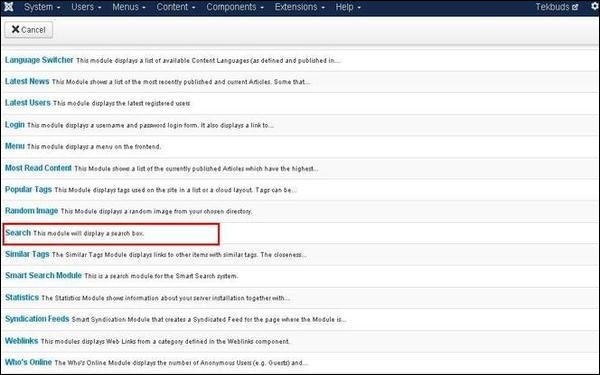
Step 3 − After clicking on Search, the existing Search module displays as shown below.
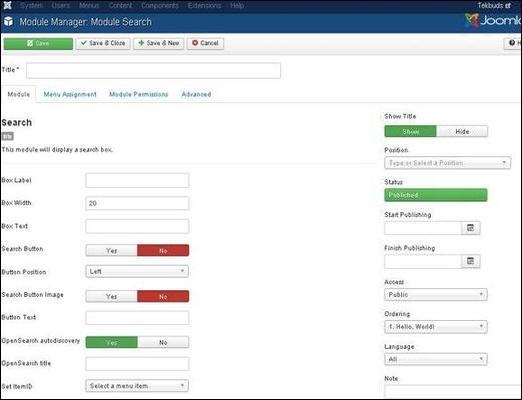
By default, the Module tab is displayed. The module displays a search box. Below, we have mentioned the details of the fields present in the Module tab.
Title − Displays the title of Module.
Box Label − In search box label the text will appear.
Box Width − Sets the width of the search box. By default it is set to 20.
Box Text − Text to view on the search box.
Search Button − Search button is displayed. By default it is set to No.
Button Position − Sets the position of search button such as Left, Right, Bottom, Top.
Search Button Image − Insert image as button. The image must be located in the templates/templates name/images/
Button Text − Text to view on search button.
OpenSearch autodiscovery − For site search it adds browser support. By default it is set to Yes.
OpenSearch title − When a site is added as a search provider, the text gets displayed in the supported browser.
Set ItemID − To display the search result, itemID is assigned by selecting menu item.
Show Title − Displays the title of the module in the front end.
Position − It selects the position of the module to be displayed.
Status − It displays the status of the article such as Published, Unpublished and Trashed.
Start Publishing − It starts publishing on the assigned date and time.
Finish Publishing − It finishes publishing on the assigned date and time.
Access − It allows only selected users from the dropdown list such as Guest, Public, Super Users, Registered and Special options to view the items.
Ordering − Displays the dropdown of all modules present in the position.
Language − It specifies the language of the site. It provides either ALL or English (UK) options.
Note − It is used to enter the text information.
Step 4 − Click on Menu Assignment tab, you will get the screen as shown below.
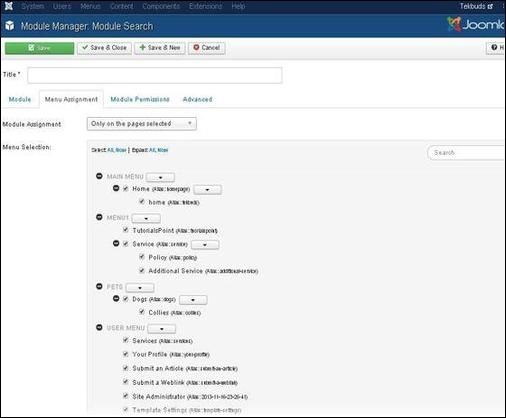
Module Assignment − Select the option to view the item from the dropdown list such as on all pages, no pages,only on the pages selected or on all pages except those selected.
Menu Selection − After selecting the option only on the pages selected or on all pages except those selected, it displays all the menu items present in Joomla. It allows you to assign module to some and not all pages.
Step 5 − Module Permissions tab has three actions to choose from. It manages the setting of module permission for the user groups as shown in the following screen.

Delete − It allows users in group to delete the content present in the module.
Edit − It allows users in group to edit the content present in the module.
Edit State − It allows users in group to change the state of content present in the module.
Step 6 − The Advanced tab is used to do the advanced settings of the Search. The advanced tab screen is shown below.
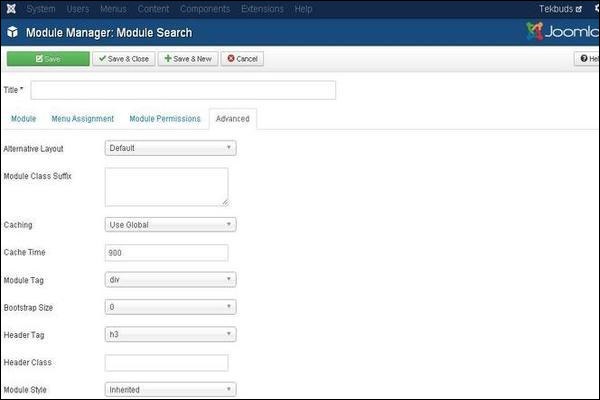
Alternative Layout − Select the layout to be used for this module, which you have already defined as one or more layouts for a module in Joomla or template.
Module Class Suffix − Setting this parameter causes Joomla to either add a new CSS class or modify the existing CSS class for the div element for this specific module.
Caching − Cache the content of the module. Use Global is used to cache settings from global configuration. No Caching is used whether to cache the content of the module or not.
Cache Time − Specify the time in minutes before the module is re-cached.
Module Tag − Specify the HTML tag for the modules.
Bootstrap Size − Select width of the module built into bootstrap.
Header Tag − Modules use the HTML header tags.
Header Class − Optional CSS classes are added in the modules header.
Module Style − Overrides the templates style for its position.
Toolbar
Following are the details about the toolbar function tabs present in Search Module.
Save − Saves your modules.
Save & Close − Saves the modules and will close the current screen.
Save & New − Saves the modules and opens a new creating module screen.
Cancel − Cancels the created modules in Joomla.
