
- Joomla - Home
- Joomla - Overview
- Joomla - Installation
- Joomla - Architecture
- Joomla - Control Panel
- Joomla - Toolbar
- Joomla - Menus Menu
- Joomla - Content Menu
- Joomla - Components Menu
- Joomla - Extensions Menu
- Joomla - Help Menu
- Joomla - Create Menus
- Joomla - Adding Menu Items
- Joomla - Modify Menu Items
- Joomla - Creating Submenus
- Joomla Modules
- Joomla - Create Modules
- Joomla - Breadcrumb Module
- Joomla - Feed Display Module
- Joomla - Footer Module
- Joomla - Latest News Module
- Joomla - Search Module
- Joomla - Random Image Module
- Joomla - Who's Online Module
- Joomla - Syndicate Module
- Joomla - Donation Module
- Joomla Global Settings
- Joomla - System Settings
- Joomla - Media Settings
- Joomla - Language Manager
- Joomla - Private Messages
- Joomla - Mass Emailing
- Joomla - Cache Management
- Joomla - Users Setting
- Joomla - Debug
- Joomla Advanced
- Joomla - Template Manager
- Joomla - Customize Template
- Joomla - Adding Template
- Joomla - Creating Template
- Joomla - Customize Logo
- Joomla - Category Management
- Joomla - Adding Content
- Joomla - Formatting Content
- Joomla - Article Metadata
- Joomla - Adding Banners
- Joomla - Adding Contacts
- Joomla - Adding News Feed
- Joomla - Adding Forum
- Joomla - Adding Web Links
- Joomla - Plugin Manager
- Joomla - Extension Manager
- Joomla - Website Backup
- Joomla - Website SEO
- Joomla Useful Resources
- Joomla - Questions and Answers
- Joomla - Quick Guide
- Joomla - Useful Resources
- Joomla - Discussion
Joomla - Article Metadata
In this chapter, we will study about Article Metadata in Joomla. Metadata describes details of the article in short. It makes it easy to work with a particular data.
Joomla - Article Metadata
Following are the simple steps used to set the Joomla article metadata −
Step 1 − Go to System → Global Configuration as shown in the following screen.
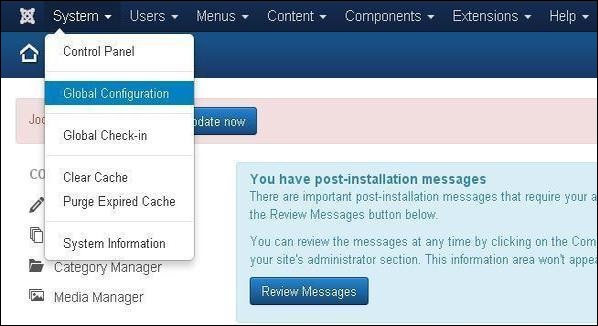
Next, click on Global Configuration, you will get to see the following screen. Fill the fields with appropriate values.
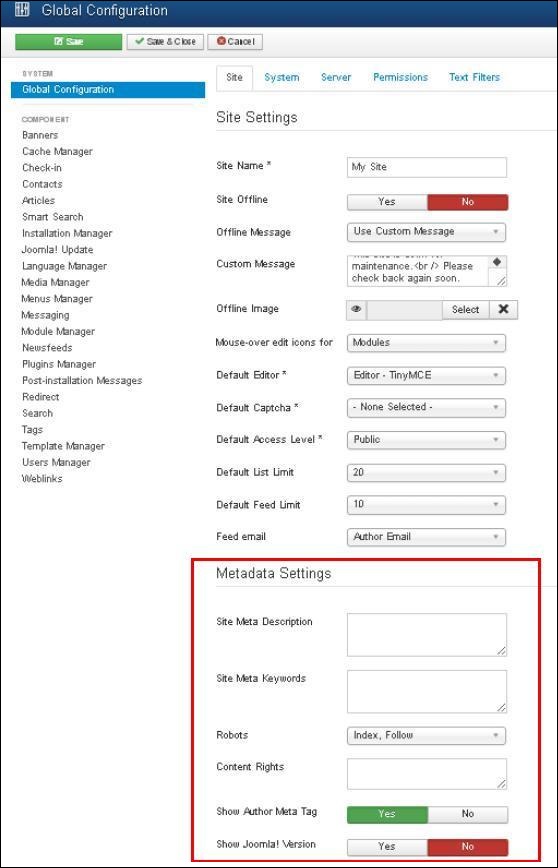
Below we have mentioned the details of the fields present in the Joomla Article Metadata section.
Site Meta Description − Overall description of the website is written here. This will be used by the search engine.
Site Meta Keywords − Keywords and phrases are written to describe your website. Both should be separated by comma.
Robots − Robot instruction.
Content Rights − Writing the rights of the content which is being used by others.
Show Author Meta Tag − The Author Meta tag is shown during viewing the articles.
Show Joomla! Version − It displays the currently used Joomla version.
Toolbar
Following are the toolbar options in the Metadata −
Save − Saves your metadata settings.
Save & Close − Saves the metadata settings and closes the current screen.
Cancel − Cancels the metadata settings in Joomla.
