
- Joomla - Home
- Joomla - Overview
- Joomla - Installation
- Joomla - Architecture
- Joomla - Control Panel
- Joomla - Toolbar
- Joomla - Menus Menu
- Joomla - Content Menu
- Joomla - Components Menu
- Joomla - Extensions Menu
- Joomla - Help Menu
- Joomla - Create Menus
- Joomla - Adding Menu Items
- Joomla - Modify Menu Items
- Joomla - Creating Submenus
- Joomla Modules
- Joomla - Create Modules
- Joomla - Breadcrumb Module
- Joomla - Feed Display Module
- Joomla - Footer Module
- Joomla - Latest News Module
- Joomla - Search Module
- Joomla - Random Image Module
- Joomla - Who's Online Module
- Joomla - Syndicate Module
- Joomla - Donation Module
- Joomla Global Settings
- Joomla - System Settings
- Joomla - Media Settings
- Joomla - Language Manager
- Joomla - Private Messages
- Joomla - Mass Emailing
- Joomla - Cache Management
- Joomla - Users Setting
- Joomla - Debug
- Joomla Advanced
- Joomla - Template Manager
- Joomla - Customize Template
- Joomla - Adding Template
- Joomla - Creating Template
- Joomla - Customize Logo
- Joomla - Category Management
- Joomla - Adding Content
- Joomla - Formatting Content
- Joomla - Article Metadata
- Joomla - Adding Banners
- Joomla - Adding Contacts
- Joomla - Adding News Feed
- Joomla - Adding Forum
- Joomla - Adding Web Links
- Joomla - Plugin Manager
- Joomla - Extension Manager
- Joomla - Website Backup
- Joomla - Website SEO
- Joomla Useful Resources
- Joomla - Questions and Answers
- Joomla - Quick Guide
- Joomla - Useful Resources
- Joomla - Discussion
Joomla - Formatting Content
In this chapter, we will study how to format content on the Joomla website.
Formatting Content
Following are the simple steps to format content in Joomla −
Step 1 − Click on Article Manager in Control Panel as shown below.
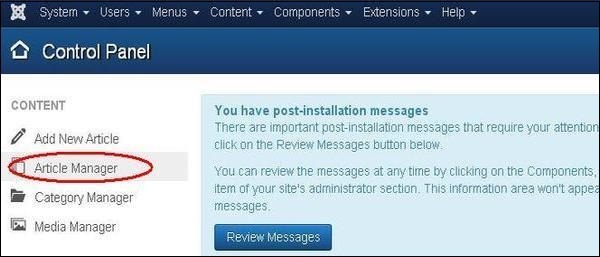
Step 2 − Select the article to be formatted by clicking on the checkbox. Next, click on the Edit button as shown below.
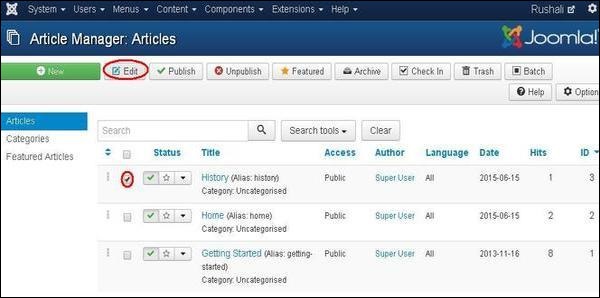
Step 3 − Next, the article opens up for editing as shown below. Here we are aligning the heading Apple in center using center alignment. Similarly, you can edit the image alignment, font size and so on. You can study about the editor in detail in the chapter Joomla - Adding Content.
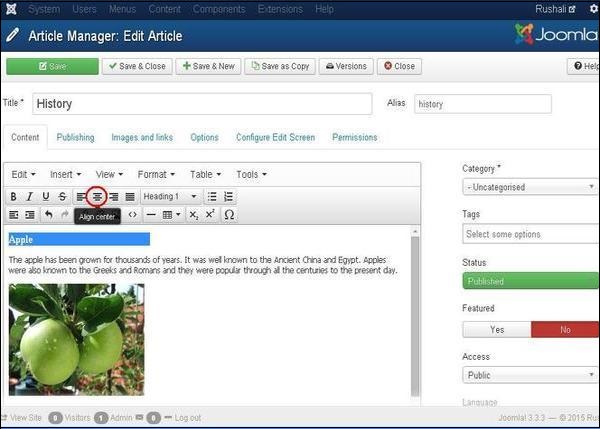
Toolbar
Following are the toolbar options −
Save − Saves the contents and stays on the same screen.
Save & Close − Saves the content and closes the screen.
Save & New − Saves the content and opens a new content page.
Save as Copy − Saves the formatted content and copies it.
Versions − It is used to select versions of the page.
Close − Closes the article without formatting.
