
- Joomla - Home
- Joomla - Overview
- Joomla - Installation
- Joomla - Architecture
- Joomla - Control Panel
- Joomla - Toolbar
- Joomla - Menus Menu
- Joomla - Content Menu
- Joomla - Components Menu
- Joomla - Extensions Menu
- Joomla - Help Menu
- Joomla - Create Menus
- Joomla - Adding Menu Items
- Joomla - Modify Menu Items
- Joomla - Creating Submenus
- Joomla Modules
- Joomla - Create Modules
- Joomla - Breadcrumb Module
- Joomla - Feed Display Module
- Joomla - Footer Module
- Joomla - Latest News Module
- Joomla - Search Module
- Joomla - Random Image Module
- Joomla - Who's Online Module
- Joomla - Syndicate Module
- Joomla - Donation Module
- Joomla Global Settings
- Joomla - System Settings
- Joomla - Media Settings
- Joomla - Language Manager
- Joomla - Private Messages
- Joomla - Mass Emailing
- Joomla - Cache Management
- Joomla - Users Setting
- Joomla - Debug
- Joomla Advanced
- Joomla - Template Manager
- Joomla - Customize Template
- Joomla - Adding Template
- Joomla - Creating Template
- Joomla - Customize Logo
- Joomla - Category Management
- Joomla - Adding Content
- Joomla - Formatting Content
- Joomla - Article Metadata
- Joomla - Adding Banners
- Joomla - Adding Contacts
- Joomla - Adding News Feed
- Joomla - Adding Forum
- Joomla - Adding Web Links
- Joomla - Plugin Manager
- Joomla - Extension Manager
- Joomla - Website Backup
- Joomla - Website SEO
- Joomla Useful Resources
- Joomla - Questions and Answers
- Joomla - Quick Guide
- Joomla - Useful Resources
- Joomla - Discussion
Joomla - Creating Template
In this chapter, we will study how to create a template in Joomla.
Creating Templates
Following are the simple steps to create templates in Joomla −
Step 1 − Create a folder called MyFirstTemplate inside your Joomla → Templates folder. Inside MyFirstTemplate folder, create 2 more folders named as images and CSS to save all the images and CSS files.
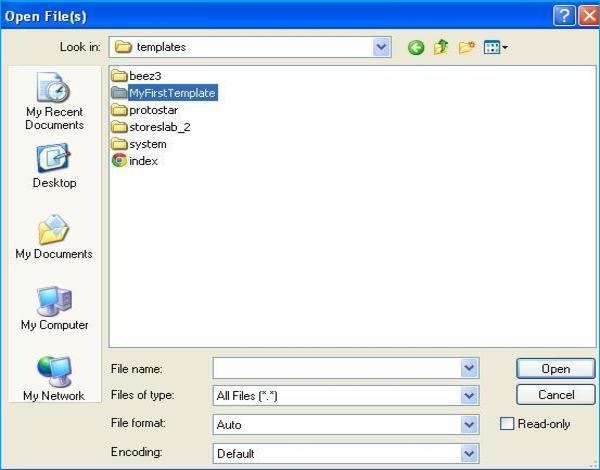
Step 2 − Inside MyFirstTemplate folder, create a file called as templateDetails.xml, without this file the template will not get displayed in Joomla.
templateDetails.xml
<?xml version = "1.0" encoding = "utf-8"?>
<extension version = "3.0" type = "template">
<name>Tutorials Point</name>
<creationDate>2015-06-13</creationDate>
<author>Tutorials Point</author>
<authorEmail>tutorials@example.com</authorEmail>
<authorUrl>http://www.example.com </authorUrl>
<copyright>Jack 2015</copyright>
<license>GNU/GPL</license>
<version>1.0.2</version>
<description>My First Template</description>
<files>
<filename>index.php</filename>
<filename>templateDetails.xml</filename>
<folder>images</folder>
<folder>css</folder>
</files>
<positions>
<position>breadcrumb</position>
<position>left</position>
<position>right</position>
<position>top</position>
<position>user1</position>
<position>user2</position>
<position>user3</position>
<position>user4</position>
<position>footer</position>
</positions>
</extension>
Details of the code
<files> − It contains the available files and folders in MyFirstTemplate folder.
<folder> − It takes the entire available folders in MyFirstTemplate folder.
Step 3 − Create a file called as index.php. This helps in executing all the Joomla pages.
index.php
<?php defined( '_JEXEC' ) or die( 'Restricted access' );?>
<!DOCTYPE html>
<html xmlns = "http://www.w3.org/1999/xhtml" xml:lang = "<?php echo $this->language; ?>" lang = "<?php echo $this->language; ?>" >
<head> //head section
<jdoc:include type = "head" />
<link rel = "stylesheet" href = "<?php echo $this->baseurl ?>/templates/system/css/system.css" type = "text/css" />
<link rel = "stylesheet" href = "<?php echo $this->baseurl ?>/templates/system/css/general.css" type = "text/css" />
<link rel = "stylesheet" href = "<?php echo $this->baseurl ?>/templates/<?php echo $this->template; ?>/css/template.css" type="text/css" />
</head>
<body> //body section
<jdoc:include type = "modules" name = "top" />
<jdoc:include type = "component" />
<jdoc:include type = "modules" name = "bottom" />
</body>
</html>
?>
Details of the code
<?php defined( '_JEXEC' ) or die( 'Restricted access' );?> <!DOCTYPE html> <html xmlns = "http://www.w3.org/1999/xhtml" xml:lang = "<?php echo $this->language; ?>" lang = "<?php echo $this->language; ?>" >
This code is used to tell the browser which type of html page is being used and begins the HTML document by describing the language used in the website.
<head> //head section <jdoc:include type = "head" /> <link rel = "stylesheet" href = "<?php echo $this->baseurl ?>/templates/system/css/system.css" type = "text/css" /> <link rel = "stylesheet" href = "<?php echo $this->baseurl ?>/templates/system/css/general.css" type = "text/css" /> <link rel = "stylesheet" href = "<?php echo $this->baseurl ?>/templates/<?php echo $this->template; ?>/css/template.css" type = "text/css" /> </head>
These lines are used to link the various stylesheets for the template in Joomla.
<body> //body section <jdoc:include type = "modules" name = "top" /> <jdoc:include type = "component" /> <jdoc:include type = "modules" name = "bottom" /> </body>
Here in the body section, the jdoc is used to include the output in Joomla from some parts of Joomla system. The name = "top" is used to set the menu at the top.
Step 4 − After creating these two files, login to Joomla and click on Extension → Extension Manager and the following page will get displayed.
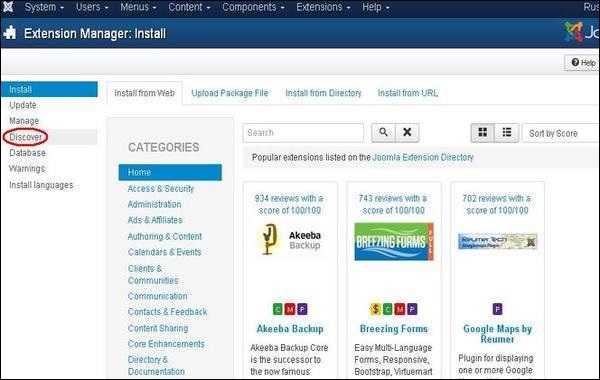
Step 5 − In the above page, click on Discover link, the following page is displayed.
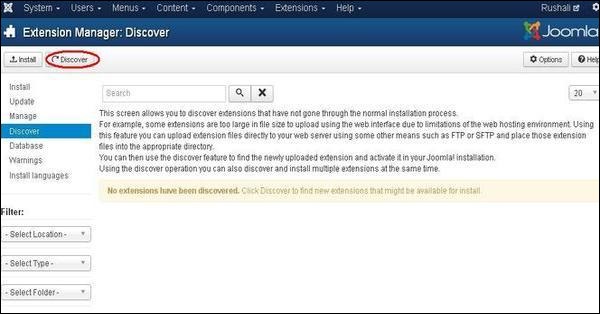
Step 6 − Next, click on the Discover button to discover the new created template as shown below.
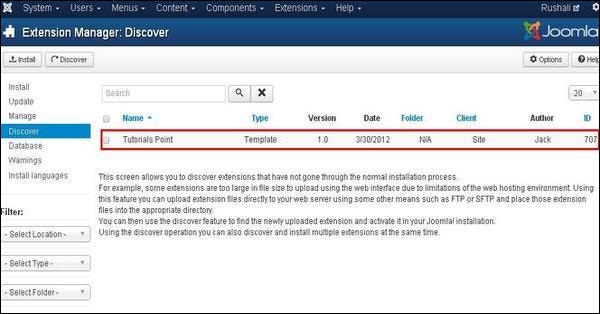
Step 7 − Click on the checkbox to select the template and click on Install button to install the template in Joomla.
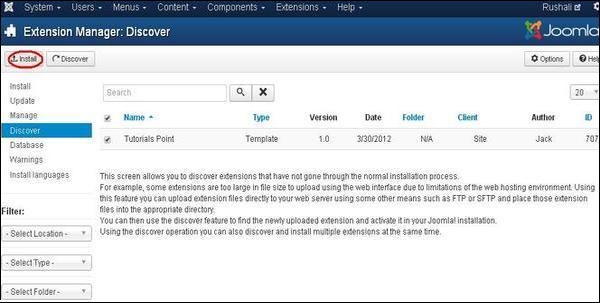
Step 8 − After installing template you can view your new created template by clicking on Extension → Template Manager. You will see your new created template is listed as shown below.
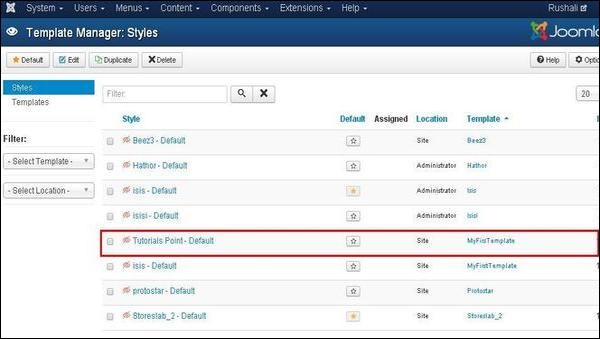
Toolbar
Following are the toolbar options in the Template Manager −
Default − Select the default template.
Edit − Select the template for editing.
Duplicate − Duplicate the copy of the selected template.
Delete − Delete the template for Joomla.
