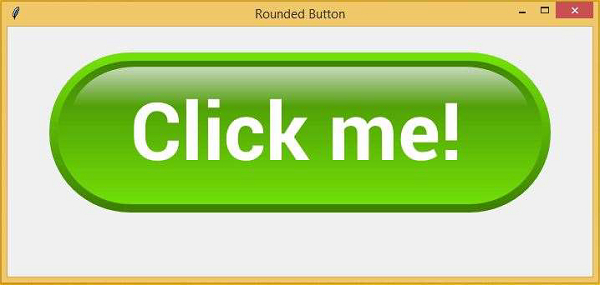Data Structure
Data Structure Networking
Networking RDBMS
RDBMS Operating System
Operating System Java
Java MS Excel
MS Excel iOS
iOS HTML
HTML CSS
CSS Android
Android Python
Python C Programming
C Programming C++
C++ C#
C# MongoDB
MongoDB MySQL
MySQL Javascript
Javascript PHP
PHP
- Selected Reading
- UPSC IAS Exams Notes
- Developer's Best Practices
- Questions and Answers
- Effective Resume Writing
- HR Interview Questions
- Computer Glossary
- Who is Who
How to use an Image as a button in Tkinter?
In this example, we will create a rounded button in a window that can be used in many other applications like forms, games, dialogue boxes, etc.
The best way to create rounded buttons in Tkinter is to use the desired images of buttons and turn it into a clickable button in the frame. That is really possible by using PhotoImage() function which grabs the desired image of the button.
So, the following steps make the desired image a button,
First, we will create a dummy button which can be used to make the image clickable.
Grab the image from the source using PhotoImage(file) function.
Pass the image file as the value in Button function
Remove the borderwidth=0.
Now, we got the button rounded.
For this example we will use this image and will make it clickable.
#Import all the necessary libraries from tkinter import * #Define the tkinter instance win= Toplevel() win.title("Rounded Button") #Define the size of the tkinter frame win.geometry("700x300") #Define the working of the button def my_command(): text.config(text= "You have clicked Me...") #Import the image using PhotoImage function click_btn= PhotoImage(file='clickme.png') #Let us create a label for button event img_label= Label(image=click_btn) #Let us create a dummy button and pass the image button= Button(win, image=click_btn,command= my_command, borderwidth=0) button.pack(pady=30) text= Label(win, text= "") text.pack(pady=30) win.mainloop()
Output
Running the above code will produce the following output ?