
 Data Structure
Data Structure Networking
Networking RDBMS
RDBMS Operating System
Operating System Java
Java MS Excel
MS Excel iOS
iOS HTML
HTML CSS
CSS Android
Android Python
Python C Programming
C Programming C++
C++ C#
C# MongoDB
MongoDB MySQL
MySQL Javascript
Javascript PHP
PHP
- Selected Reading
- UPSC IAS Exams Notes
- Developer's Best Practices
- Questions and Answers
- Effective Resume Writing
- HR Interview Questions
- Computer Glossary
- Who is Who
How to Disable / Enable a Button in TKinter?
There are various attributes and properties in each tkinter widget to help us extend the functionality of the application. Tkinter Button widgets can be enabled and disabled by defining its state in the Button Object. The state attribute generally accepts two values Normal and Disabled which are used for enabling and disabling the button, respectively.
Example
#Import necessary Library
from tkinter import *
from tkinter import ttk
from tkinter.filedialog import asksaveasfile
#Create an instance of tkinter window
win= Tk()
#Set the geometry of tkinter window
win.geometry("750x250")
#Define the function to change the value in label widget
def change_text(label):
label.configure(text= "Hey, I am Label-2", background="gray91")
#Create a Label
label = Label(win, text= "Hey, I am Label-1", font= ('Helvetica
15 underline'), background="gray76")
label.pack(pady=20)
#Create a button
btn= ttk.Button(win,text= "Change", command=
lambda:change_text(label), state= DISABLED)
btn.pack(pady=10)
win.mainloop()
Output
Running the above code will display a window that has a disabled button. We can change the state of the button to Normal.
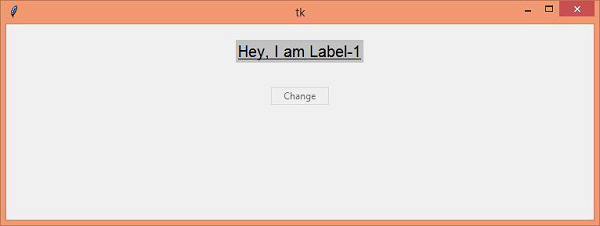
Now, change the value of the state attribute to NORMAL to make the button active on the window.

Advertisements
