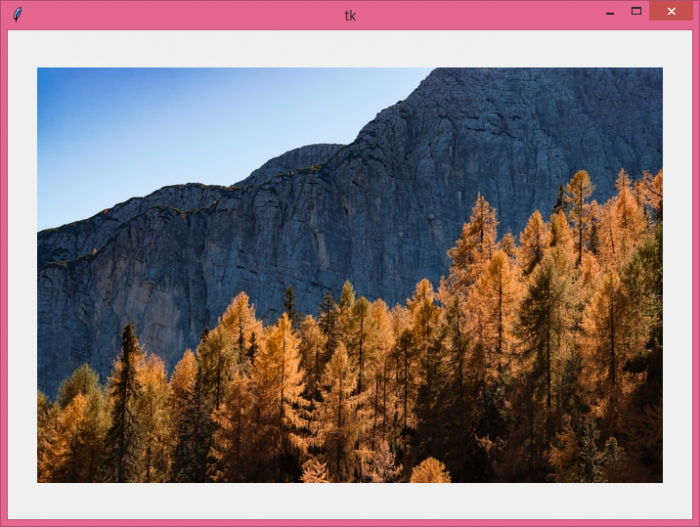Data Structure
Data Structure Networking
Networking RDBMS
RDBMS Operating System
Operating System Java
Java MS Excel
MS Excel iOS
iOS HTML
HTML CSS
CSS Android
Android Python
Python C Programming
C Programming C++
C++ C#
C# MongoDB
MongoDB MySQL
MySQL Javascript
Javascript PHP
PHP
- Selected Reading
- UPSC IAS Exams Notes
- Developer's Best Practices
- Questions and Answers
- Effective Resume Writing
- HR Interview Questions
- Computer Glossary
- Who is Who
How to place an image into a frame in Tkinter?
To place an image into a Tkinter frame, you can follow the steps given below ?
Steps ?
Import the required libraries and create an instance of tkinter frame. To open an image and place it inside the frame, we will use the Pillow (PIL) library.
Set the size of the frame using geometry method.
Create a frame and specify its height and width. Place the frame at the center of the window using place() method with anchor='center'.
Open an image using ImageTk.PhotoImage(Image.open("image"))
Next, create a label object inside the frame and pass the image inside the label.
Finally, run the mainloop of the application window
Example
# Import required libraries
from tkinter import *
from PIL import ImageTk, Image
# Create an instance of tkinter window
win = Tk()
# Define the geometry of the window
win.geometry("700x500")
frame = Frame(win, width=600, height=400)
frame.pack()
frame.place(anchor='center', relx=0.5, rely=0.5)
# Create an object of tkinter ImageTk
img = ImageTk.PhotoImage(Image.open("forest.jpg"))
# Create a Label Widget to display the text or Image
label = Label(frame, image = img)
label.pack()
win.mainloop()
Output
When we run the above code, it will display the following output ?

Advertisements