
 Data Structure
Data Structure Networking
Networking RDBMS
RDBMS Operating System
Operating System Java
Java MS Excel
MS Excel iOS
iOS HTML
HTML CSS
CSS Android
Android Python
Python C Programming
C Programming C++
C++ C#
C# MongoDB
MongoDB MySQL
MySQL Javascript
Javascript PHP
PHP
- Selected Reading
- UPSC IAS Exams Notes
- Developer's Best Practices
- Questions and Answers
- Effective Resume Writing
- HR Interview Questions
- Computer Glossary
- Who is Who
How to remove Bing from Chrome?
Sometimes you might have noticed that the default search engine of your Chrome browser is automatically changed to Bing. If this is happening without any user intervention, it might be because of malware known as Browser Hijacker.
Browser Hijacker takes control of your browser and modifies its settings for conducting malicious activities, including changing the default search engine, homepage, and others.
In this post, we would discuss how Bing become your Chrome browser's default search engine and how to remove it from Chrome.
What is Bing?
Bing is one of the most popular search engines on the internet world. In terms of the number of searches, it is placed at number 5. Bing is developed and managed by the software developer giant Microsoft. Its URL is bing.com.
Though it is totally a genuine search engine, it can often secretly enter Chrome and other browsers and become the default search engine without user interference. We will now know how that happens.
How Bing Search become the default Search Engine?
As already mentioned in the intro, if the search engine of Chrome or any other browser changes itself, it is the Browser Hijacker responsible for it. A browser hijacker can infiltrate your system through many ways, such as bundled software, malicious extensions, clicking on malicious pop-ups, email attachments, etc.
Browser hijackers primarily promote fake search engines to generate revenue. Since the false search engines cannot generate their own search result, users are redirected to search engines like Bing. This is how Bing becomes the default search engine of Chrome or other browsers.
How to remove Bing from Chrome?
Even if Bing is a legitimate search engine, you might not want it as your default search engine and remove the culprit browser hijacker responsible for setting it. Here are the steps to remove Bing from Chrome.
-
Remove Bing from Chrome Settings: Bing can be removed from Chrome from the settings. Follow these steps:
-
a) Open Chrome browser and head to its settings.
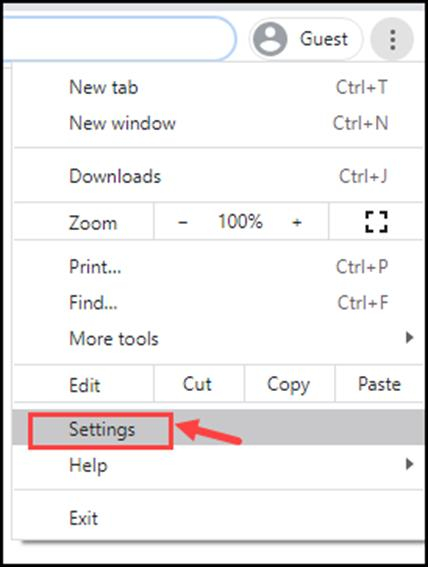
-
b) From the left pane on the settings page, select Search engine.
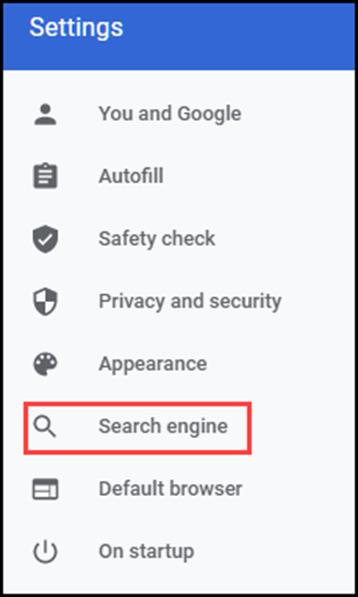
-
c) Click on the drop-down menu and replace Bing with the search engine you prefer.
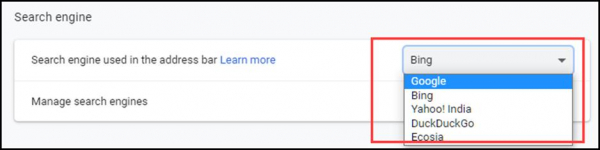
-
d) Now, choose Manage search engines.
-
e) Click on the three-dots next to Bing, and click on Remove from list. Bing search engine would be removed from Chrome.
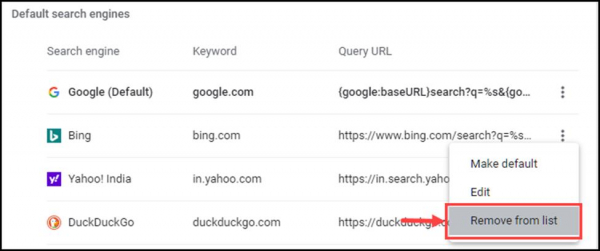
-
-
Open the web extensions page on Chrome and delete all the suspicious web extensions. Also, update the outdated extensions that you require.
-
Uninstall the malicious applications from the system that might be responsible for Browser Hijacker's entry.
-
-
Launch the Task Manager
-
List out the applications that you find questionable or unnecessary using system resources.
-
Navigate to Control Panel, uninstall all the listed applications from the device
-
-
The Temp folder of your system might also contain malicious files. So, the next step is to delete the temporary files.
-
Launch the Run command window
-
Type %temp% command on the blank space
-
The command will navigate you to the Temp folder. Select all Files and Folders of this folder and delete them. Delete them without any hesitation; they are not essential for any of your tasks.
-
-
If you don't want to take the tension of following all the above steps or find them overwhelming, just get your system an all-rounder antimalware program. It would perform all the rescue work for you.
How to keep Bing away from Chrome Browser?
If you don't want Bing to become Chrome Browser's default search engine, it is better to prevent Browser Hijacker from infiltrating your system. Here are some prevention tips:
-
Monitor the installation process of any software that you install. Ensure that no additional program is installed along with the primary one.
-
Before adding a web extension or add-on, read its reviews and ratings. Only install it if it is trustworthy.
-
Always follow healthy browsing practices such as:
-
Never click on or open a suspicious link.
-
You must avoid email attachments sent by an unknown sender.
-
Avoid clicking on intriguing pop-ups and banner ads.
-
Avoid visiting HTTP sites, i.e., the websites without an SSL certificate.
-
-
Keep installed a robust security solution program. Such programs are designed specifically for detecting and blocking malware like Browser Hijackers.

