
 Data Structure
Data Structure Networking
Networking RDBMS
RDBMS Operating System
Operating System Java
Java MS Excel
MS Excel iOS
iOS HTML
HTML CSS
CSS Android
Android Python
Python C Programming
C Programming C++
C++ C#
C# MongoDB
MongoDB MySQL
MySQL Javascript
Javascript PHP
PHP
- Selected Reading
- UPSC IAS Exams Notes
- Developer's Best Practices
- Questions and Answers
- Effective Resume Writing
- HR Interview Questions
- Computer Glossary
- Who is Who
How to Remove Yahoo Search from Chrome?
If the default search engine of your Chrome web browser is automatically changed to Yahoo Search, it might be because a browser hijacker is controlling the Chrome.
In this post, we would discuss how Yahoo Search became the Chrome browser's default search engine and how to remove it from Chrome.
What is Yahoo Search?
Yahoo Search is one of the most popular and oldest search engines on the internet. It is the 4th most used search engine after Google, Bing, and Baidu. The standard URL of the Yahoo Search is search.yahoo.com. It can vary as per the country or region you are browsing; for example, in India, the URL of Yahoo search is in.search.yahoo.com.
Though it is totally a genuine search engine, it can often infiltrate Chrome and other browsers and become the default search engine without user intervention. We will now know how that happens.
How Yahoo Search become the default Search Engine?
If your search queries are unintentionally redirected to Yahoo, it might be caused by malware known as Browser Hijacker. A browser hijacker is a malicious program or extension that can infiltrate your system through many ways, such as bundled software, clicking on malicious pop-ups, email attachments, etc.
After getting into your device, browser hijacker, as its name suggests, can take control of Chrome and other browsers on your PC. It would then modify the settings such as homepage, default search engine, new tab redirection. Browser hijackers mostly promote fake search engines to generate revenue. Since the phony search engines cannot generate their own search result, users are redirected to search engines like Yahoo.
This is how Yahoo becomes the default search engine of Chrome or other browsers.
How to remove Yahoo Search from Chrome?
Though Yahoo is a legitimate search engine, you still might not want it on your Chrome browser. Here are the ways to remove it.
Step 1.: Remove Yahoo from Chrome Settings: You can remove Yahoo from Google Chrome's search engine lists. Here are the steps for that:
-
Launch Google Chrome and navigate to its Settings.
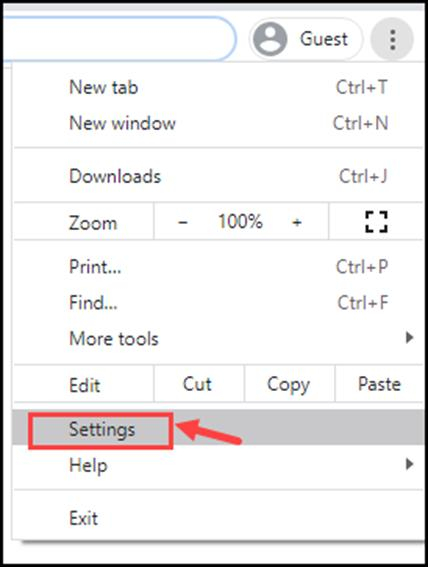
-
(ii) Choose Search Engine from the left pane.
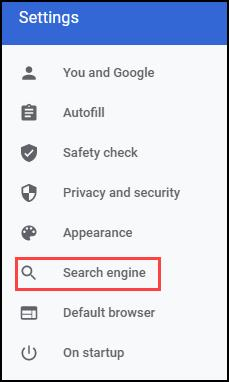
(iii) From the drop-down menu, replace Yahoo with the search engine of your choice.
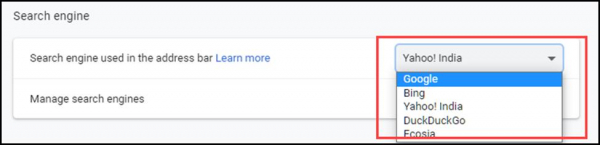
(iv) Next, click on Manage search engines.
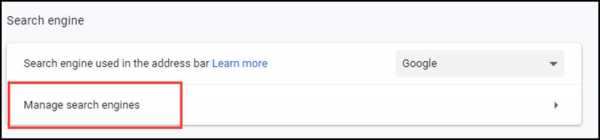
(v) Click on three-dots next to Yahoo and select Remove from list.
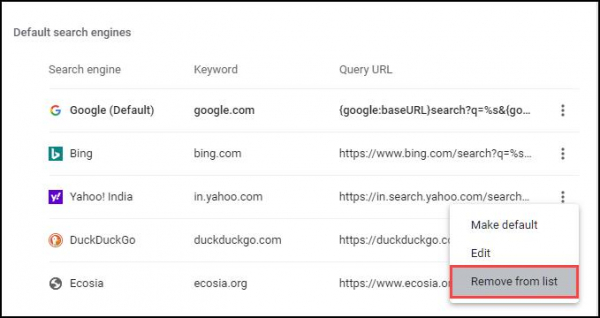
Step 2: Delete the malicious web extensions that might be responsible for browser hijacking.
Step 3: Remove suspicious applications from the system.
Launch the Task Manager
List out the applications that you find questionable or unnecessary using system resources.
Navigate to Control Panel, uninstall all the listed applications from the device
Step 4: Delete Temporary Files of your device. The Temp folder might contain malicious files too.
(i) Open the Run command window.
(ii) Type this command: %temp%
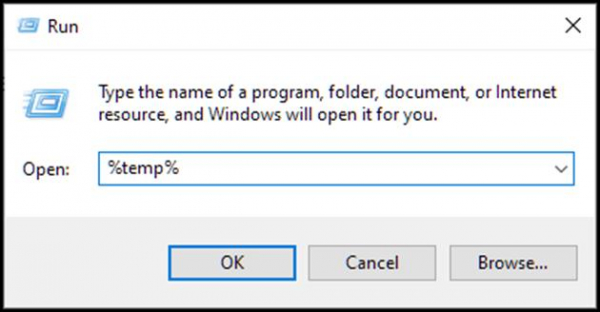
(iii) The command will navigate you to the Temp folder. Select all Files and Folders of this folder and delete them. Delete them without any hesitation; they are not essential for any of your tasks.
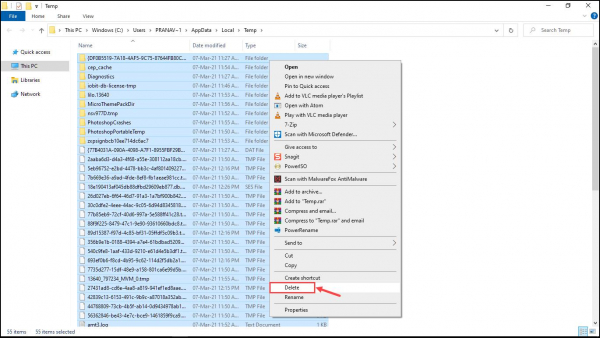
Step 5: Get your system a robust antimalware solution to remove the culprit browser hijacker.
How to keep Yahoo Search away from the system?
It is better to keep browser hijackers away from your system rather than dealing with them after infiltration. That way, Yahoo Search would not be imposed on you.
Here are the tips to stay away from unintended Yahoo Search:
Monitor the installation process of any software that you install. Ensure that no additional program is installed along with the primary one.
Before adding a web extension or add-on, read its reviews and ratings. Only install it if it is trustworthy.
Always follow healthy browsing practices such as:
-
Never click on or open a suspicious link.
Email attachments sent by an unknown sender must be avoided.
Avoid clicking on intriguing pop-ups and banner ads.
Avoid visiting HTTP sites, i.e., the websites without an SSL certificate.
Keep installed a robust security solution program. Such programs are designed specifically for detecting and blocking malware like Browser Hijackers.

