
 Data Structure
Data Structure Networking
Networking RDBMS
RDBMS Operating System
Operating System Java
Java MS Excel
MS Excel iOS
iOS HTML
HTML CSS
CSS Android
Android Python
Python C Programming
C Programming C++
C++ C#
C# MongoDB
MongoDB MySQL
MySQL Javascript
Javascript PHP
PHP
- Selected Reading
- UPSC IAS Exams Notes
- Developer's Best Practices
- Questions and Answers
- Effective Resume Writing
- HR Interview Questions
- Computer Glossary
- Who is Who
How to quickly close all opened workbooks?
In today's fast-paced work environment, it is not uncommon to find ourselves juggling multiple tasks and projects simultaneously. As will be navigating through numerous workbooks and spreadsheets, the need to swiftly close all opened workbooks arises. In this task, users will explore some efficient methods to accomplish this goal, enabling us to streamline our workflow and save valuable time. By employing a few simple techniques, users can bid farewell to cluttered screens and swiftly close all our open workbooks with ease. This article briefs two simple examples to solve the provided task.
Example 1: To close all the opened workbooks by using the close button.
Step 1
This article focuses on closing all the workbooks. To understand the process of closing the multiple workbooks this example will be using a simple Excel sheet. For proper reference consider the below-provided snapshot of data ?
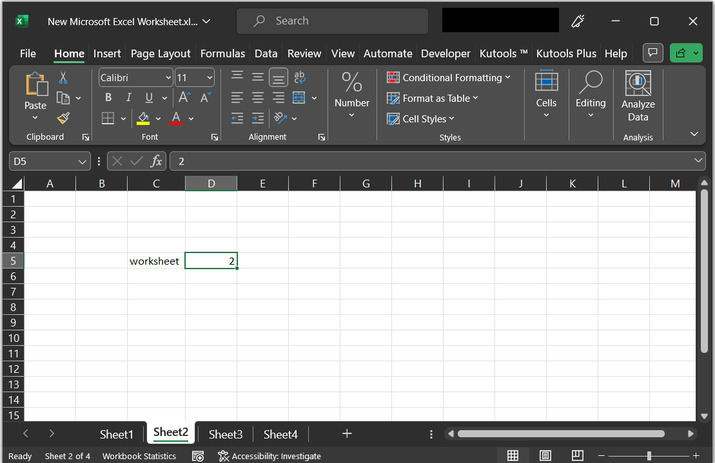
Step 2
Now, simply go to any of the opened workbooks, and click on the Close button provided at the top right of the Excel title bar. Consider the below-given snapshot the highlighted close button is present at the top of the right-hand side of the Excel sheet.
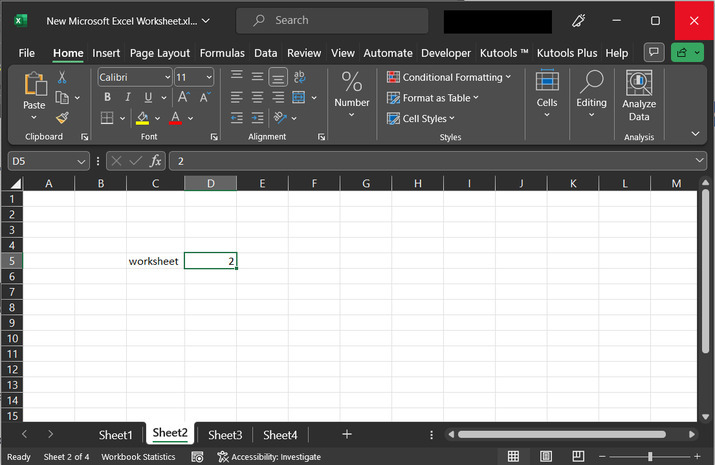
Step 3
If any of the opened workbooks have content that is not saved, then a dialog will be displayed to the user. this dialog box displays a warning to the user if the user wants to save data or not. If the user wants to save the data, then simply click on the "Save" button. If the user does not want to save the data, then simply click on the button "Don't Save", else click on the button "Cancel". The cancel button will discard all the shift and close operations done in the previous steps, so be careful while choosing the option. Coming back to the task will consider that the current sheet has some unsaved data, and the user wants to save data, so to do so the user needs to click on the Save button, as depicted below ?
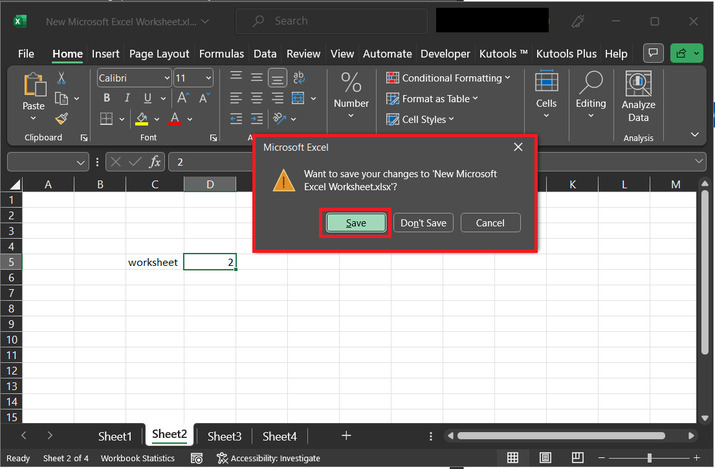
Note
Before moving further, saving data depends on the user's choice. However, the same task can be done without saving the data as well. This simply means that saving data or not is another task, and closing is the other one. both are related in terms of updating the files only and Excel is seeking user permission to avoid any kind of data loss.
Conclusion
Learning the process of quickly closing all the opened workbooks can significantly enhance user productivity and efficiency. By implementing the methods discussed in this article, users can avoid the distractions caused by having too many workbooks open and streamline their workflow. A wide variety of options and shortcut keys are available in MS Excel to perform the specific task. It would be advisable for the user to save the data before closing all opened workbooks.

