
 Data Structure
Data Structure Networking
Networking RDBMS
RDBMS Operating System
Operating System Java
Java MS Excel
MS Excel iOS
iOS HTML
HTML CSS
CSS Android
Android Python
Python C Programming
C Programming C++
C++ C#
C# MongoDB
MongoDB MySQL
MySQL Javascript
Javascript PHP
PHP
- Selected Reading
- UPSC IAS Exams Notes
- Developer's Best Practices
- Questions and Answers
- Effective Resume Writing
- HR Interview Questions
- Computer Glossary
- Who is Who
How to Open Multiple Workbooks Automatically in Excel?
This guide is for you if you've ever wasted time opening numerous Excel worksheets one at a time. With only a few clicks, you may open many workbooks simultaneously in Excel thanks to its robust automation capability. In this lesson, we'll examine the simplest and problem-free ways to open several workbooks automatically. Learning how to automate this procedure can significantly increase your productivity and efficiency, whether you need to work on a project with several files or just want to optimise your workflow. Using the Excel Options, we can finish the work. This tutorial will show you step-by-step how to automatically launch numerous workbooks in Excel, saving you time and effort. So, let's dive in and unlock the potential of automation in Excel!
Open Multiple Workbooks Automatically
Here we will add the files using the Excel options. So let us see a simple process to learn how you can open multiple workbooks automatically in Excel.
Step 1
Consider any excel sheet.
First, click on File and select Options.
File > Options.
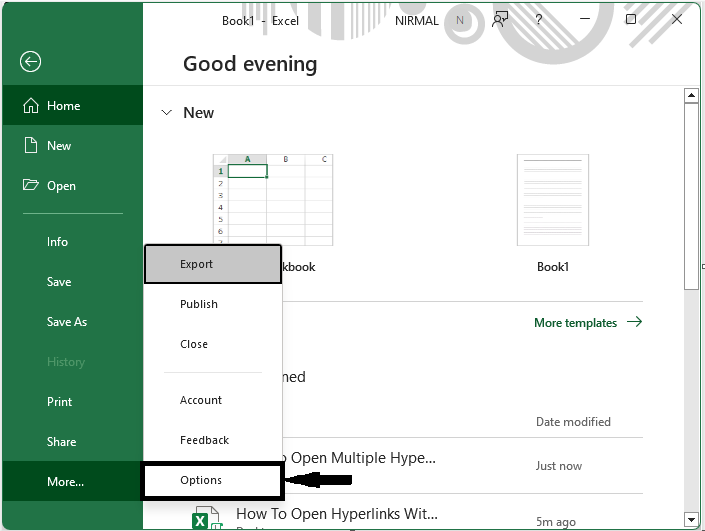
Step 2
Then click on advanced and enter the folder path containing the files you want to open in the box named At startup, open all files under general and click Ok.
Advanced > Folder Path > Ok.
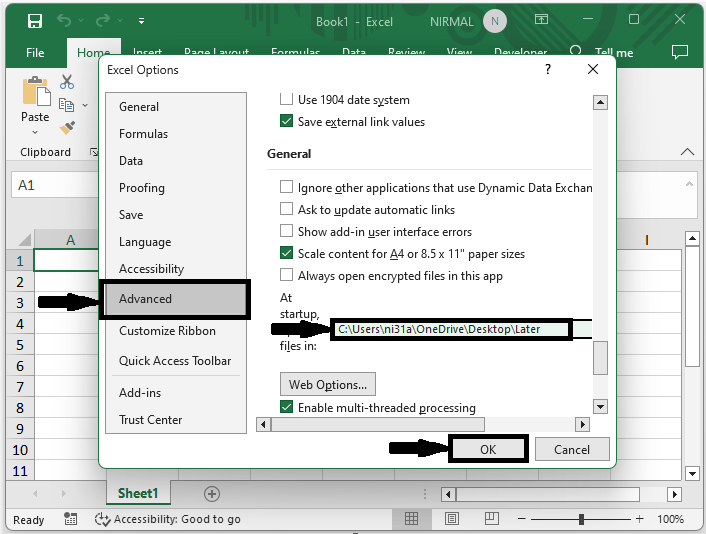
This is how you can open multiple workbooks automatically in Excel.
Note
If you don't want to open these workbooks, you can remove the files from the XL Start folders and delete the file path from the box. At startup, open all files in the box.
Conclusion
In this tutorial, we have used a simple example to demonstrate how you can open multiple workbooks automatically in Excel to highlight a particular set of data.

