
 Data Structure
Data Structure Networking
Networking RDBMS
RDBMS Operating System
Operating System Java
Java MS Excel
MS Excel iOS
iOS HTML
HTML CSS
CSS Android
Android Python
Python C Programming
C Programming C++
C++ C#
C# MongoDB
MongoDB MySQL
MySQL Javascript
Javascript PHP
PHP
- Selected Reading
- UPSC IAS Exams Notes
- Developer's Best Practices
- Questions and Answers
- Effective Resume Writing
- HR Interview Questions
- Computer Glossary
- Who is Who
How to quickly search a value in multiple sheets or workbooks?
In today's data-driven world, the ability to swiftly search and retrieve specific information is vital. This is particularly true when dealing with large datasets spread across multiple sheets or worksheets within a file. Manually skimming through each sheet can be time-consuming and prone to errors. In this article, we will explore creative, efficient techniques that allow us to rapidly locate desired values within various sheets or worksheets without sacrificing accuracy. With Excel's automated search functions integrated into multiple workbook references ensures flawless consistency as formulas perform checks against each dataset independently before returning results accurately.
Benefits of Searching a Value in Multiple Sheets
Efficiency and Time-Saving
One primary advantage of conducting multi-sheet searches in Excel lies in its capacity to drastically reduce time spent searching manually through individual sheets or workbooks for a particular value or dataset. Instead, utilizing advanced search functions such as VLOOKUP or INDEX MATCH allows us to query all relevant worksheets simultaneously with just a few clicks.
For instance, if you have sales data distributed among separate sheets by months or regions, finding information concerning a particular product becomes effortless using Excel's multi-sheet search functionality. By entering the desired value into your formula-based function throughout various selected ranges within different sheets, you can instantly retrieve consolidated results without having to navigate through each sheet individually.
Data Accuracy
Searching multiple sheets not only saves time but minimizes the chances of errors as well due to functional automation provided by Excel's versatile formulas.
Suppose you are working on an assignment requiring cross-referencing information from diverse spreadsheets containing customer details like contact numbers or emails while maintaining accuracy throughout your analysis process?conventional approaches might lead to discrepancies arising from manual data entry?a human error-prone aspect.
Easy Collaboration
Excel is not limited solely; it empowers efficient collaboration when dealing with large volumes of interconnected data. By utilizing multi-sheet search functionality, several team members can work collectively on various aspects of a project without jeopardizing the integrity of the entire dataset.
Let's say you are part of a research team working with an extensive survey that entails multiple sheets containing responses segmented by demographics or topics. Excel's capability to search those diverse sheets simultaneously not only streamlines and simplifies collaboration but also enables real-time updates across all relevant spreadsheets. As collaborators add or modify information in one sheet, it reflects automatically throughout connected sheets where the particular outcome would be expected.
Enhanced Decision-Making
The power to conduct searches across multiple worksheets empowers decision-makers at different levels within an organization. The ability to quickly analyze summarized and contextualized data aggregated from various sources ensures making informed decisions swiftly without needing additional manual consolidation or analysis.
For instance, imagine gathering financial statements from different departments stored separately in individual sheets - locating crucial financial indicators like revenue streams becomes effortless using Excel's multi-sheet search feature. With just one query command, executives can effortlessly retrieve consolidated summaries aiding them in formulating strategies more efficiently and effectively.
Quickly Search a Value in Multiple Sheets Using "Ctrl+F" Shortcut
Step 1
Most spreadsheet applications offer a "Find" function that allows users to search for specific values within a worksheet instantly. To leverage this tool across multiple sheets, select the starting sheet where you want to begin your search.
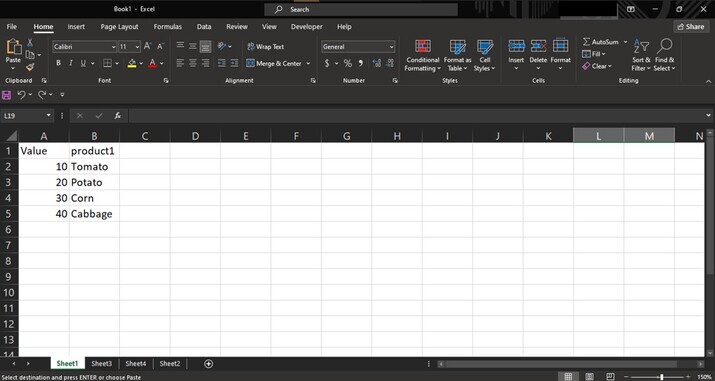
Step 2
To search for the desired value in the sheets, click the "Ctrl+F" in windows OS or "Cmd+F" in MAC.
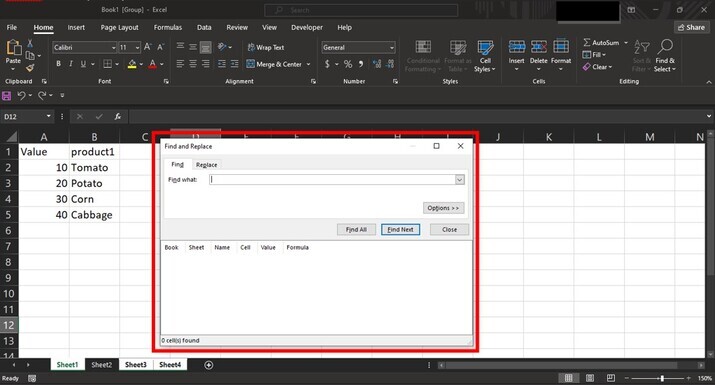
Step 3
Input the target value in the find bar and in this case, we are going search for the item named "Tomato". Explore additional options such as searching by formulas, formats, and more. Click "Find All" or utilize keyboard shortcuts like "Alt+Page Down" (Windows) or "Ctrl+Option+Tab"(Mac).
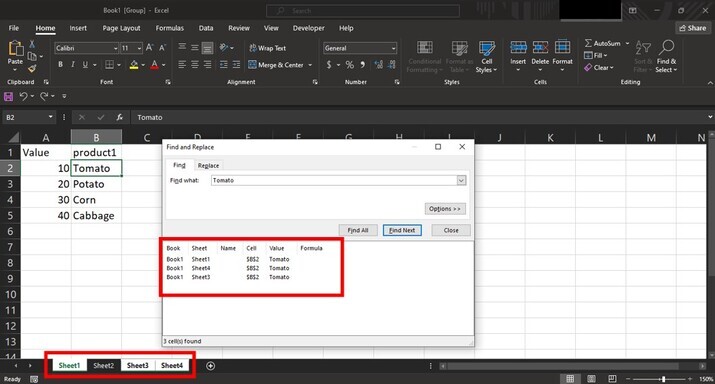
Conclusion
Efficiently searching for values across multiple sheets or worksheets can save valuable time and effort when dealing with complex datasets. By mastering Excel's built-in features such as Find, Filters, VLOOKUP/INDEX-MATCH functions, and Power Query, users can streamline their workflow while ensuring accurate search results. Embrace these techniques to boost productivity without getting overwhelmed by endless rows of data spread throughout a workbook.

