
 Data Structure
Data Structure Networking
Networking RDBMS
RDBMS Operating System
Operating System Java
Java MS Excel
MS Excel iOS
iOS HTML
HTML CSS
CSS Android
Android Python
Python C Programming
C Programming C++
C++ C#
C# MongoDB
MongoDB MySQL
MySQL Javascript
Javascript PHP
PHP
- Selected Reading
- UPSC IAS Exams Notes
- Developer's Best Practices
- Questions and Answers
- Effective Resume Writing
- HR Interview Questions
- Computer Glossary
- Who is Who
How To Disable Update Links Message When Open A Workbook?
It's normal to get a message requesting you to update external links when you open a workbook when working with many Excel workbooks that are linked to one another. Although this function can be useful in some circumstances, it can also be time?consuming and annoying, especially when working with big workbooks or when the links don't need to be updated frequently. Thankfully, Excel gives users the option to turn off the update links notification, enabling a more seamless and uninterrupted operation. You may take back control of your workbook's opening procedure and prevent pointless interruptions by removing this prompt. In this lesson, we'll walk you through the process of turning off the update links notification that appears when an Excel worksheet is opened.
Whether you're a novice or seasoned Excel user, this guide will give you the skills you need to disable the update links notification, streamlining your Excel workflow and allowing you to save time. So let's get going and discover how to control link changes in your worksheet!
Disable Update Links Message When Open A Workbook
Here we will make changes to the Excel options to complete the task. So let us see a simple process to know how you can disable the "Update Links" message when opening a workbook in Excel.
Step 1
Consider any Excel sheet.
First, click on File and select Options to open the Excel options.
File > Options.
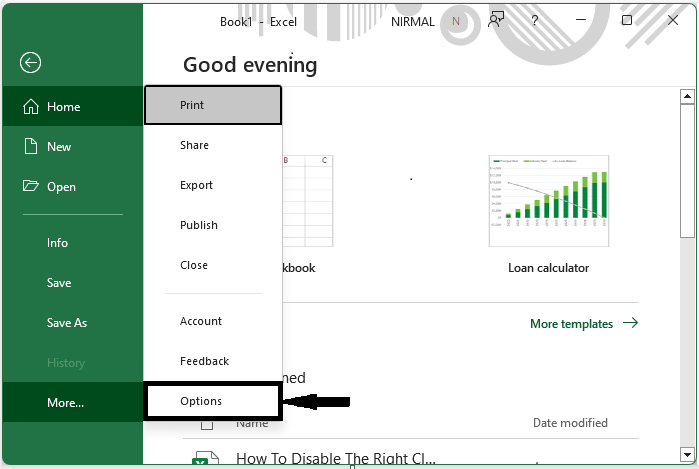
Step 2
Then click on advanced, uncheck the box named Ask to update automatic links," and click OK to complete the task.
Advanced > Uncheck > Ok.
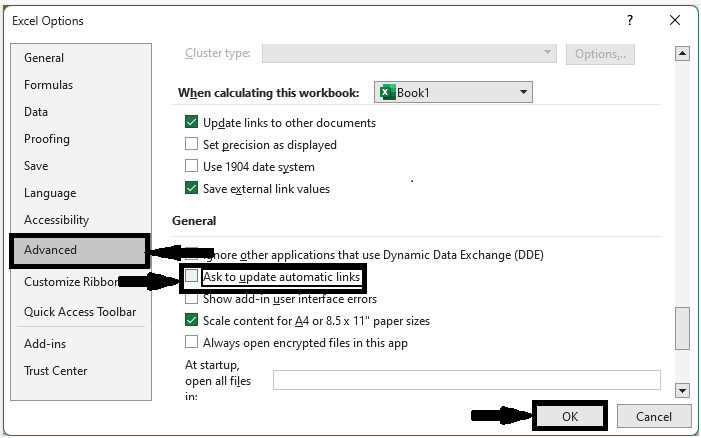
From now on, when you open the workbook next time, the links will be updated automatically and no message will be displayed.
This is how you can disable the update links message when opening a workbook.
Conclusion
In this tutorial, we have used a simple example to demonstrate how you can disable the update links message when opening a workbook in Excel to highlight a particular set of data.

