
 Data Structure
Data Structure Networking
Networking RDBMS
RDBMS Operating System
Operating System Java
Java MS Excel
MS Excel iOS
iOS HTML
HTML CSS
CSS Android
Android Python
Python C Programming
C Programming C++
C++ C#
C# MongoDB
MongoDB MySQL
MySQL Javascript
Javascript PHP
PHP
- Selected Reading
- UPSC IAS Exams Notes
- Developer's Best Practices
- Questions and Answers
- Effective Resume Writing
- HR Interview Questions
- Computer Glossary
- Who is Who
How To Data Validation To Allow Date Greater Than Today Or A Specific Date in Excel ?
Data management and analysis in Excel depend heavily on the validation of the data. It helps to preserve data accuracy, consistency, and reliability by making sure the data entered into cells complies with certain requirements or limitations. When working with dates, for example, data validation is frequently required. You may want to prevent users from inputting dates that are earlier than today or dates before a particular reference point in various circumstances.
With the help of this article, you can configure Excel's data validation to accept dates that are older than the current date or a particular date. You may stop incorrect data entering and guarantee that only legitimate dates are allowed by putting this validation rule into place. This course will give you the knowledge and abilities to execute data validation effectively and reliably, regardless of whether you need to manage upcoming appointments, project deadlines, or any other date?related data. It will be advantageous but not necessary to have prior knowledge of the fundamentals of Excel, including how to navigate worksheets, select cells, and use the Data Validation function.
Data Validation To Allow Date Greater Than Today Or A Specific Date
Here, we can complete the task directly using the data validation. So let us see a simple process to know how you can use data validation to allow dates greater than today or a specific date in Excel.
Step 1
Consider any Excel sheet. First select the range of cells, then click on data and click on data validation to open a pop?up.
Select cells > Data > Data Validation.
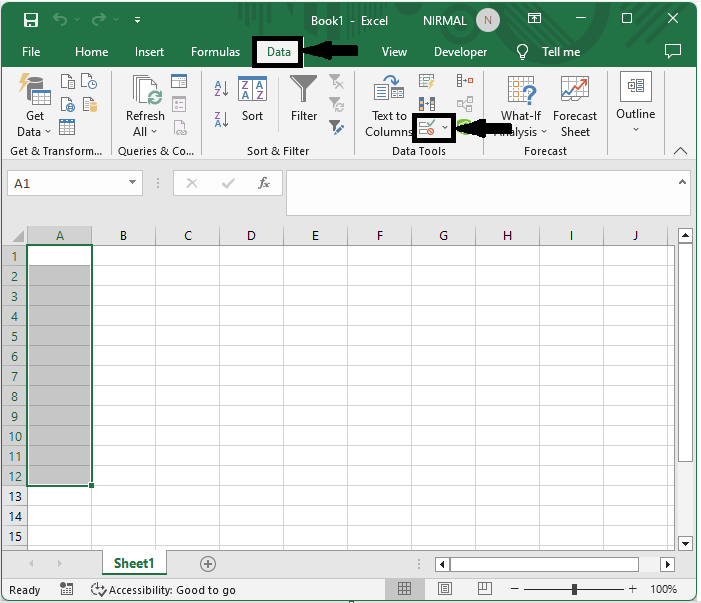
Step 2
Then in the pop?up set, allow custom and enter the formula as =A1>=Today(), and click OK to complete our task.
Allow > Formula > Ok.

Conclusion
In this tutorial, we have used a simple example to demonstrate how you can use data validation to allow dates greater than today or a specific date in Excel to highlight a particular set of data.

