
 Data Structure
Data Structure Networking
Networking RDBMS
RDBMS Operating System
Operating System Java
Java MS Excel
MS Excel iOS
iOS HTML
HTML CSS
CSS Android
Android Python
Python C Programming
C Programming C++
C++ C#
C# MongoDB
MongoDB MySQL
MySQL Javascript
Javascript PHP
PHP
- Selected Reading
- UPSC IAS Exams Notes
- Developer's Best Practices
- Questions and Answers
- Effective Resume Writing
- HR Interview Questions
- Computer Glossary
- Who is Who
How to play videos in Android TextureView using Kotlin?
This example demonstrates how to play videos in Android TextureView using Kotlin.
Step 1 − Create a new project in Android Studio, go to File ⇒New Project and fill all required details to create a new project.
Step 2 − Add the following code to res/layout/activity_main.xml.
<?xml version="1.0" encoding="utf-8"?> <LinearLayout xmlns:android="http://schemas.android.com/apk/res/android" xmlns:tools="http://schemas.android.com/tools" android:layout_width="match_parent" android:layout_height="match_parent" android:orientation="vertical" android:padding="8dp" tools:context=".MainActivity"> <TextureView android:id="@+id/textureView" android:layout_width="match_parent" android:layout_height="match_parent"/> </LinearLayout>
Step 3 − Create an asset folder and copy-paste the video into the asset folder.
Step 4 − Add the following code to MainActivity.kt
import android.content.res.AssetFileDescriptor
import android.graphics.SurfaceTexture
import android.media.MediaPlayer
import android.media.MediaPlayer.OnVideoSizeChangedListener
import android.os.Build
import android.os.Bundle
import android.view.Surface
import android.view.TextureView
import android.view.TextureView.SurfaceTextureListener
import androidx.appcompat.app.AppCompatActivity
import java.io.IOException
class MainActivity : AppCompatActivity(), SurfaceTextureListener, OnVideoSizeChangedListener {
private lateinit var textureView: TextureView
private lateinit var mediaPlayer: MediaPlayer
private lateinit var fileDescriptor: AssetFileDescriptor
override fun onCreate(savedInstanceState: Bundle?) {
super.onCreate(savedInstanceState)
setContentView(R.layout.activity_main)
title = "KotlinApp"
textureView = findViewById(R.id.textureView)
textureView.surfaceTextureListener = this
mediaPlayer = MediaPlayer()
try {
fileDescriptor = assets.openFd("videoplay.mp4")
}
catch (e: IOException) {
e.printStackTrace()
}
}
override fun onSurfaceTextureAvailable(surfaceTexture: SurfaceTexture, width: Int, height: Int) {
val surface = Surface(surfaceTexture)
try {
mediaPlayer.setSurface(surface)
if (Build.VERSION.SDK_INT >= Build.VERSION_CODES.N) {
mediaPlayer.setDataSource(fileDescriptor)
mediaPlayer.prepareAsync()
mediaPlayer.setOnPreparedListener { mediaPlayer.start() }
}
}
catch (e: IOException) {
e.printStackTrace()
}
}
override fun onSurfaceTextureSizeChanged(surface: SurfaceTexture, width: Int, height: Int) {}
override fun onSurfaceTextureDestroyed(surface: SurfaceTexture): Boolean {
return false
}
override fun onSurfaceTextureUpdated(surface: SurfaceTexture) {}
override fun onVideoSizeChanged(mp: MediaPlayer, width: Int, height: Int) {}
}
Step 5 − Add the following code to androidManifest.xml
<?xml version="1.0" encoding="utf-8"?> <manifest xmlns:android="http://schemas.android.com/apk/res/android" package="app.com.kotlipapp"> <application android:allowBackup="true" android:icon="@mipmap/ic_launcher" android:label="@string/app_name" android:roundIcon="@mipmap/ic_launcher_round" android:supportsRtl="true" android:theme="@style/AppTheme"> <activity android:name=".MainActivity"> <intent-filter> <action android:name="android.intent.action.MAIN" /> <category android:name="android.intent.category.LAUNCHER" /> </intent-filter> </activity> </application> </manifest>
Let's try to run your application. I assume you have connected your actual Android Mobile device with your computer. To run the app from android studio, open one of your project's activity files and click the Run ![]() icon from the toolbar. Select your mobile device as an option and then check your mobile device which will display your default screen −
icon from the toolbar. Select your mobile device as an option and then check your mobile device which will display your default screen −
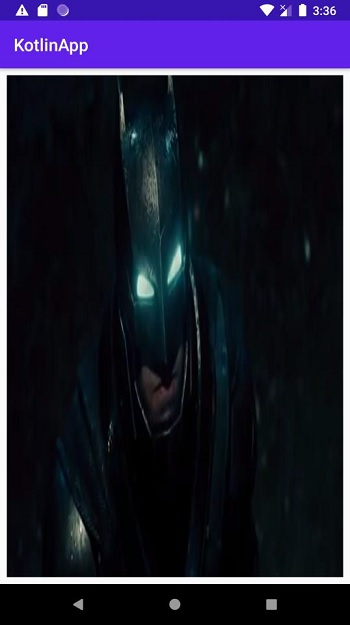
Click here to download the project code.

