
 Data Structure
Data Structure Networking
Networking RDBMS
RDBMS Operating System
Operating System Java
Java MS Excel
MS Excel iOS
iOS HTML
HTML CSS
CSS Android
Android Python
Python C Programming
C Programming C++
C++ C#
C# MongoDB
MongoDB MySQL
MySQL Javascript
Javascript PHP
PHP
- Selected Reading
- UPSC IAS Exams Notes
- Developer's Best Practices
- Questions and Answers
- Effective Resume Writing
- HR Interview Questions
- Computer Glossary
- Who is Who
How to play sound using SoundPool in Kotlin?
This example demonstrates how to play sound using SoundPool in Kotlin.
Step 1 − Create a new project in Android Studio, go to File ⇒ New Project and fill all required details to create a new project.
Step 2 − Add the following code to res/layout/activity_main.xml.
<?xml version="1.0" encoding="utf-8"?> <RelativeLayout xmlns:android="http://schemas.android.com/apk/res/android" xmlns:tools="http://schemas.android.com/tools" android:layout_width="match_parent" android:layout_height="match_parent" tools:context=".MainActivity"> <TextView android:id="@+id/textView" android:layout_width="wrap_content" android:layout_height="wrap_content" android:layout_centerHorizontal="true" android:layout_marginTop="50dp" android:padding="8dp" android:text="Tutorials Point" android:textColor="@color/colorPrimaryDark" android:textSize="48sp" android:textStyle="bold" /> <TextView android:layout_width="wrap_content" android:layout_height="wrap_content" android:layout_below="@+id/textView" android:layout_marginTop="5dp" android:padding="8dp" android:text="Play sound using SoundPool" android:textAlignment="center" android:textColor="@color/colorPrimaryDark" android:textSize="32sp" android:textStyle="bold" /> <Button android:id="@+id/button_sound2" android:layout_width="wrap_content" android:layout_height="wrap_content" android:layout_centerInParent="true" android:onClick="playSound" android:text="Sound" /> </RelativeLayout>
Step 3 − Create a new Android Resource folder (raw) and copy-paste your sound file in the res/raw/filename.mp3 as shown below −
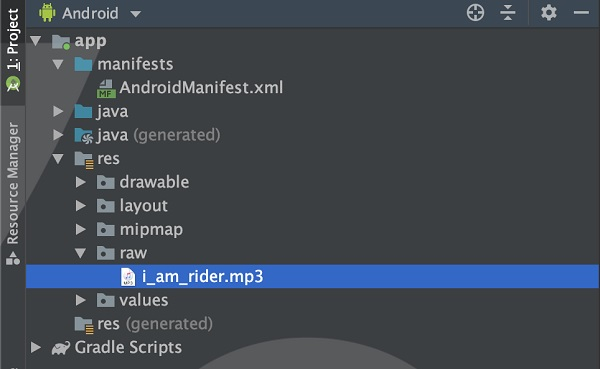
Step 4 − Add the following code to src/MainActivity.kt
package app.com.myapplication
import android.media.AudioManager
import android.media.SoundPool
import android.os.Bundle
import android.view.View
import android.widget.Toast
import androidx.appcompat.app.AppCompatActivity
@Suppress("DEPRECATION")
class MainActivity : AppCompatActivity() {
private var soundPool: SoundPool? = null
private val soundId = 1
override fun onCreate(savedInstanceState: Bundle?) {
super.onCreate(savedInstanceState)
setContentView(R.layout.activity_main)
soundPool = SoundPool(6, AudioManager.STREAM_MUSIC, 0)
soundPool!!.load(baseContext, R.raw.i_am_rider, 1)
}
fun playSound(view: View) {
soundPool?.play(soundId, 1F, 1F, 0, 0, 1F)
Toast.makeText(this, "Playing sound. . . .", Toast.LENGTH_SHORT).show()
}
}
Step 5 − Add the following code to androidManifest.xml
<?xml version="1.0" encoding="utf-8"?> <manifest xmlns:android="http://schemas.android.com/apk/res/android" package="app.com.myapplication"> <application android:allowBackup="true" android:icon="@mipmap/ic_launcher" android:label="@string/app_name" android:roundIcon="@mipmap/ic_launcher_round" android:supportsRtl="true" android:theme="@style/AppTheme"> <activity android:name=".MainActivity"> <intent-filter> <action android:name="android.intent.action.MAIN" /> <category android:name="android.intent.category.LAUNCHER" /> </intent-filter> </activity> </application> </manifest>
Let's try to run your application. I assume you have connected your actual Android Mobile device with your computer. To run the app from the android studio, open one of your project's activity files and click the Run ![]() icon from the toolbar. Select your mobile device as an option and then check your mobile device which will display your default screen −
icon from the toolbar. Select your mobile device as an option and then check your mobile device which will display your default screen −
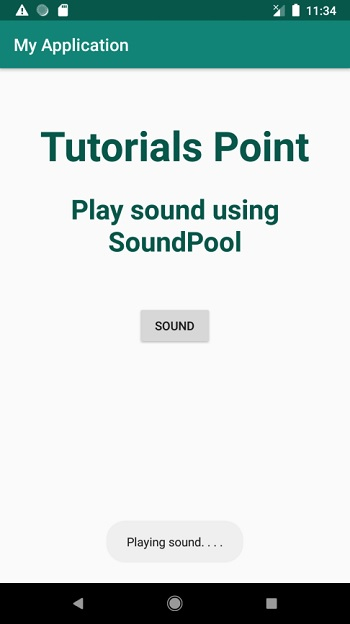
Click here to download the project code.

