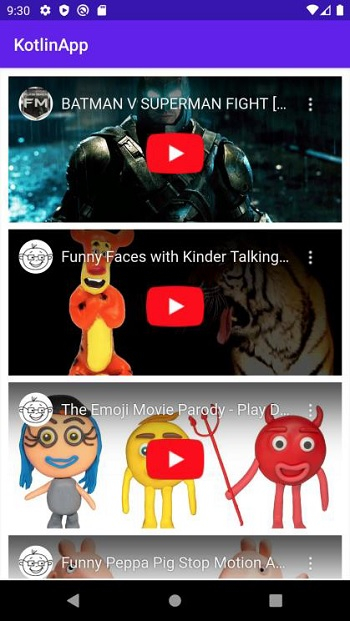Data Structure
Data Structure Networking
Networking RDBMS
RDBMS Operating System
Operating System Java
Java MS Excel
MS Excel iOS
iOS HTML
HTML CSS
CSS Android
Android Python
Python C Programming
C Programming C++
C++ C#
C# MongoDB
MongoDB MySQL
MySQL Javascript
Javascript PHP
PHP
- Selected Reading
- UPSC IAS Exams Notes
- Developer's Best Practices
- Questions and Answers
- Effective Resume Writing
- HR Interview Questions
- Computer Glossary
- Who is Who
How to play YouTube videos in my Android application using Kotlin?
This example demonstrates how to play YouTube videos in my Android application using Kotlin.
Step 1 − Create a new project in Android Studio, go to File ⇒ New Project and fill all required details to create a new project.
Step 2 − Add the following code to res/layout/activity_main.xml.
<?xml version="1.0" encoding="utf-8"?> <RelativeLayout xmlns:android="http://schemas.android.com/apk/res/android" xmlns:tools="http://schemas.android.com/tools" android:layout_width="match_parent" android:layout_height="match_parent" android:padding="2dp" tools:context=".MainActivity"> <androidx.recyclerview.widget.RecyclerView android:id="@+id/recyclerView" android:layout_width="match_parent" android:layout_height="match_parent" /> </RelativeLayout>
Step 3 − Add the following code to src/MainActivity.kt
import androidx.appcompat.app.AppCompatActivity
import android.os.Bundle
import androidx.recyclerview.widget.LinearLayoutManager
import androidx.recyclerview.widget.RecyclerView
import java.util.*
class MainActivity : AppCompatActivity() {
private lateinit var recyclerView:RecyclerView
private var youtubeVideos = Vector<youTubeVideos>()
override fun onCreate(savedInstanceState: Bundle?) {
super.onCreate(savedInstanceState)
setContentView(R.layout.activity_main)
title = "KotlinApp"
recyclerView = findViewById(R.id.recyclerView)
recyclerView.setHasFixedSize(true)
recyclerView.layoutManager = LinearLayoutManager(this)
youtubeVideos.add(youTubeVideos("<iframe width=\"100%\" height=\"100%\" src=\"https://www" +
".youtube.com/embed/X7SiuQxhAjg\" frameborder=\"0\" allowfullscreen></iframe>"))
youtubeVideos.add(youTubeVideos("<iframe width=\"100%\" height=\"100%\" src=\"https://www" +
".youtube.com/embed/KyJ71G2UxTQ\" frameborder=\"0\" allowfullscreen></iframe>"))
youtubeVideos.add(youTubeVideos("<iframe width=\"100%\" height=\"100%\" src=\"https://www" +
".youtube.com/embed/y8Rr39jKFKU\" frameborder=\"0\" allowfullscreen>lt;/iframe>"))
youtubeVideos.add(youTubeVideos("<iframe width=\"100%\" height=\"100%\" src=\"https://www" +
".youtube.com/embed/8Hg1tqIwIfI\" frameborder=\"0\" allowfullscreen></iframe>"))
youtubeVideos.add(youTubeVideos("<iframe width=\"100%\" height=\"100%\" src=\"https://www" +
".youtube.com/embed/uhQ7mh_o_cM\" frameborder=\"0\" allowfullscreen></iframe>"))
val videoAdapter = VideoAdapter(youtubeVideos)
recyclerView.adapter = videoAdapter
}
}
Step 4 − Create a java class VideoAdapter.java and the following code
import android.view.LayoutInflater
import android.view.View
import android.view.ViewGroup
import android.webkit.WebChromeClient
import android.webkit.WebView
import androidx.recyclerview.widget.RecyclerView
class VideoAdapter internal constructor(private val youtubeVideoList: List<youTubeVideos>) :
RecyclerView.Adapter<VideoAdapter.VideoViewHolder>() {
override fun onCreateViewHolder(parent: ViewGroup, viewType: Int): VideoViewHolder {
val view = LayoutInflater.from(parent.context).inflate(R.layout.video_view, parent, false)
return VideoViewHolder(view)
}
override fun onBindViewHolder(holder: VideoViewHolder, position: Int) {
holder.videoWeb.loadData(youtubeVideoList[position].videoUrl!!, "text/html", "utf-8")
}
inner class VideoViewHolder(itemView: View) : RecyclerView.ViewHolder(itemView) {
var videoWeb: WebView = itemView.findViewById(R.id.webView)
init {
videoWeb.settings.javaScriptEnabled = true
videoWeb.webChromeClient = object : WebChromeClient() {
}
}
}
override fun getItemCount(): Int {
return youtubeVideoList.size
}
}
Step 5 − Create a java class youTubeVideos.java and the following code −
class youTubeVideos(var videoUrl: String?) {
}
Step 6 − Create a layout resource file (Video_view.xml) and add the following code
<?xml version="1.0" encoding="utf-8"?> <WebView xmlns:android="http://schemas.android.com/apk/res/android" android:id="@+id/webView" android:layout_width="match_parent" android:layout_height="180dp"> </WebView>
Step 7 − Add the following code to androidManifest.xml
<?xml version="1.0" encoding="utf-8"?> <manifest xmlns:android="http://schemas.android.com/apk/res/android" package="com.example.q11"> <uses-permission android:name="android.permission.INTERNET" /> <uses-permission android:name="android.permission.ACCESS_WIFI_STATE" /> <application android:allowBackup="true" android:icon="@mipmap/ic_launcher" android:label="@string/app_name" android:roundIcon="@mipmap/ic_launcher_round" android:supportsRtl="true" android:theme="@style/AppTheme"> <activity android:name=".MainActivity"> <intent-filter> <action android:name="android.intent.action.MAIN" /> <category android:name="android.intent.category.LAUNCHER" /> </intent-filter> </activity> </application> </manifest>
Let's try to run your application. I assume you have connected your actual Android Mobile device with your computer. To run the app from android studio, open one of your project's activity files and click the Run ![]() icon from the toolbar. Select your mobile device as an option and then check your mobile device which will display your default screen
icon from the toolbar. Select your mobile device as an option and then check your mobile device which will display your default screen