
 Data Structure
Data Structure Networking
Networking RDBMS
RDBMS Operating System
Operating System Java
Java MS Excel
MS Excel iOS
iOS HTML
HTML CSS
CSS Android
Android Python
Python C Programming
C Programming C++
C++ C#
C# MongoDB
MongoDB MySQL
MySQL Javascript
Javascript PHP
PHP
- Selected Reading
- UPSC IAS Exams Notes
- Developer's Best Practices
- Questions and Answers
- Effective Resume Writing
- HR Interview Questions
- Computer Glossary
- Who is Who
How to Play an arbitrary tone in Android using Kotlin?
This example demonstrates how to Play an arbitrary tone in Android using Kotlin
Step 1 − Create a new project in Android Studio, go to File ⇒ New Project and fill all required details to create a new project.
Step 2 − Add the following code to res/layout/activity_main.xml.
<?xml version="1.0" encoding="utf-8"?> <LinearLayout xmlns:android="http://schemas.android.com/apk/res/android" xmlns:tools="http://schemas.android.com/tools" android:layout_width="match_parent" android:layout_height="match_parent" android:gravity="center" android:orientation="vertical" android:padding="16dp" tools:context=".MainActivity"> <ImageView android:layout_width="200dp" android:layout_height="300dp" android:src="@drawable/ic_music" /> <TextView android:layout_width="wrap_content" android:layout_height="wrap_content" android:text="Increase the emulator Volume, Listen to the arbitrary tone!" android:textColor="@android:color/background_dark" android:textSize="16sp" android:textStyle="bold|italic" /> </LinearLayout>
Step 3 − Add the following code to src/MainActivity.kt
import android.media.AudioFormat
import android.media.AudioManager
import android.media.AudioTrack
import android.os.Bundle
import android.os.Handler
import androidx.appcompat.app.AppCompatActivity
import kotlin.experimental.and
import kotlin.math.sin
class MainActivity : AppCompatActivity() {
private val duration = 10
private val sampleRate = 8000
private val numSamples = duration * sampleRate
private val sample = DoubleArray(numSamples)
private val generatedSnd = ByteArray(2 * numSamples)
var handler: Handler = Handler()
override fun onCreate(savedInstanceState: Bundle?) {
super.onCreate(savedInstanceState)
setContentView(R.layout.activity_main)
title = "KotlinApp"
}
override fun onResume() {
super.onResume()
val thread = Thread(Runnable {
genTone()
handler.post { playSound() }
})
thread.start()
}
private fun genTone() {
for (i in 0 until numSamples) {
val freqOfTone = 440.0
sample[i] =
sin(2 * Math.PI * i / (sampleRate / freqOfTone))
}
var idx = 0
for (dVal in sample) {
val `val` = (dVal * 32767).toShort()
generatedSnd[idx++] = `val`.and(0x00ff).toByte()
generatedSnd[idx++] = `val`.and(0xff00 ushr 8).toByte()
}
}
private fun playSound() {
val audioTrack = AudioTrack(
AudioManager.STREAM_MUSIC,
sampleRate, AudioFormat.CHANNEL_OUT_MONO,
AudioFormat.ENCODING_PCM_16BIT, generatedSnd.size,
AudioTrack.MODE_STATIC
)
audioTrack.write(generatedSnd, 0, generatedSnd.size)
audioTrack.play()
}
}
Step 4 − Add the following code to androidManifest.xml
<?xml version="1.0" encoding="utf-8"?> <manifest xmlns:android="http://schemas.android.com/apk/res/android" package="app.com.q11"> <application android:allowBackup="true" android:icon="@mipmap/ic_launcher" android:label="@string/app_name" android:roundIcon="@mipmap/ic_launcher_round" android:supportsRtl="true" android:theme="@style/AppTheme"> <activity android:name=".MainActivity"> <intent-filter> <action android:name="android.intent.action.MAIN" /> <category android:name="android.intent.category.LAUNCHER" /> </intent-filter> </activity> </application> </manifest>
Let's try to run your application. I assume you have connected your actual Android Mobile device with your computer. To run the app from android studio, open one of your project's activity files and click the Run icon![]() from the toolbar. Select your mobile device as an option and then check your mobile device which will display your default screen
from the toolbar. Select your mobile device as an option and then check your mobile device which will display your default screen
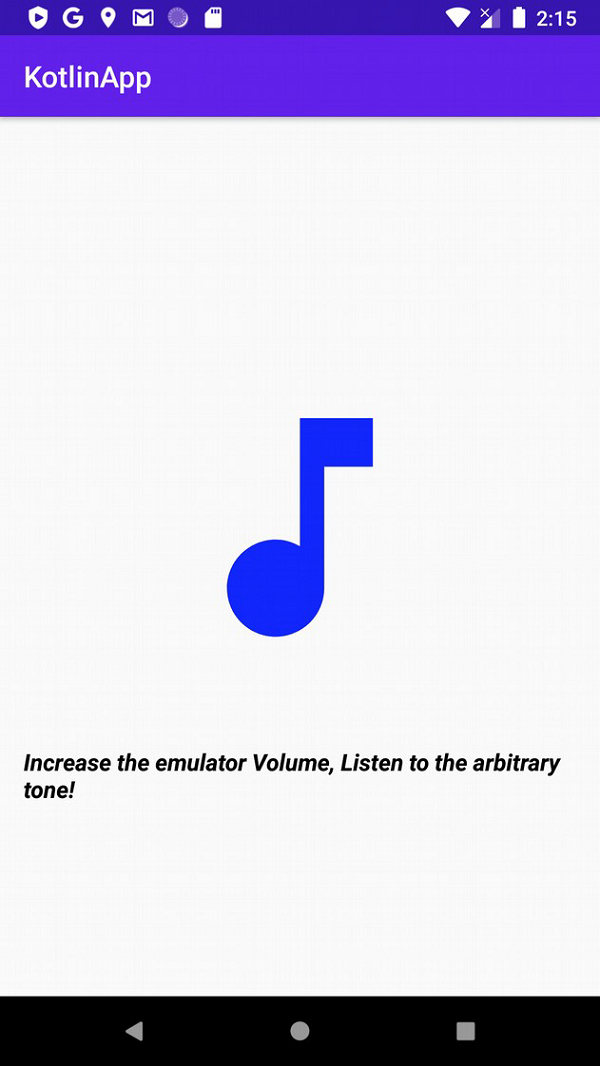

Advertisements
