
 Data Structure
Data Structure Networking
Networking RDBMS
RDBMS Operating System
Operating System Java
Java MS Excel
MS Excel iOS
iOS HTML
HTML CSS
CSS Android
Android Python
Python C Programming
C Programming C++
C++ C#
C# MongoDB
MongoDB MySQL
MySQL Javascript
Javascript PHP
PHP
- Selected Reading
- UPSC IAS Exams Notes
- Developer's Best Practices
- Questions and Answers
- Effective Resume Writing
- HR Interview Questions
- Computer Glossary
- Who is Who
How to Paste Range into One Cell in Excel?
Excel is an effective spreadsheet programme with several functions for manipulating and organising data. While it's usual practise to copy and paste data into Excel, there are times when you might need to combine or condense a group of cells into one cell. This lesson will show you how to combine several cells into one so that you may conserve space and present your data in a more manageable manner. In this case, we'll first open the clipboard pane, copy the cells, and then choose the cell to which we want to paste the range. Regardless of your level of Excel proficiency, this guide will provide you step-by-step directions on how to complete this operation quickly.
Paste Range into One Cell
Here we will first open the clipboard pane, copy the cells, and finally select the cell to paste the range. So let us see a simple process to know how you can paste a range into one cell in Excel.
Step 1
Consider an Excel sheet where the data in the sheet is similar to the below image.

First, click on the arrow under the Clipboard group.
Home > Arrow.
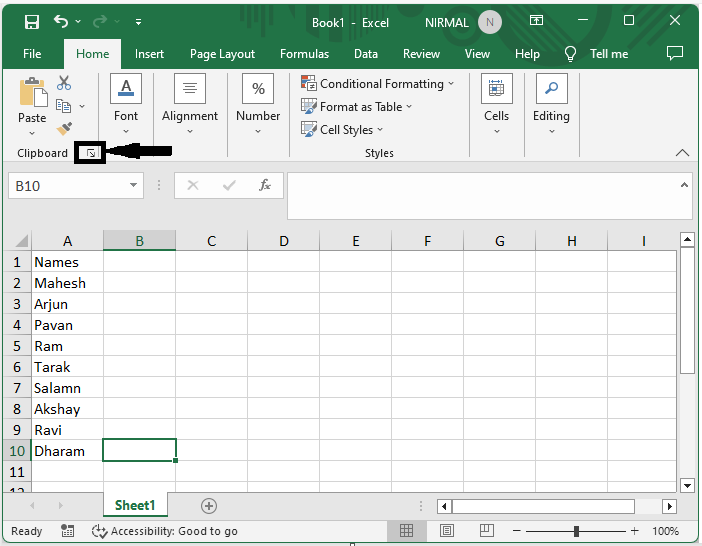
Step 2
Then select the range of cells and click Ctrl + C to copy the range of cells.
Select Cells > Ctrl + C.

Step 3
Now finally, double-click on the cell where you want to paste the data and click on the data range to complete the task.
Double Click > Data Range.
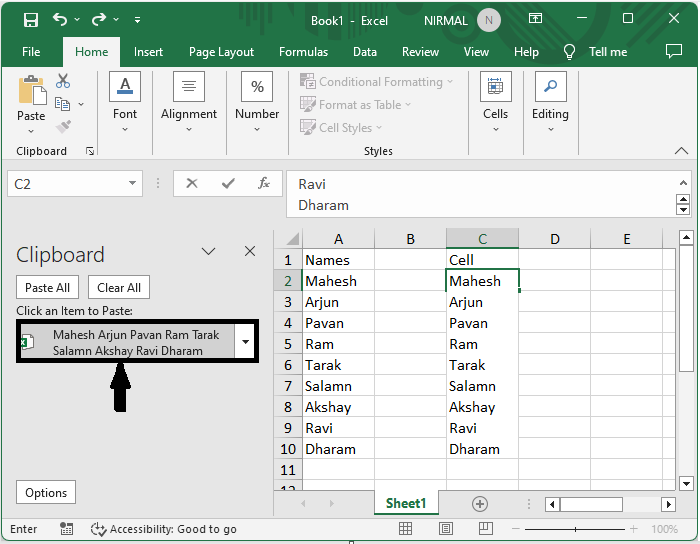
This is how you can paste a range into one cell in Excel.
Conclusion
In this tutorial, we have used a simple example to demonstrate how you can paste a range into one cell in Excel to highlight a particular set of data.

