
 Data Structure
Data Structure Networking
Networking RDBMS
RDBMS Operating System
Operating System Java
Java MS Excel
MS Excel iOS
iOS HTML
HTML CSS
CSS Android
Android Python
Python C Programming
C Programming C++
C++ C#
C# MongoDB
MongoDB MySQL
MySQL Javascript
Javascript PHP
PHP
- Selected Reading
- UPSC IAS Exams Notes
- Developer's Best Practices
- Questions and Answers
- Effective Resume Writing
- HR Interview Questions
- Computer Glossary
- Who is Who
How to open a URL by clicking a data point in Python Plotly?
Plotly supports two different libraries "Plotly graphs in a Dash app" and "Plotly Graph objects and Plotly Express".
Dash is a Python framework and it is used to create interactive web-based dashboard applications. For example, dash library adds all the required libraries to web-based dashboard applications.
Import dash core components and HTML components. Add plotly.express method to generate graphs. Use the Dcc.Graph() method to set the style for height and width coordinates.
Follow the steps given below to open a URL by clicking a data point.
Step 1
Import the Dash library.
import dash
Step 2
Import the Dash core components, dcc and html.
from dash import dcc, html
Step 3
Import Dash dependencies using the below module
from dash.dependencies import Input,Output
Step 4
Import plotly.express module and alias as px
import plotly.express as px
Step 5
Generate a dataset using the pandas module. Let us generate a dataset using the following method and add URLs inside the dataframe dictionary.
df = pd.DataFrame( dict( x=[1, 2], y=[2, 4], urls=["https://www.tutorialspoint.com","https://plotly.com/dash/"], ) )
Step 6
Generate the scatter plot using the URL coordinates,
fig = px.scatter(df, x="x", y="y",custom_data=["urls"])
Step 7
Create the update_layout() method to perform even click and set traces for the marker size. It is defined below,
fig.update_layout(clickmode='event+select') fig.update_traces(marker_size=20)
Step 8
Generate app layout for HTML children in div sections. It is defined below,
app.layout = html.Div([ dcc.Graph( id="graph_interaction", figure=fig, ), html.Pre(id='data') ])
Step 9
Generate the function for "url onclick" event. We will also set an "if" condition to perform browser onclick event. It is defined below,
@app.callback( Output('data', 'children'), Input('graph_interaction', 'clickData')) def open_url(clickData): if clickData: webbrowser.open(clickData["points"][0]["customdata"][0]) else: raise PreventUpdate
Step 10
Create main function to run the server.
if __name__ == '__main__': app.run_server(debug=True)
Example
The complete code to open a URL by clicking a data point in Plotly is as follows ?
import webbrowser import dash from dash.exceptions import PreventUpdate from dash import dcc, html from dash.dependencies import Input, Output import plotly.express as px import pandas as pd import json app = dash.Dash(__name__) df = pd.DataFrame( dict( x=[1, 2], y=[2, 4], urls=["https://www.tutorialspoint.com","https://plotly.com/dash/"], ) ) fig = px.scatter(df, x="x", y="y",custom_data=["urls"]) fig.update_layout(clickmode='event+select') fig.update_traces(marker_size=20) app.layout = html.Div( [ dcc.Graph( id="graph_interaction", figure=fig, ), html.Pre(id='data') ] ) @app.callback( Output('data', 'children'), Input('graph_interaction', 'clickData')) def open_url(clickData): if clickData: webbrowser.open(clickData["points"][0]["customdata"][0 ]) else: raise PreventUpdate # return json.dumps(clickData, indent=2) if __name__ == '__main__': app.run_server(debug=True)
Output
It will show the following output on the console.
Dash is running on http://127.0.0.1:8050/ * Serving Flask app 'main' * Debug mode: on
Click on the URL and it will display the output on the browser ?
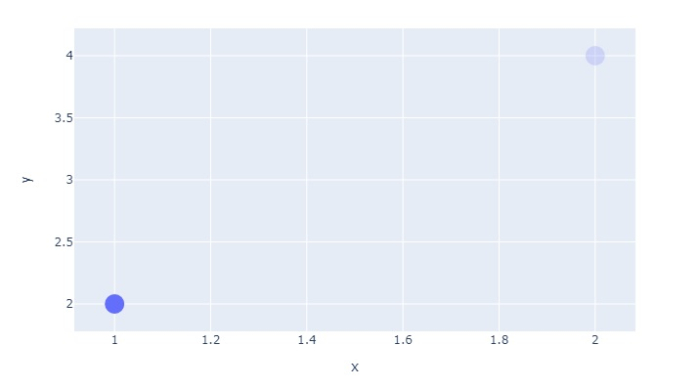
If you click on the node, it will be redirected to the given URL link.

