
 Data Structure
Data Structure Networking
Networking RDBMS
RDBMS Operating System
Operating System Java
Java MS Excel
MS Excel iOS
iOS HTML
HTML CSS
CSS Android
Android Python
Python C Programming
C Programming C++
C++ C#
C# MongoDB
MongoDB MySQL
MySQL Javascript
Javascript PHP
PHP
- Selected Reading
- UPSC IAS Exams Notes
- Developer's Best Practices
- Questions and Answers
- Effective Resume Writing
- HR Interview Questions
- Computer Glossary
- Who is Who
How to Only Show Positive Numbers in Excel?
Excel is a strong tool with a wide range of features and capabilities to improve your data analysis and visualisation. Working with numerical data frequently involves the requirement to display only positive integers, eliminating any negative values or zero. Filtering away negative values will help you concentrate on the data that counts most, whether you're creating a financial report, studying sales statistics, or conducting any other type of numerical analysis.
We'll walk you through how to display just positive integers in Excel in this article. The range of cells can be formatted to fulfil the assignment. By the end of this session, you will have a firm grasp on how to get rid of negative numbers in Excel. You can then use this understanding to speed up the ways in which you display data and make decisions. Let's get started and investigate the many methods for showing positive integers in Excel!
Only Show Positive Numbers
Here we will first select the range of cells and format the cells to complete the task. So let us see a simple process to learn how you can only show positive numbers in Excel.
Step 1
Consider an Excel sheet where you have both positive and negative numbers, similar to the below image.

First, select the range of cells, then right-click and select format cells.
Select Cells > Right Click > View Code.
Step 2
Then click on custom and enter the type as 0;[White]0 and click OK to complete the task.
Custom > Type > Ok.
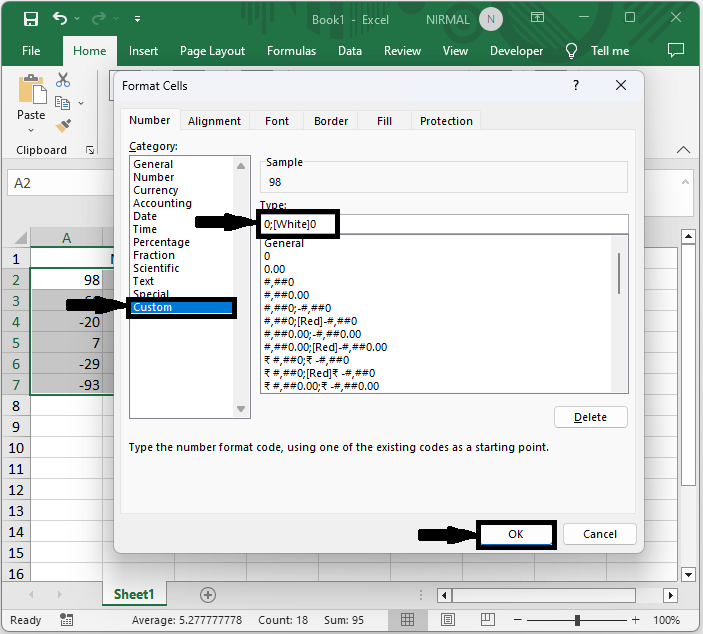
Then you will see that only positive cells will be displayed.
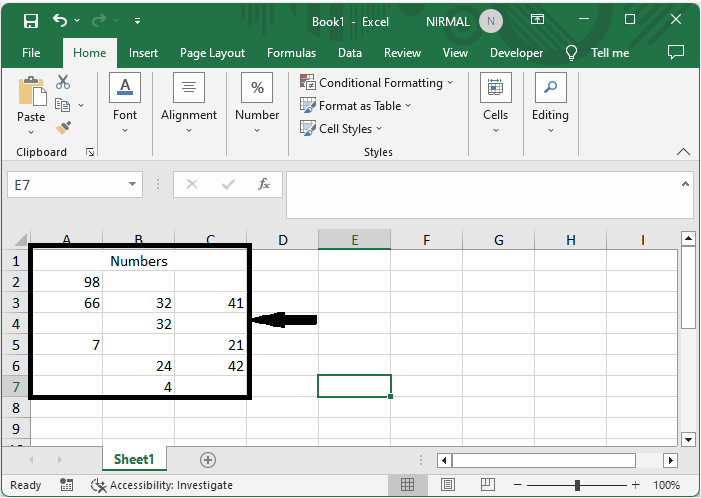
This is how you can only show positive numbers in Excel.
Conclusion
In this tutorial, we have a simple example to demonstrate how you can only show positive numbers in Excel to highlight a particular set of data.

