
 Data Structure
Data Structure Networking
Networking RDBMS
RDBMS Operating System
Operating System Java
Java MS Excel
MS Excel iOS
iOS HTML
HTML CSS
CSS Android
Android Python
Python C Programming
C Programming C++
C++ C#
C# MongoDB
MongoDB MySQL
MySQL Javascript
Javascript PHP
PHP
- Selected Reading
- UPSC IAS Exams Notes
- Developer's Best Practices
- Questions and Answers
- Effective Resume Writing
- HR Interview Questions
- Computer Glossary
- Who is Who
How to Add Plus Sign to Multiple Positive Numbers in Excel?
Generally, we never use a plus sign before an integer (+) to represent that the number is positive. But we always use a minus sing (?) to represent negative numbers, but there will be instances where we want to add the "+" sign before every positive number in Excel. In this tutorial, we will show how you can use the features available in Excel to add a "+" sign automatically to multiple positive numbers in a simple and efficient way.
How to Add Plus Sign to Multiple Positive Numbers in Excel
Let us take a simple example to show how you can add a "+" sign to multiple positive numbers in Excel. We use the concept of Formatting to complete this process. Note that no symbol will be appended before "0" because it is neither positive nor a negative number.
Step 1
Let us assume we have an Excel sheet where there is a list of numbers including positive numbers, negative numbers, and even a zero.
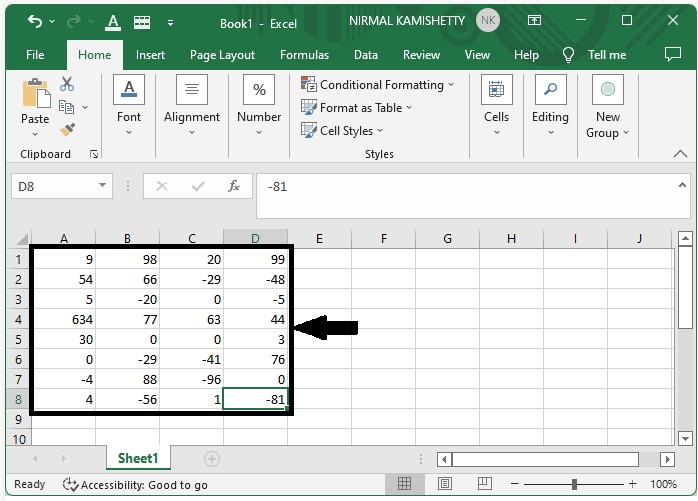
Step 2
To add the "+" sign to the positive numbers, select the data, right-click on it, and click "Format Cells" to open a new pop-up window, as shown below ?
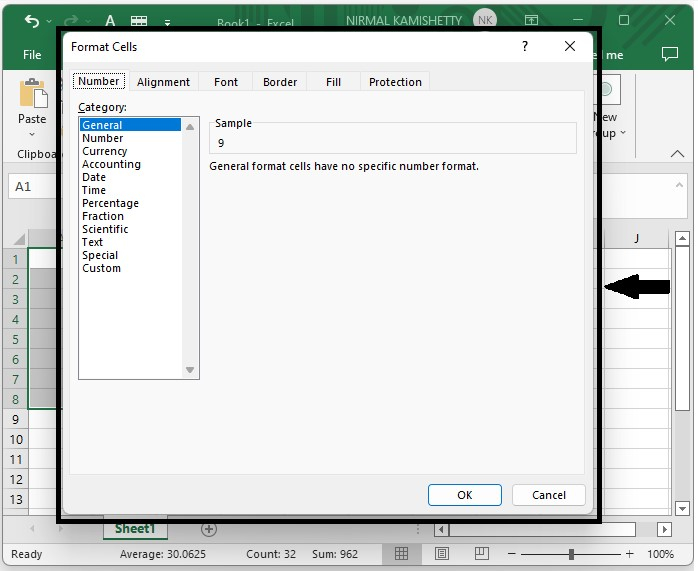
Step 3
Next, click the "Custom" option and enter "Type" as "+0;-0;0", as shown in the following screenshot. The formula will "add (+) sign before positive numbers, add (-) sign before negative numbers, and add nothing before Zero.
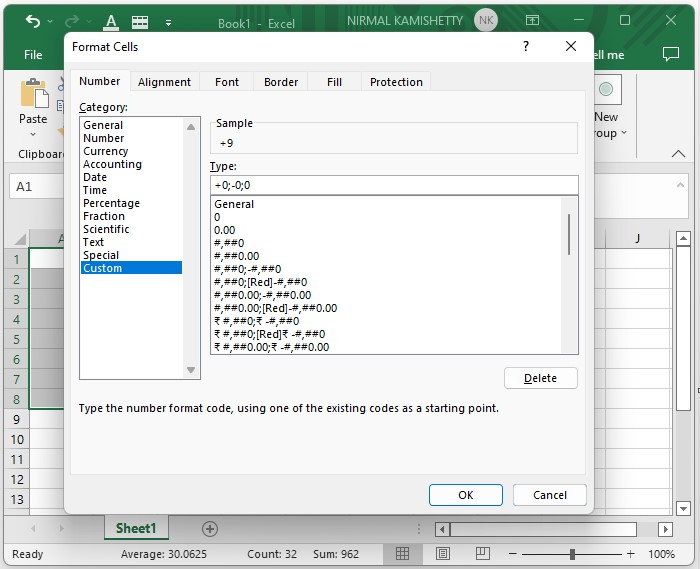
Now, click the "OK" button to close the pop-up window. The final output will look similar to the screenshot given below. Notice that the "+" signs are successfully added before the positive numbers.
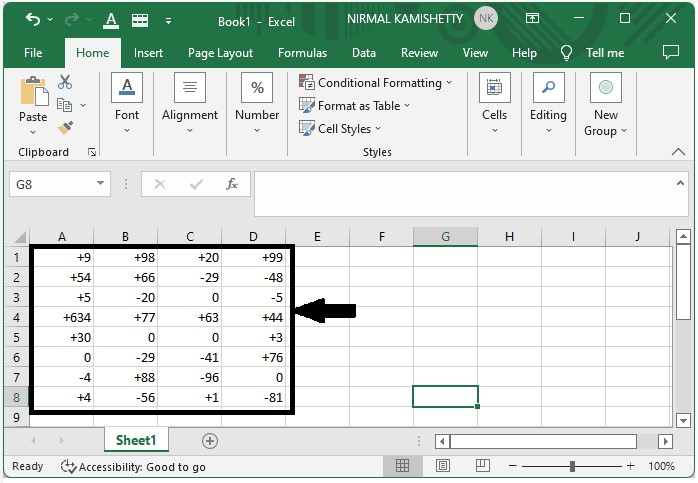
We can see that the "+" signs are added before the positive numbers. Observer that no "+" or "?" signs are added before "0".
Conclusion
In this tutorial, we used a simple example to demonstrate how you can use the features of Excel to add a "+" sign automatically before a set of multiple positive numbers.

