
 Data Structure
Data Structure Networking
Networking RDBMS
RDBMS Operating System
Operating System Java
Java MS Excel
MS Excel iOS
iOS HTML
HTML CSS
CSS Android
Android Python
Python C Programming
C Programming C++
C++ C#
C# MongoDB
MongoDB MySQL
MySQL Javascript
Javascript PHP
PHP
- Selected Reading
- UPSC IAS Exams Notes
- Developer's Best Practices
- Questions and Answers
- Effective Resume Writing
- HR Interview Questions
- Computer Glossary
- Who is Who
How to Only Allow Unique Values in Excel?
Excel is an effective tool for managing and analysing data, and keeping accuracy and preventing duplication can depend on your data only having unique values. Excel has a number of built-in tools and functions that can assist you in limiting entries to unique values only, regardless of whether you're dealing with a tiny dataset or a huge spreadsheet. By using these methods, you can improve data integrity, streamline your workflow, and gain critical time.
You'll discover how to avoid duplicate entries in one column or across several columns, enabling you to preserve the accuracy of your data and get rid of duplication. Therefore, this article will give you the knowledge and skills you need, whether you're a novice or a seasoned Excel user, to make sure that your spreadsheets only include unique values. Let's get started and learn how to master this crucial Excel ability!
Only Allow Unique Values
Here we will first select the range and then apply the data validation to complete the task. So let us see a simple process to learn how you can only allow unique values in Excel.
Step 1
Consider any Excel sheet. First, select the range of cells, then click on Data Validation under Data.
Select Cells > Data > Data Validation.
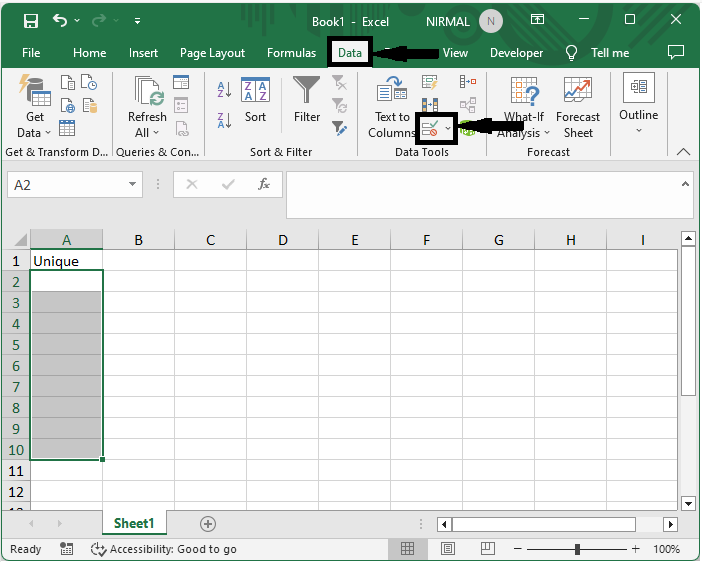
Step 2
Then set Allow to Custom, enter the formula as =COUNTIF($E:$E,E1)<2 and click Ok to complete the task.
Allow > Formula > Ok.

From now on, when a duplicate is entered in the range of cells, an error message will be generated. You can edit the type and message shown if needed by clicking on Error Alert.
Conclusion
In this tutorial, we have used a simple example to demonstrate how you can only allow unique values in Excel to highlight a particular set of data.

