
 Data Structure
Data Structure Networking
Networking RDBMS
RDBMS Operating System
Operating System Java
Java MS Excel
MS Excel iOS
iOS HTML
HTML CSS
CSS Android
Android Python
Python C Programming
C Programming C++
C++ C#
C# MongoDB
MongoDB MySQL
MySQL Javascript
Javascript PHP
PHP
- Selected Reading
- UPSC IAS Exams Notes
- Developer's Best Practices
- Questions and Answers
- Effective Resume Writing
- HR Interview Questions
- Computer Glossary
- Who is Who
How to Only Allow Negative Numbers in Excel?
Powerful spreadsheet software like Excel provides a wide range of functions to help you manage and analyse your data. To ensure that positive or zero values are not accepted, you might want to limit the entry of numbers to just negative values in some circumstances. Enforcing this restriction can assist maintain data accuracy and prevent errors, whether you're working on financial modelling, budgeting, or any other scenario where negative numbers are necessary. You will learn how to configure Excel such that only negative numbers can be entered, restricting the entry of any positive or zero values, by carefully following the detailed steps provided in this lesson.
Let's get started and look at some methods for effectively limiting cell entries to negative integers. You'll have a thorough understanding of the procedure by the end of this tutorial and be able to use this feature in your own Excel spreadsheets. So, let's get going!
Only Allow Negative Numbers
Here we will first select the range and then use the data validation to complete the task. So let us see a simple process to learn how you can only allow negative numbers in Excel.
Step 1
Consider any Excel. First, select the range of cells where you only want to allow negative numbers, then click on Data Validation under Data.
Select Cell > Data > Data Validation.
Step 2
Then set Allow to Decimal, Data to less than or equal to, and Maximum to 0, then click Ok to complete the task.
Allow > Data > Maximum > Ok.
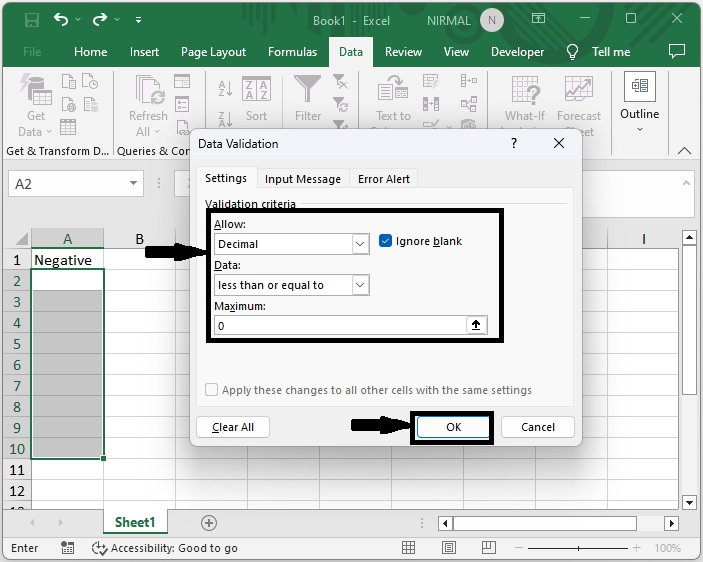
From now on, when you enter a positive value in the selected cells, an error message will be generated.
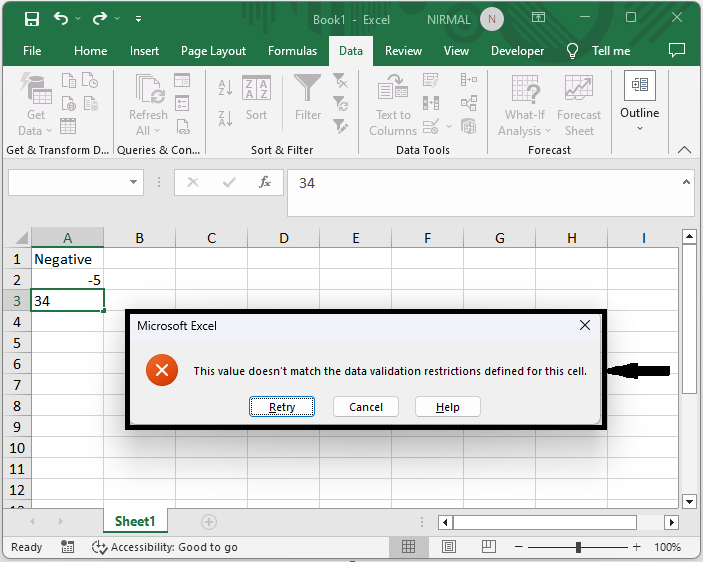
This is how you can allow negative numbers in Excel.
Conclusion
In this tutorial, we have used a simple example to demonstrate how you can only use negative numbers in Excel to highlight a particular set of data.

