
 Data Structure
Data Structure Networking
Networking RDBMS
RDBMS Operating System
Operating System Java
Java MS Excel
MS Excel iOS
iOS HTML
HTML CSS
CSS Android
Android Python
Python C Programming
C Programming C++
C++ C#
C# MongoDB
MongoDB MySQL
MySQL Javascript
Javascript PHP
PHP
- Selected Reading
- UPSC IAS Exams Notes
- Developer's Best Practices
- Questions and Answers
- Effective Resume Writing
- HR Interview Questions
- Computer Glossary
- Who is Who
How to Only Hide Part of Cell Value in Excel?
Excel is a robust tool for data analysis and manipulation, and occasionally you may get into circumstances where you need to hide certain data within a cell while still displaying the rest. Hiding a portion of a cell value can be quite helpful, whether you're working with confidential data or simply want to concentrate on certain details.
The best and simplest way to do the assignment is to format the cells, which is what we'll do in this tutorial. You will have a basic understanding of how to hide a portion of a cell value by the end of this course, enabling you to show your data in a tidy and structured manner. So let's get started and discover how to master this practical Excel feature!
Only Hide Part of Cell Value
Here we will first select the range of cells and then format them to complete the task. So let us see a simple process to know how you can only hide part of a cell value in Excel.
Step 1
Consider an Excel sheet where the data in the sheet is similar to the below image.
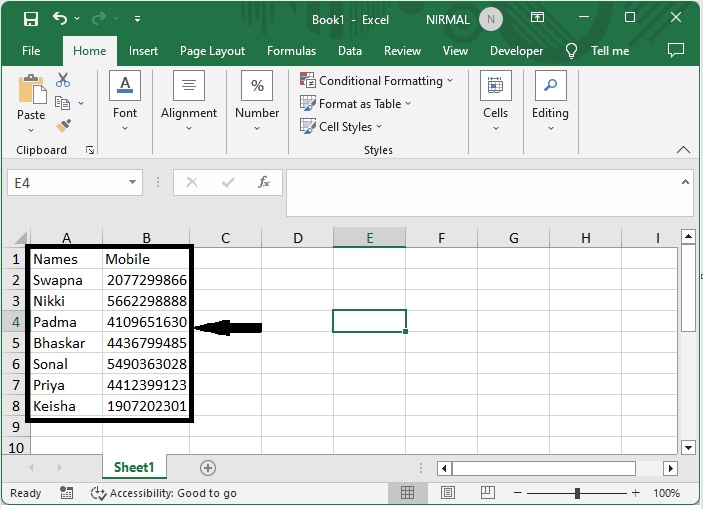
First, select the range of cells, then right-click and select Format cells.
Select Cells > Right Click > Format Cells.
Step 2
Then click on custom and enter type as 000,,"-**-****" and click Ok to complete the task.
Custom > Type > Ok.
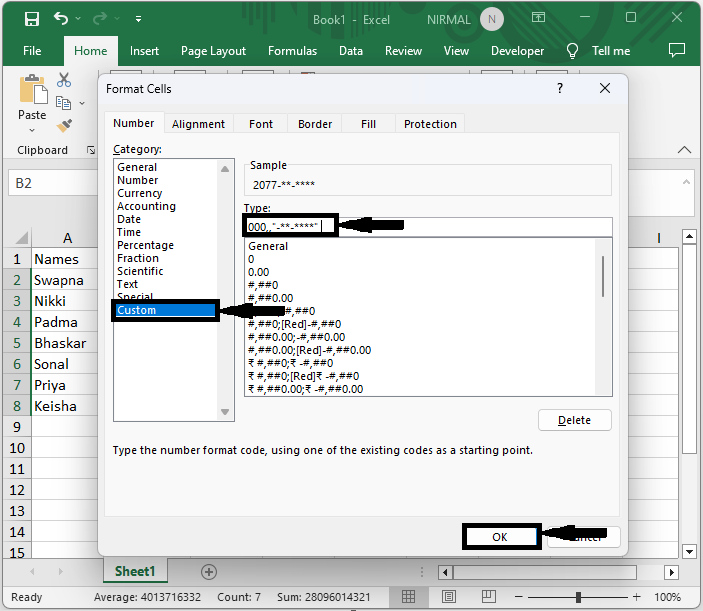
Then you will see that part of the cell value will be hidden, similar to the below image.
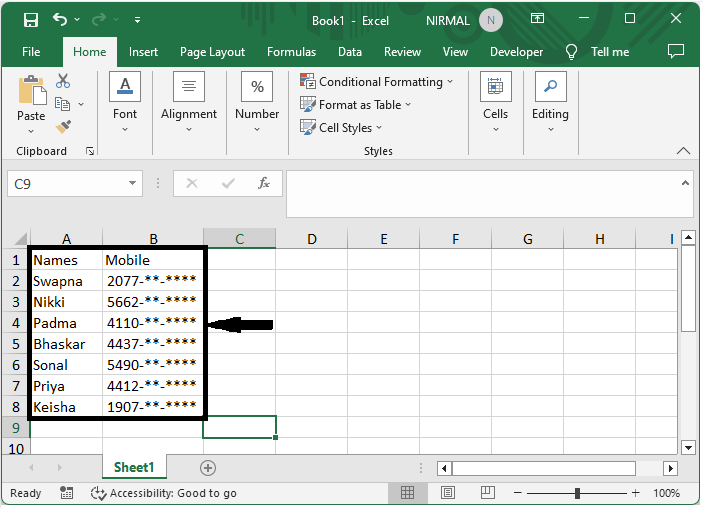
This is how you can only hide part of a cell's value in Excel.
Conclusion
In this tutorial, we have used a simple example to demonstrate how you can only hide part of a cell value in Excel to highlight a particular set of data.

