
 Data Structure
Data Structure Networking
Networking RDBMS
RDBMS Operating System
Operating System Java
Java MS Excel
MS Excel iOS
iOS HTML
HTML CSS
CSS Android
Android Python
Python C Programming
C Programming C++
C++ C#
C# MongoDB
MongoDB MySQL
MySQL Javascript
Javascript PHP
PHP
- Selected Reading
- UPSC IAS Exams Notes
- Developer's Best Practices
- Questions and Answers
- Effective Resume Writing
- HR Interview Questions
- Computer Glossary
- Who is Who
How To Double Click A Cell And Add 1 To That Cell Value In Excel?
Excel is a powerful spreadsheet programme that allows you to easily store, organise, and analyse data. Updating the value of a cell is a fundamental operation in Excel. You can easily edit the contents of a cell by double?clicking it. This article will concentrate on one specific scenario: increasing the value of a cell by one when you double?click it. This can be useful in a variety of circumstances, such as keeping track of counts or creating a simple counter. Whether you're new to Excel or trying to improve your skills, let's dig in and learn how to easily add 1 to the value of a cell with a double?click!
Double Click A Cell And Add 1 To That Cell Value
Here we will first insert the VBA code into the sheet to complete the task. So let us see a simple process to know how you can double?click a cell and add 1 to that cell's value in Excel.
Step 1
Consider any Excel sheet where you list numbers similar to the below image.
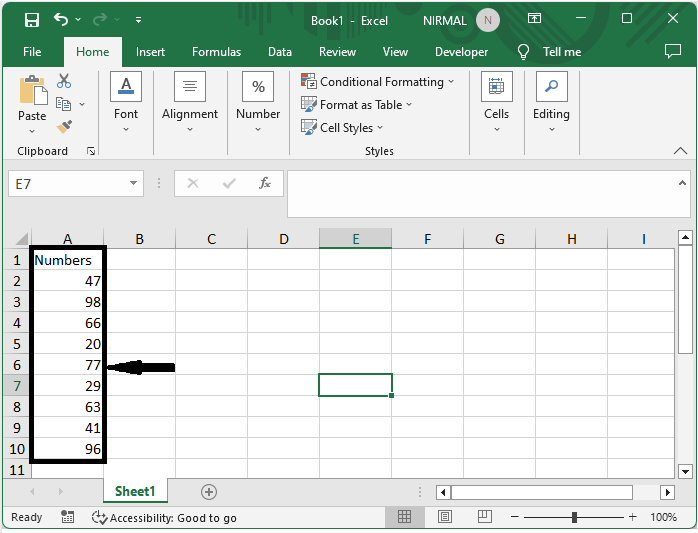
First, right?click on the sheet name and select "View Code" to open the VBA application.
Step 2
Then copy the below code into the text box.
Code
Private Sub Worksheet_BeforeDoubleClick(ByVal Target As Range, Cancel As Boolean)
On Error Resume Next
If Not Intersect(Target, Range("A2")) Is Nothing Then
Range("A2").Value = Range("A2").Value + 1
Cancel = True
End If
End Sub
In the code A2 is the cell where we add one on double click.
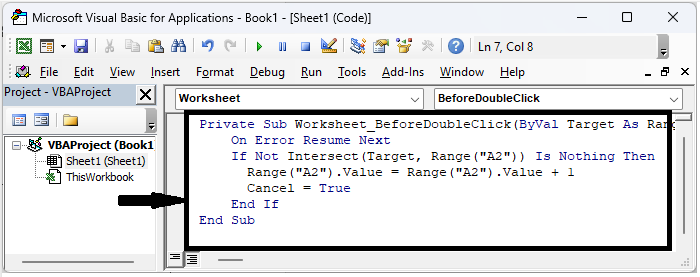
Step 3
Then close the VBA using Alt + Q. Then double?click on cell A2 to complete the task.
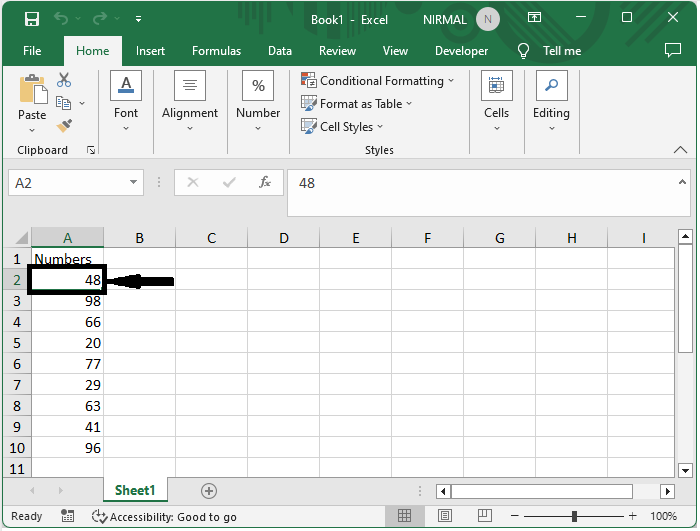
Conclusion
In this tutorial, we have used a simple process to show how you can double?click a cell and add 1 to that cell's value in Excel to highlight a particular set of data.

