
 Data Structure
Data Structure Networking
Networking RDBMS
RDBMS Operating System
Operating System Java
Java MS Excel
MS Excel iOS
iOS HTML
HTML CSS
CSS Android
Android Python
Python C Programming
C Programming C++
C++ C#
C# MongoDB
MongoDB MySQL
MySQL Javascript
Javascript PHP
PHP
- Selected Reading
- UPSC IAS Exams Notes
- Developer's Best Practices
- Questions and Answers
- Effective Resume Writing
- HR Interview Questions
- Computer Glossary
- Who is Who
How to Bold a Part of a Text String in a Cell in Excel?
It's common practice to highlight individual cells in Excel, but sometimes you may want to highlight specific characters within a text string within a single cell, as illustrated. This post will show you how to bold specific portions of a string of text within a cell.
You can make a partial text string bold in a cell by following the instructions below.
Let's understand step by step with an example.
Step 1
In the first step, let's assume we have a sample data as shown in the below screenshot.

Step 2
You can edit the cell you want to bold by double-clicking on it, which will activate edit mode for the cell, and then selecting the text string that you want to bold (the string must be continuous). Check out this screenshot below for the same.
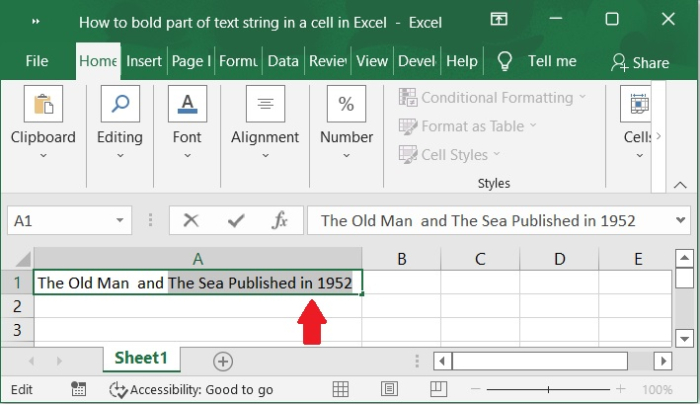
Step 3
After that, select the Home tab, then click the anchor arrow in the Font group to bring up the Format Cells dialog box. Please refer to the screenshot below for the same.
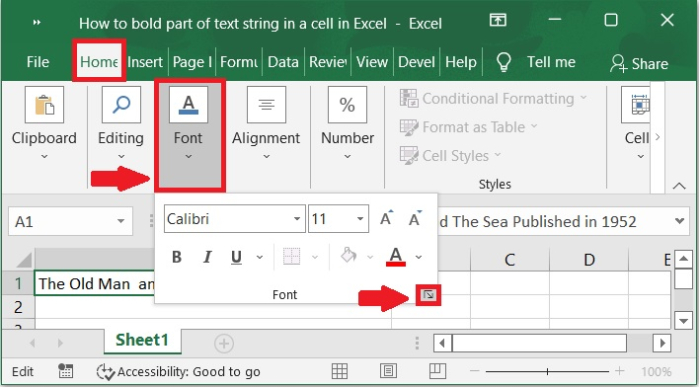
Step 4
Then Format cell dialog box appears. Please make sure that the Bold option is selected in the Font style box of the Font dialog Box also we can change the size before clicking the OK button to continue. Please Check out this screenshot below for the same.
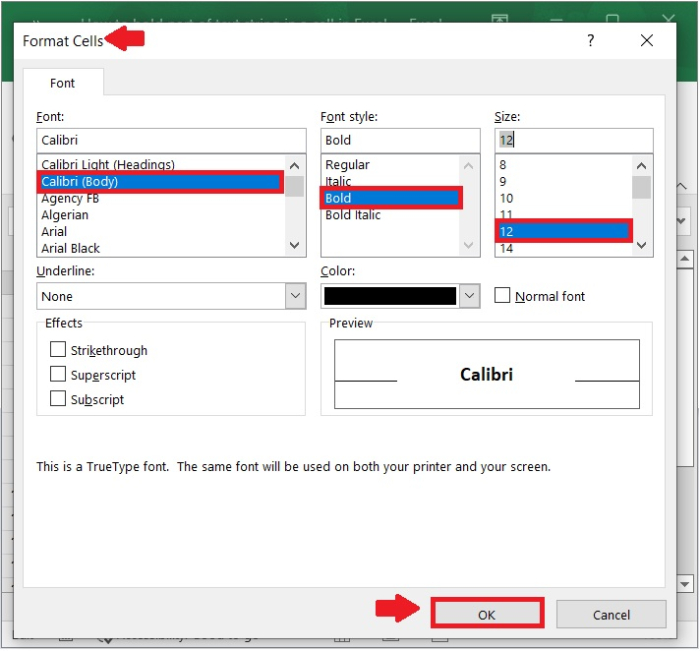
Step 5
Select the OK button. The selected portion of the text string will be bolded from this point on. Please refer to the below screenshot for the same.
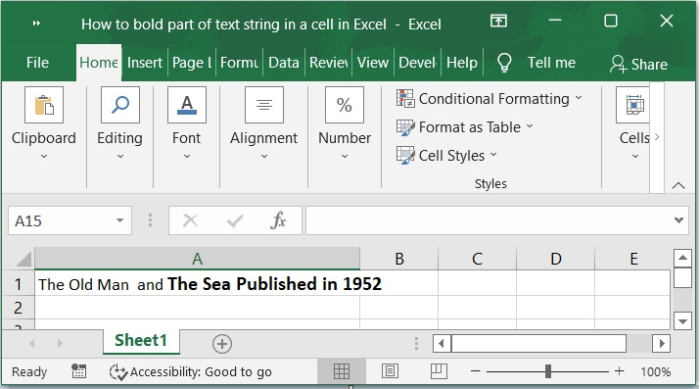
Conclusion
In this tutorial, we will discuss how to bold part of a text string in a cell by using the Format cells option in Excel.

