
 Data Structure
Data Structure Networking
Networking RDBMS
RDBMS Operating System
Operating System Java
Java MS Excel
MS Excel iOS
iOS HTML
HTML CSS
CSS Android
Android Python
Python C Programming
C Programming C++
C++ C#
C# MongoDB
MongoDB MySQL
MySQL Javascript
Javascript PHP
PHP
- Selected Reading
- UPSC IAS Exams Notes
- Developer's Best Practices
- Questions and Answers
- Effective Resume Writing
- HR Interview Questions
- Computer Glossary
- Who is Who
How to Navigate Between Cells in Excel?
With the help of the robust spreadsheet programme Excel, you may easily organise and analyse data. To be as productive as possible, regardless of your level of experience, you must be able to move through cells swiftly and efficiently. In this article, we'll look at a number of techniques and short cuts that can help you navigate an Excel workbook with ease. We'll go over both fundamental and sophisticated ways to help you easily browse through huge datasets, spreadsheets, and workbooks.
The ability to move about with ease can dramatically improve your workflow and increase your general Excel expertise, whether you're working on a straightforward data input activity or a challenging data analysis project. So let's get started and learn how to move quickly and precisely within your spreadsheets by learning the skill of cell navigation in Excel.
Navigate Between Cells
Here we will use the go-to function to complete the task. So let us see a simple process to learn how you can navigate between cells in Excel.
Step 1
Consider any Excel sheet.
First, click Find and Select under Home, select Go To...
Home > Find and Select > Go To.
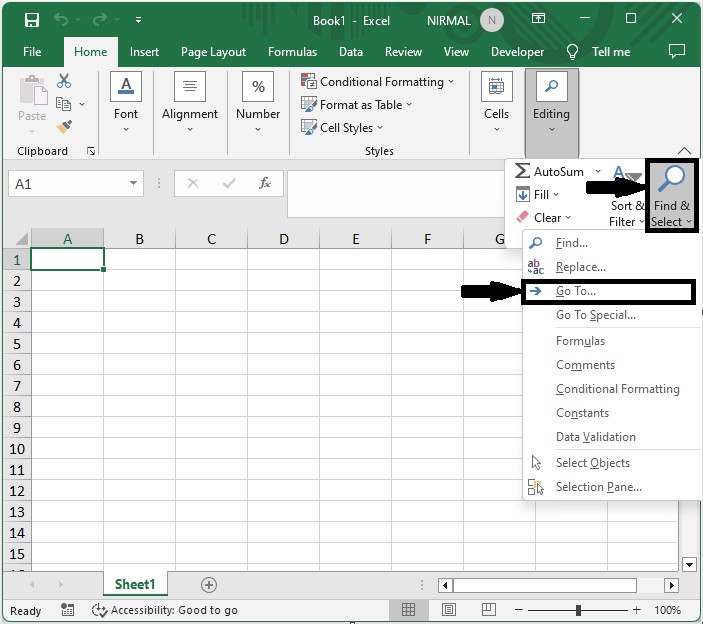
Step 2
Then enter the location in the text box named Reference and click OK. Then you will be taken to the location. The location may be a single cell like K3 or a range of cells like F5:G5.
Location > Ok.
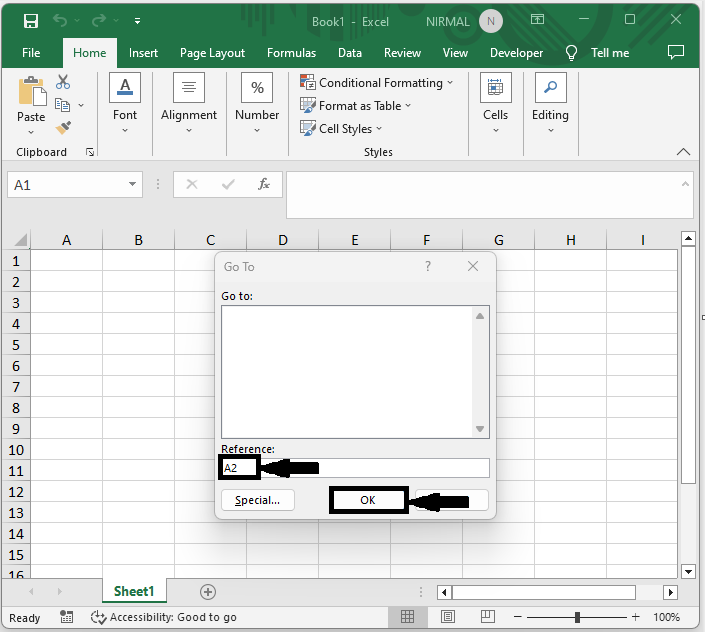
Step 3
Another good way to navigate between cells is by using the name box. Just enter the location in the name box and click enter.
Name Box > Location > Enter.
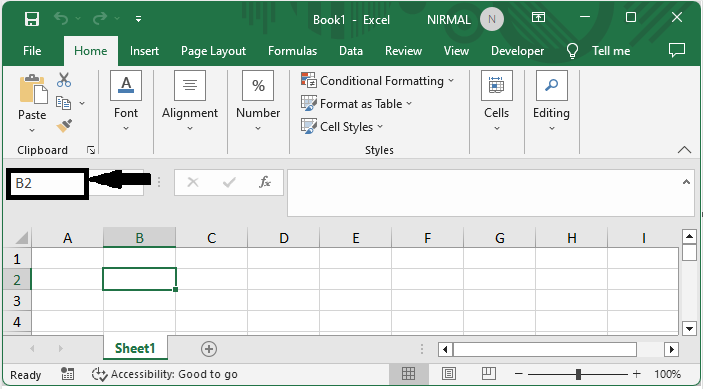
This is how you can navigate between cells in Excel.
Conclusion
In this tutorial, we have used a simple example to demonstrate how you can navigate between cells in Excel to highlight a particular set of data.

