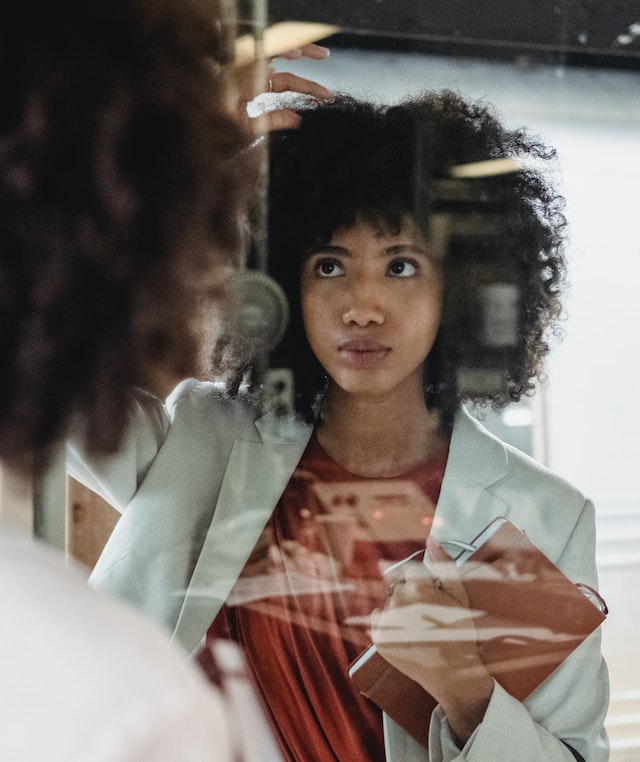Data Structure
Data Structure Networking
Networking RDBMS
RDBMS Operating System
Operating System Java
Java MS Excel
MS Excel iOS
iOS HTML
HTML CSS
CSS Android
Android Python
Python C Programming
C Programming C++
C++ C#
C# MongoDB
MongoDB MySQL
MySQL Javascript
Javascript PHP
PHP
- Selected Reading
- UPSC IAS Exams Notes
- Developer's Best Practices
- Questions and Answers
- Effective Resume Writing
- HR Interview Questions
- Computer Glossary
- Who is Who
How to highlight non-blank cells in excel?
In the article, the users are going to highlight the non-blank cells present in Microsoft Excel. There are the several features in the excel sheet including conditional formatting, format cells that the users have to fill any type of color according to the need. The users can use the formula for blank cells in the new formatting rule dialog box. The users can use select the range in which you want to fill the color in any cell.
To highlight non-blank cells in Excel
Example 1
Step 1
Deliberate the excel sheet with the data. First, open the excel sheet and create the data one by one. In this sheet, type any number and any word randomly and it will create a data which the users have to highlight non-blank cells as shown below.
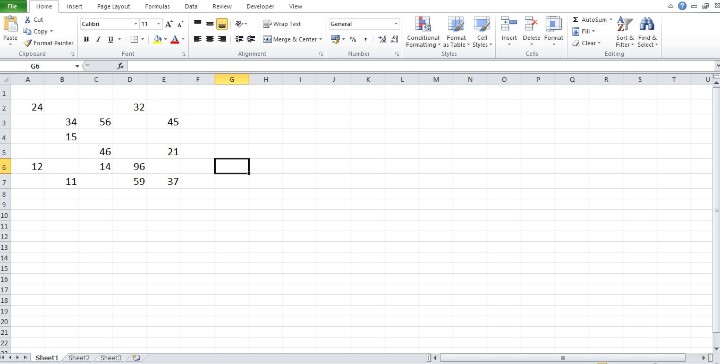
Step 2
In the excel sheet, the created data is displayed. After creating any data with blank cells randomly, place the cursor in the cell A1 and select all the cells which the users inserted the data one by one.
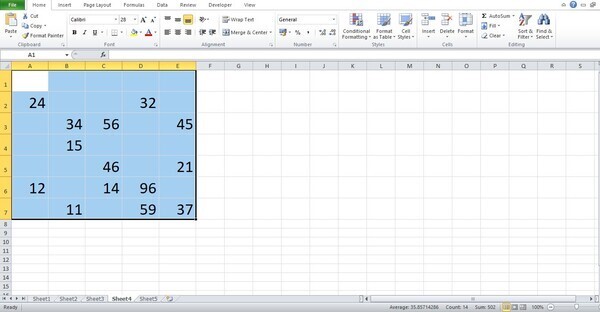
Step 3
After selecting all the data in the sheet, place the cursor in the ribbon. In the ribbon, there are many tabs included in the top corner. Place the cursor in the Home tab and click on the tab that has many options included. And then, click on the drop-down menu of Conditional Formatting. On this tab, there are many options included. Click on the New Rule option that opens the New Formatting Rule dialog box as shown below.
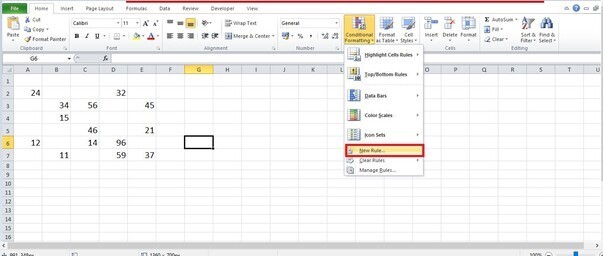
Step 4
In the dialog box, there are the rules included one by one. Select and click on the rule Use a formula to determine which cells to format like this.
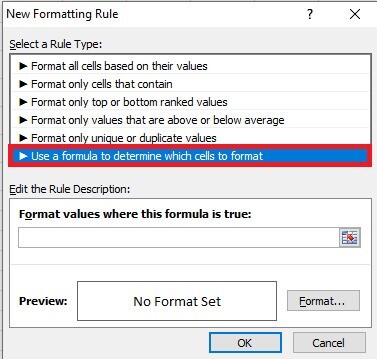
Step 5
In the dialog box, there is the input type and place the cursor on it. Now, type the formula for selecting non-blank cells that is =NOT(ISBLANK(A1)) which will select only number cells randomly as shown below.
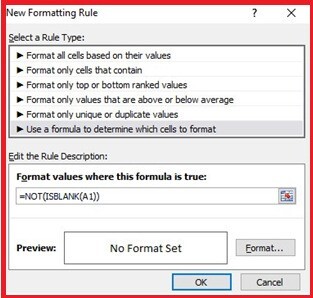
Step 6
In the dialog box, place the cursor and click on the Format button that opens a new dialog box Format Cells that has the Fill tab like this.
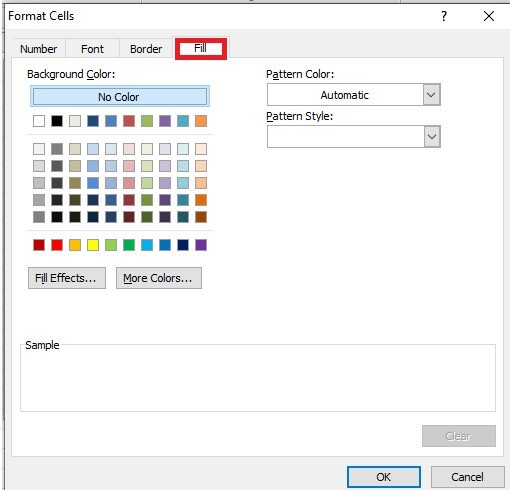
Step 7
In the dialog box of Format Cells, there are the tabs included. Now, click on the Fill tab that displays the color theme like this.
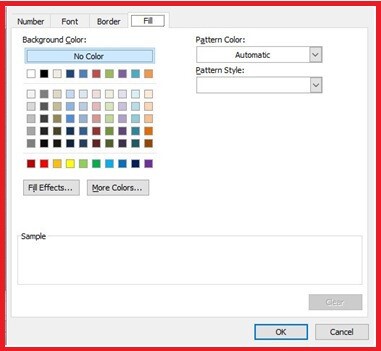
Step 8
In the dialog box, choose any color in the color theme as shown which the users want to highlight only random numbers then click on the ok button that closes the dialog box of Format Cells. After closing the Format Cells dialog box, the New Formatting Rule dialog box will display as shown below.
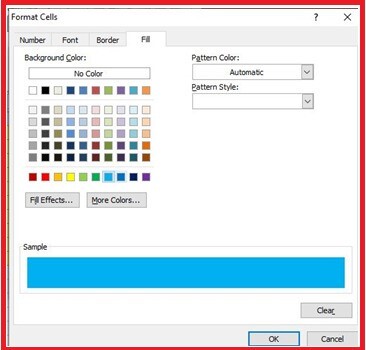
Step 9
In the dialog box, click on the ok button that will close the New Formatting dialog box. After closing the dialog boxes, it will highlight non-blank cells with the selected color from color theme randomly as shown below.
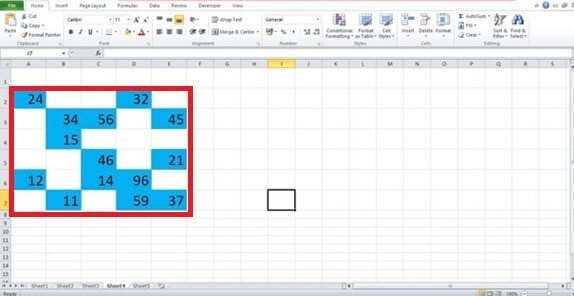
Conclusion
The users utilized an easy instance to display to highlight non-blank cells with any color randomly. The users used the necessary tabs which are included in the ribbon. The users have to practice the essential options from ribbon and modify the data according to the need.