
 Data Structure
Data Structure Networking
Networking RDBMS
RDBMS Operating System
Operating System Java
Java MS Excel
MS Excel iOS
iOS HTML
HTML CSS
CSS Android
Android Python
Python C Programming
C Programming C++
C++ C#
C# MongoDB
MongoDB MySQL
MySQL Javascript
Javascript PHP
PHP
- Selected Reading
- UPSC IAS Exams Notes
- Developer's Best Practices
- Questions and Answers
- Effective Resume Writing
- HR Interview Questions
- Computer Glossary
- Who is Who
How to Move the Group Plus/Minus Sign to Top in Excel?
The plus/minus symbol, which allows you to expand or collapse grouped rows or columns, is by default positioned on the left when working with vast amounts of data and using Excel's grouping tool to organise your information. You're in the proper position, though, if you'd rather have these signs show up at the top of your groups.
We'll walk you through the process of moving the group plus/minus sign to the top in Excel in this lesson. To finish the assignment, we modify the outline's properties. By following these guidelines, you'll be able to improve your worksheets' visual design and the user experience that users have when exploring your data. Let's get started and discover how to perform this helpful modification in Excel! So lets get Started.
Move the Group Plus/Minus Sign to Top
Here we will change the outline settings to complete the task. So let us see a simple process to know how you can move the group plus/minus sign to the top in Excel.
Step 1
Consider an Excel sheet where you have grouped cells similar to the below image.
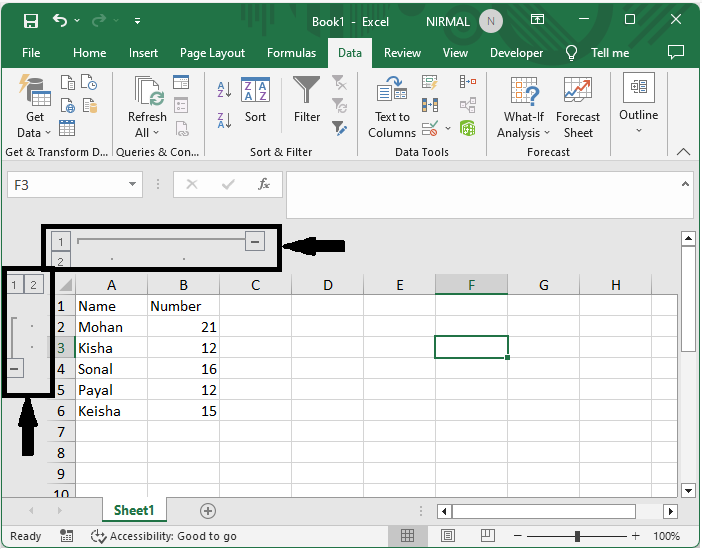
First, click on data, then on the arrow mark under outline to open the outline settings.
Data > Arrow.
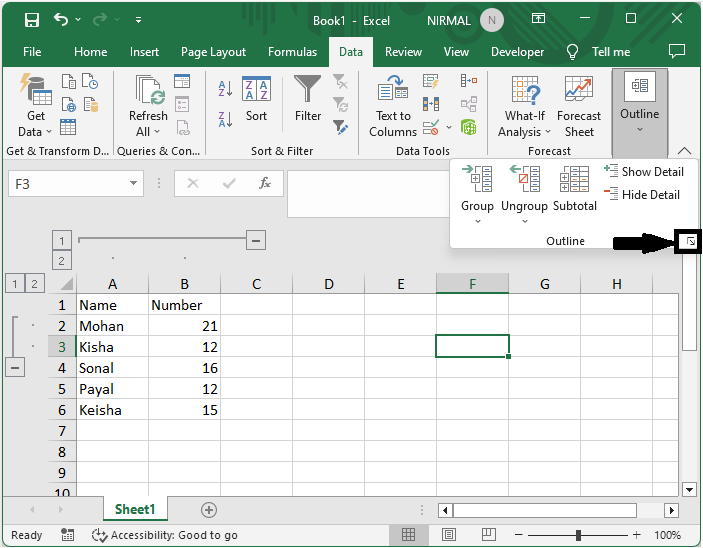
Step 2
Then uncheck the box named Summary Rows below Detail and click Ok to complete the task. Then you will see that the group plus sign will be moved to the top.
Uncheck Box > Ok.
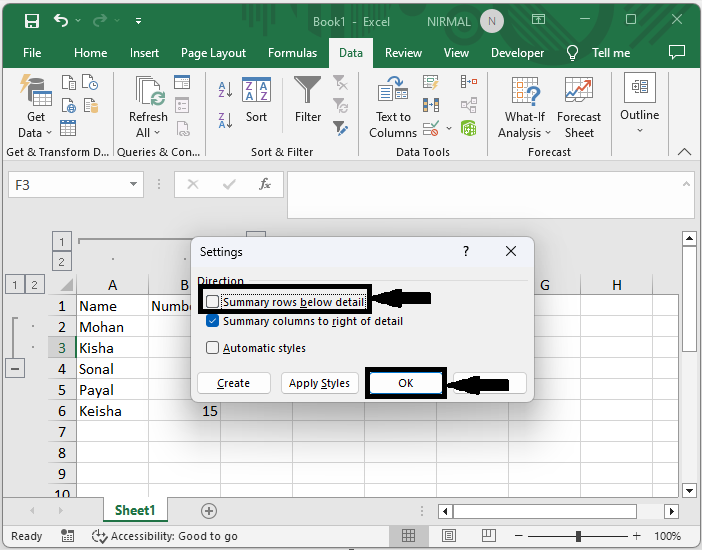
This is how you can move the group plus or minus sign to the top in Excel.
Conclusion
In this tutorial, we have used a simple example to demonstrate how you can move the group plus/minus sign to the top of Excel to highlight a particular set of data.

