
 Data Structure
Data Structure Networking
Networking RDBMS
RDBMS Operating System
Operating System Java
Java MS Excel
MS Excel iOS
iOS HTML
HTML CSS
CSS Android
Android Python
Python C Programming
C Programming C++
C++ C#
C# MongoDB
MongoDB MySQL
MySQL Javascript
Javascript PHP
PHP
- Selected Reading
- UPSC IAS Exams Notes
- Developer's Best Practices
- Questions and Answers
- Effective Resume Writing
- HR Interview Questions
- Computer Glossary
- Who is Who
How to Remove Leading Minus Sign From Numbers in Excel?
Excel is a robust spreadsheet programme that is frequently used for various data processing activities. Occasionally, you may run across circumstances where leading minus signs in numbers need to be removed. Whether you're a novice or seasoned Excel user, knowing how to handle such situations effectively will help you save time and guarantee data quality.
We'll walk you through easy, step-by-step directions on how to eliminate leading minus signs from numbers in Excel in this lesson. You'll have the skills necessary to properly clean up your data and present it in a more user-friendly manner at the end of this session. So let's get started and discover how to use Microsoft Excel to convert those numbers with leading minus signs into clean and understandable data!
Remove Leading Minus Sign From Numbers
Here we will format the range of cells to complete the task. So let us see a simple process to learn how you can remove the leading minus sign from numbers in Excel.
Step 1
Consider an Excel sheet where you have a list of numbers with negative values, similar to the below image.
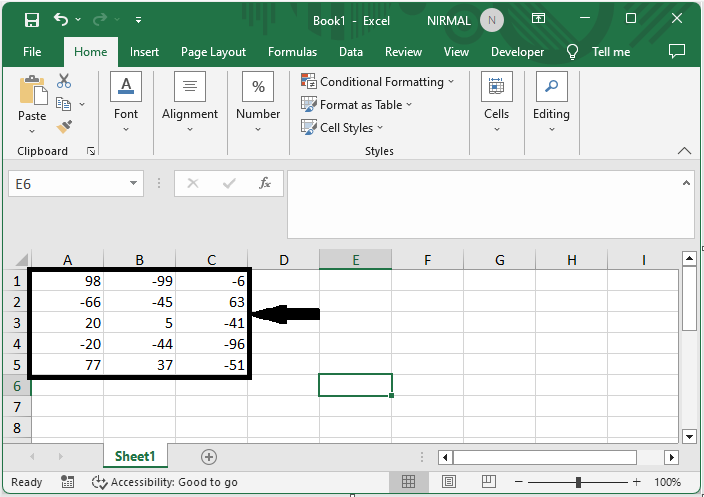
First, select the range of cells, then right-click on the cells and select format cells.
Right Click > Format Cells.
Step 2
Then click on the number and select the number without the minus sign under Negative, and click OK to complete the task.
Number > Format > OK.
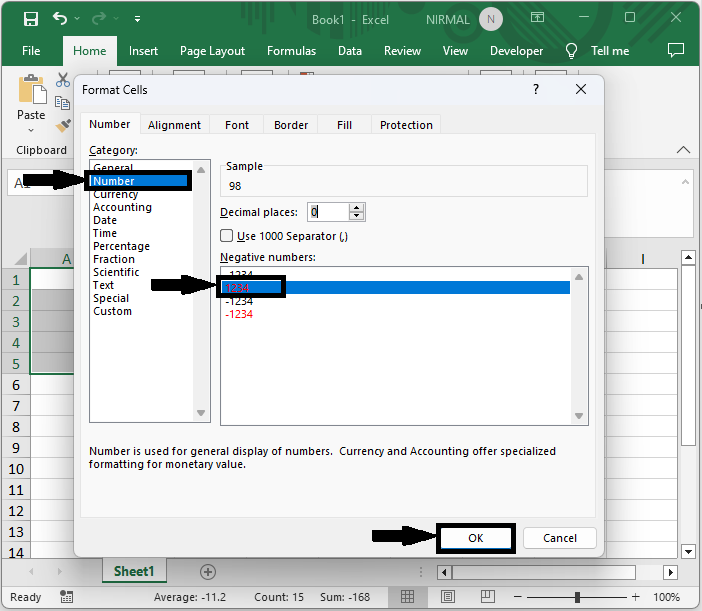
This is how you can remove leading minus signs from numbers in Excel.
Note ? If you want to complete the task using the formula, use the formula as =ABS(A2) and use the autofill handle. This method will create a new range of cells for the result.
Conclusion
In this tutorial, we have used a simple example to demonstrate how you can remove the leading minus sign from numbers in Excel to highlight a particular set of data.

