
 Data Structure
Data Structure Networking
Networking RDBMS
RDBMS Operating System
Operating System Java
Java MS Excel
MS Excel iOS
iOS HTML
HTML CSS
CSS Android
Android Python
Python C Programming
C Programming C++
C++ C#
C# MongoDB
MongoDB MySQL
MySQL Javascript
Javascript PHP
PHP
- Selected Reading
- UPSC IAS Exams Notes
- Developer's Best Practices
- Questions and Answers
- Effective Resume Writing
- HR Interview Questions
- Computer Glossary
- Who is Who
How to Make Python Tkinter Text Automatically Resize in Buttons and Labels?
Tkinter is a powerful Graphical User Interface library in Python that offers a variety of widgets for desktop applications. However, one common challenge of handling automatic resizing of buttons and labels arises when dealing with dynamic content like text that can vary in length.
In this article, we will explore how to achieve this using Tkinter and Python. Before deep dive into it, first let's understand the challenge in more detail.
Understanding the Challenge
Buttons and labels in Tkinter have fixed dimensions by default. When the content inside them changes dynamically, the widget may not resize itself to accommodate the new content, leading to incomplete or hidden text. This becomes especially problematic when dealing with variable-length text or when the text is generated at runtime.
Solution: The Tkinter Text Widget
To address this challenge, we can leverage the Tkinter Text widget. Unlike the Label and Button widgets, the Text widget can automatically resize itself to fit its content. We will create a simple application that includes a button, a label, and a text widget. The button will trigger a function to update the label and button text.
Implementation
Let's dive into the step-by-step implementation example
Step 1: Import Tkinter Module
import tkinter as tk
Import the Tkinter module and alias it as tk for brevity.
Step 2: Define the Update Function
def revise_content():
new_text = text_widget.get("1.0", "end-1c")
label.config(text=f"Updated Label: {new_text}")
button.config(text=f"Updated Button: {new_text}")
Create a function revise_content that retrieves the text from the Text widget, updates the label and button text, and configures them accordingly.
Step 3: Create the main Application Window
app = tk.Tk()
app.title("Text Automatically Resize in Buttons and Lables")
app.geometry("720x250")
Create the main application window and set its title and size.
Step 4: Create the Text Widget
text_widget = tk.Text(app, height=3, width=30, wrap="word")
text_widget.insert("1.0", "Type here...")
Create a Text widget with a specified height, width, and word wrapping. Insert some initial text into the widget.
Step 5: Create the Label Widget
label = tk.Label(app, text="Initial Label")
Step 6: Create the Button Widget
button = tk.Button(app, text="Update Content", command=revise_content)
Create a Button widget with the label "Update Content" and associate it with the update_content function.
Step 7: Pack the Widget
text_widget.pack(pady=10) label.pack(pady=10) button.pack(pady=10)
Pack the widgets into the main window with some padding.
Step 8: Run the Tkinter Event Loop
app.mainloop()
Start the Tkinter event loop to keep the application running.
Example
Here's the complete implementation code for text automatically resize in buttons and labels
import tkinter as tk
# Function to update the label and button text based on the content of the Text widget
def revise_content():
# Get the text from the Text widget (from the first character to the end, excluding the last character)
new_text = text_widget.get("1.0", "end-1c")
# Update the label text with the new content
label.config(text=f"Updated Label: {new_text}")
# Update the button text with the new content
button.config(text=f"Updated Button: {new_text}")
# Create the main application window
app = tk.Tk()
app.title("Text Automatically Resize in Buttons and Lables")
app.geometry("720x250")
# Create a Text widget with a specified height, width, and word wrapping
text_widget = tk.Text(app, height=3, width=30, wrap="word")
text_widget.insert("1.0", "Type here...") # Insert initial text into the Text widget
# Create a Label widget with an initial text
label = tk.Label(app, text="Initial Label")
# Create a Button widget with the label "Update Content" and associate it with the update_content function
button = tk.Button(app, text="Update Content", command=revise_content)
# Pack the widgets into the main window with some padding
text_widget.pack(pady=10)
label.pack(pady=10)
button.pack(pady=10)
# Run the Tkinter event loop to keep the application running
app.mainloop()
After running this code, a window will appear with a text box, a label and a button labeled "Update Content". Write something in the text box and click the button to get automatically resized button and label.
Output
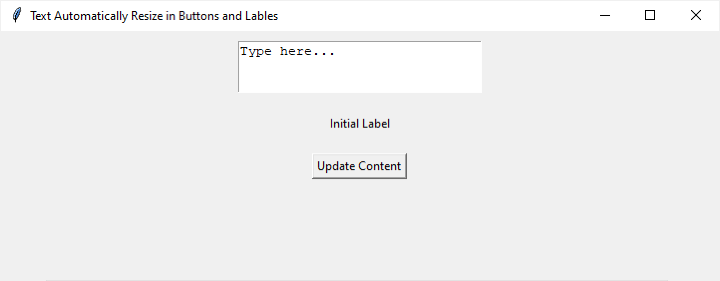
I have written a text in the text box and click on the Update content button. The label, and button text got automatically resized.
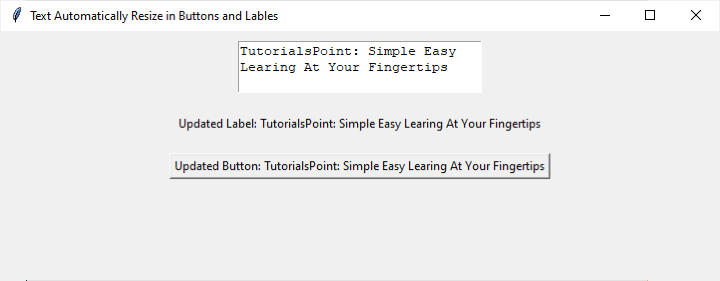
Conclusion
In the realm of Tkinter GUI development with Python, addressing the automatic resizing of widgets proves to be a crucial aspect, especially when dealing with dynamic content. By harnessing the flexibility of the Tkinter Text widget, we've demonstrated a straightforward solution to this challenge. The example presented showcases the creation of a responsive application featuring a resizable text widget, a label, and a button.
Through the implementation of a function triggered by the button, the label and button text seamlessly adapt to the ever-changing content of the text widget. This approach ensures a more user-friendly and adaptable interface for Tkinter applications, opening the door to enhanced user experiences and streamlined interactions.

