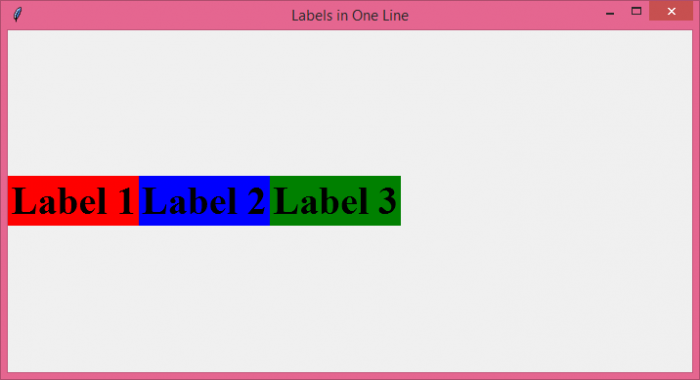Data Structure
Data Structure Networking
Networking RDBMS
RDBMS Operating System
Operating System Java
Java MS Excel
MS Excel iOS
iOS HTML
HTML CSS
CSS Android
Android Python
Python C Programming
C Programming C++
C++ C#
C# MongoDB
MongoDB MySQL
MySQL Javascript
Javascript PHP
PHP
- Selected Reading
- UPSC IAS Exams Notes
- Developer's Best Practices
- Questions and Answers
- Effective Resume Writing
- HR Interview Questions
- Computer Glossary
- Who is Who
How to display multiple labels in one line with Python Tkinter?
To display multiple labels in one line with Python Tkinter, we can use the pack() method of label and align all the labels to the same side. Let's take an example and see how to display multiple labels in one line.
Steps −
Import the required libraries and create an instance of tkinter frame.
Set the size of the frame using geometry method.
Create a label and name it "Label 1". Set its font and highlight the label with a background color.
Next, use the pack() method of label and set side=LEFT to force the label to position itself on the left of the screen.
Similarly, create two more labels, "Label 2" and "Label 3" with different background colors and same pack parameters.
Finally, run the mainloop of the application window.
Example
from tkinter import *
win = Tk()
win.title("Labels in One Line")
win.geometry("700x350")
label1=Label(win, text="Label 1", font=("Times",30,"bold"), bg='red')
label1.pack(side=LEFT, pady=15)
label2=Label(win, text="Label 2", font=("Times",30,"bold"), bg='blue')
label2.pack(side=LEFT, pady=15)
label3=Label(win, text="Label 3", font=("Times",30,"bold"), bg='green')
label3.pack(side=LEFT, pady=15)
win.mainloop()
Output
On execution, it will produce the following output with all the three labels placed in one line −