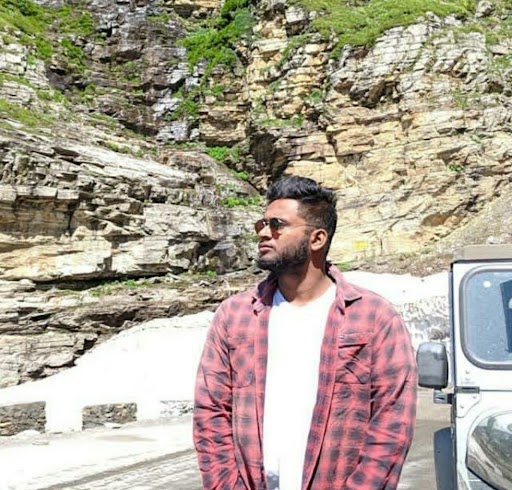Data Structure
Data Structure Networking
Networking RDBMS
RDBMS Operating System
Operating System Java
Java MS Excel
MS Excel iOS
iOS HTML
HTML CSS
CSS Android
Android Python
Python C Programming
C Programming C++
C++ C#
C# MongoDB
MongoDB MySQL
MySQL Javascript
Javascript PHP
PHP
- Selected Reading
- UPSC IAS Exams Notes
- Developer's Best Practices
- Questions and Answers
- Effective Resume Writing
- HR Interview Questions
- Computer Glossary
- Who is Who
How to find your network security key
What is the meaning of a network security key?
IT is a password or digital signature that is entered to obtain access to a wireless network as permission. It enables the establishment of a secure connection between the network and the user requesting access. It also assists you in authenticating and protecting your home/office network from illegal or unwanted access.
The Wi-Fi or Wireless network password is another name for the network security key. When you connect to a wireless network, this is the password you use. Each access point or router has a default network security key that you may alter in the device's settings.
The network security key is crucial because it keeps outsiders out of your network. You can't connect to the Wi-Fi network without the key. As a result, it's critical to maintain a high level of network security. It's all too usual these days to forget your wireless network's security key. The majority of default keys are difficult to remember and are only used once or twice a year. In this post, I'll show you how to alter your network security key and where to locate it on your router, access point, or PC (if you already have one).
Why do you need Network Security?
The following are the benefits of implementing Network Security −
Network security aids in the protection of the entire network
Network and data usability, dependability, and security
A number of website hazards are prevented from entering or propagating into the network via network security
It assists you in making sure that the data is only accessible to the intended and authorized individuals
Provide resource authentication and access control
Types of Network Security Keys
Network security keys are used to lock three different forms of network encryption. Almost definitely, one of these will be utilized to defend your home router:
WEP (Wired Equivalent Privacy)
WEP is an ancient wireless security technology that is still supported by some older systems. We don't advocate using WEP since it's simple to crack and complicated to configure, so you're putting yourself in danger.
WPA (Wi-Fi Protected Access)
WEP was succeeded by WPA. Despite the fact that it is a more evolved protocol with more capabilities, WPA is still insecure and vulnerable to cyber assaults.
WPA2 (Wi-Fi Protected Access 2)
WPA2 is the most secure wireless network protocol since it employs AES encryption. It encrypts your internet data to keep it safe from prying eyes.
A sophisticated string of randomized numbers and letters will safeguard your network once it is deployed. It's simple to forget, like most strong passwords.
Here's what you have to know if you want to find out what your network security key is.
Where is your network security key?
You can examine your router if you have it on hand. The password should be printed on a little sticker someplace on the outside. Check the package it came in or the documentation that came with it if the password isn't displayed on the router itself.
To offer the password to someone else, you may direct them to do the same, but it's extremely typical to keep your router somewhere out of the way where you won't see it. You don't want your guest to have to search beneath the couch for it. There's a better way to do things. If your computer is connected to the wireless network, the network key will be stored. This enables it to connect immediately as soon as it comes into range, as well as allowing you to access the information via your smartphone.
On Windows, how do I find the Network Security Key?
If you have a Windows device that is already connected to a wireless network, you can discover the network security key in Windows 10 self-service reasonably quickly.
Simply follow the instructions below −
Right-click on the Start Menu to pop up the context menu (a context menu will appear)
Go to Network Connections and choose it.
Scroll down and select Network and Sharing Center from the drop-down menu.
Select your wireless network by clicking on it (starting with Wi-Fi)
Select Wireless Properties from the drop-down menu.
Select Security from the drop-down menu. You'll see that your password has been concealed.
Your network security key will be disclosed if you tick the "Show characters" option.
On a Mac, finding the wireless password
You can simply locate the key on a Mac as well.
Select the search icon (magnifying glass)
Look for Keychain Access on the internet.
In the Keychain Access page, look for your Wi-Fi network in the upper right corner.
Select your network by double-clicking it.
Check the box that says "Show Password."
You'll need to enter your Mac's password.
Android and iPhone
On an Android phone, finding your network key takes simply a few seconds. However, keep in mind that depending on the brand you're using, these instructions may differ significantly.
To access Wi-Fi, go to Settings > Connections > Wi-Fi.
Select your current network by tapping on it.
To see your Wi-Fi password, scan the QR code.
How to locate a network security key on an iPhone
Go to Wi-Fi in the Settings menu.
Next to your network, tap the I icon.
Copy the IP address of your router and paste it into your browser.
To see the password, enter the login credentials for your router.
Mismatch in Network Security Keys
If you get the Network Security Key Mismatch error when trying to connect to a wireless network, the key/password you're using is wrong.
There are a few main reasons why you can receive the mismatch error −
Wrong password
The most typical cause is that you typed in the incorrect password. Make sure the password is correct, and bear in mind that it is case sensitive. It might be helpful to write the password in Notepad or Word first so you can see what you're typing. Then paste it into the space for the wireless network password.
Incompatible device
The new WPA2 network passwords aren't supported by some older devices. As a result, while you may be able to view the network, your device is unable to connect to it since it does not support the same network security key protocol.
Hanging routers or access points
A router or access point will occasionally simply hang. A fast reboot (pull the plug) of the router may resolve the problem.