
 Data Structure
Data Structure Networking
Networking RDBMS
RDBMS Operating System
Operating System Java
Java MS Excel
MS Excel iOS
iOS HTML
HTML CSS
CSS Android
Android Python
Python C Programming
C Programming C++
C++ C#
C# MongoDB
MongoDB MySQL
MySQL Javascript
Javascript PHP
PHP
- Selected Reading
- UPSC IAS Exams Notes
- Developer's Best Practices
- Questions and Answers
- Effective Resume Writing
- HR Interview Questions
- Computer Glossary
- Who is Who
How to find tags near to mouse click in Tkinter Python GUI?
Interactive graphical user interfaces (GUIs) often involve elements that can be tagged for various purposes. One common requirement is to identify tags near a mouse click event to enable specific actions or operations. Tkinter, the popular Python library for GUI development, provides the functionality to associate tags with GUI elements and detect their proximity to a mouse click.
In this article, we will explore how to find tags near a mouse click in a Tkinter Python GUI, and provide a Python implementation to demonstrate the process.
Understanding Tags in Tkinter
In Tkinter, tags are used to group and identify specific elements within a GUI canvas. Tags can be associated with graphical objects such as text, shapes, and images, enabling targeted interactions and operations. When a mouse click event occurs, we can utilize Tkinter's built-in functionalities to identify the tags near the click position, facilitating further actions.
Detecting Mouse Clicks and Nearby Tags
To find the tags near a mouse click in a Tkinter Python GUI, we need to perform the following steps
Capture the Mouse Click Event
Tkinter provides various event bindings to capture mouse click events. We will use the bind() method of the canvas widget to bind a function that handles mouse click events. Here's an example
import tkinter as tk
# Create the Tkinter application
root = tk.Tk()
# Set the geometry of Tkinter Window
root.geometry("700x250")
# Set the title of Tkinter Window
root.title("Capture the Mouse Click event")
# Create the canvas widget
canvas = tk.Canvas(root, width=400, height=400)
canvas.pack()
# Define the function to handle mouse click events
def handle_click(event):
# Retrieve the coordinates of the click event
x = event.x
y = event.y
# Find the tags near the click position
nearby_tags = canvas.find_closest(x, y)
# Perform actions with the nearby tags
# ...
# Bind the mouse click event to the canvas widget
canvas.bind("<Button-1>", handle_click)
# Run the Tkinter event loop
root.mainloop()
In this code, we create a Tkinter application and a canvas widget. We define the handle_click() function to handle mouse click events. Inside the function, we retrieve the coordinates of the click event using event.x and event.y. We then use the find_closest() method of the canvas widget to find the tags nearest to the click position.
Find Nearby Tags
Once we have the coordinates of the mouse click event, we can use Tkinter's find_closest() method to find the tags near the click position. The find_closest() method returns a tuple containing the identifiers of the objects closest to the specified coordinates. Here's an example
nearby_tags = canvas.find_closest(x, y)
In this code, x and y represent the coordinates of the mouse click event. The find_closest() method finds the objects closest to the specified coordinates and returns their identifiers in a tuple.
Perform Actions with Nearby Tags
After obtaining the nearby tags, we can perform specific actions or operations based on their values. The actions can vary depending on the application's requirements, such as highlighting the clicked element, retrieving associated data, or triggering relevant functionality. The specific implementation of these actions will depend on the context and purpose of the GUI application.
Example
Let's check out the complete implementation code using the above three steps and its output
import tkinter as tk
# Create the Tkinter application
root = tk.Tk()
# Set the geometry of Tkinter Window
root.geometry("700x400")
# Set the title of Tkinter Window
root.title("Capture the Mouse Click event")
# Create the canvas widget
canvas = tk.Canvas(root, width=400, height=400)
canvas.pack()
# Create some tagged objects on the canvas
rectangle = canvas.create_rectangle(50, 50, 150, 150, fill="red", tags="shape")
circle = canvas.create_oval(200, 200, 300, 300, fill="blue", tags="shape")
text = canvas.create_text(100, 300, text="Click Me", tags="text")
# Define the function to handle mouse click events
def handle_click(event):
# Retrieve the coordinates of the click event
x = event.x
y = event.y
# Find the tags near the click position
nearby_tags = canvas.find_closest(x, y)
# Perform actions with the nearby tags
for tag in nearby_tags:
if canvas.gettags(tag)[0] == "shape":
# Change the fill color of the shape
canvas.itemconfigure(tag, fill="green")
elif canvas.gettags(tag)[0] == "text":
# Change the text color of the text object
canvas.itemconfigure(tag, fill="yellow")
# Bind the mouse click event to the canvas widget
canvas.bind("<Button-1>", handle_click)
# Run the Tkinter event loop
root.mainloop()
Output
After running the above code, you will get a Tkinter window containing a rectangle, an ovel and a text.
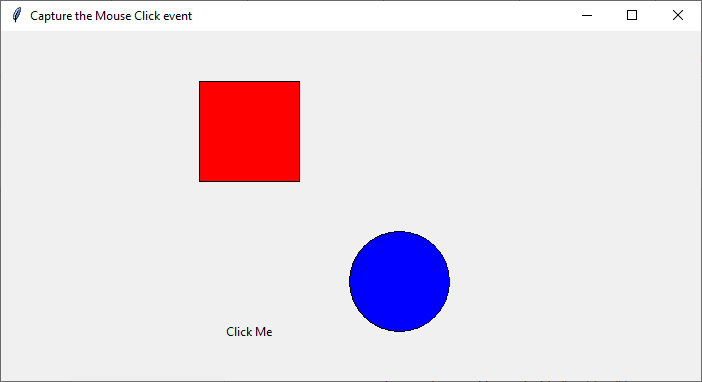
Now when we perform the mouse click nearby, the element will get highlighted.

Conclusion
Detecting tags near a mouse click event in a Tkinter Python GUI enables developers to associate specific actions with tagged elements. Tkinter's capabilities allow us to capture mouse click events, find nearby tags using the find_closest() method, and perform customized actions based on the retrieved tags. By leveraging these features, you can create interactive and responsive GUI applications that enhance user experience. The provided Python implementation serves as a foundation for incorporating this functionality into your Tkinter projects. Explore the possibilities and unlock the potential of your Tkinter GUI applications.

