
 Data Structure
Data Structure Networking
Networking RDBMS
RDBMS Operating System
Operating System Java
Java MS Excel
MS Excel iOS
iOS HTML
HTML CSS
CSS Android
Android Python
Python C Programming
C Programming C++
C++ C#
C# MongoDB
MongoDB MySQL
MySQL Javascript
Javascript PHP
PHP
- Selected Reading
- UPSC IAS Exams Notes
- Developer's Best Practices
- Questions and Answers
- Effective Resume Writing
- HR Interview Questions
- Computer Glossary
- Who is Who
How to configure default Mouse Double-Click behavior in a Tkinter text widget?
The Text widget in Tkinter is used to add a text editor-like functionality in the application. The Text widget supports multiline user input from the user. We can configure the text widget properties such as its font properties, text color, background, etc., by using the configure() method.
The Text widget also provides tagging through which we can make a selection of text. To extend this functionality, we can also bind the Double-Click button that will possess the event for selecting a Word at a time.
Example
Let us have a look at the example, where we have disabled the double mouse-click button to select the text.
# Import the required libraries
from tkinter import *
# Create an instance of tkinter frame or window
win = Tk()
# Set the size of the tkinter window
win.geometry("700x350")
# Define a function to get the length of the current text
def select_all():
text.tag_add("start", "1.0", "end")
return "break"
# Create a text widget
text = Text(win, width=50, height=10, font=('Calibri 14'))
text.pack()
text.insert(INSERT, "Select a word and then double-click")
# Bind the buttons with the event
text.bind('<Double-1>', select_all)
win.mainloop()
Output
Running the above code will display a text widget with a predefined text. Now, select a word and double-click on it to select the word.
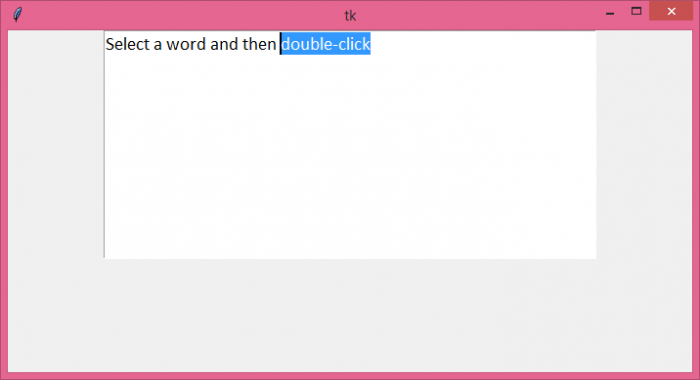

Advertisements
