
 Data Structure
Data Structure Networking
Networking RDBMS
RDBMS Operating System
Operating System Java
Java MS Excel
MS Excel iOS
iOS HTML
HTML CSS
CSS Android
Android Python
Python C Programming
C Programming C++
C++ C#
C# MongoDB
MongoDB MySQL
MySQL Javascript
Javascript PHP
PHP
- Selected Reading
- UPSC IAS Exams Notes
- Developer's Best Practices
- Questions and Answers
- Effective Resume Writing
- HR Interview Questions
- Computer Glossary
- Who is Who
How to fit the ellipse to an object in an image using OpenCV Python?
We can fit an ellipse to an object using the function cv2.fitEllipse(). The ellipse is inscribed in a rotated rectangle. The rotated rectangle is a bounding rectangle with minimum area enclosing the object.
Syntax
The syntax used for this function is ?
ellipse = cv2.fitEllipse(cnt)
Where, "cnt" is the contour points. It is represented as an array of contour points.
Output ? It returns a tuple of tuples in ((x,y), (majorAxis, minorAxis), angle) format. (x,y) is the coordinates of center and (majorAxis, minorAxis) is the lengths of minor and major axes and angle is the rotation angle of the ellipse.
To draw an ellipse on the input image, we use the following function ?
cv2.ellipse(img,ellipse, (0,0,255), 3)
Steps
You can use the following steps to fit an ellipse to an object ?
Import the required library. In all the following Python examples, the required Python library is OpenCV. Make sure you have already installed it.
import cv2
Read the input image using cv2.imread() and convert it to grayscale. Here we are loading an image naled star1.png.
img = cv2.imread('star1.png')
gray = cv2.cvtColor(img, cv2.COLOR_BGR2GRAY)
Apply thresholding on the grayscale image to create a binary image. Adjust the second argument for better contour detection.
ret,thresh = cv2.threshold(gray,150,255,0)
Find the contours in the image using cv2.findContours() function.
contours, _ = cv2.findContours(thresh, cv2.RETR_TREE, cv2.CHAIN_APPROX_SIMPLE)
Select a contour "cnt" or loop over all contours. Fit the ellipse to the object contour "cnt" using "cv2.fitEllipse(cnt)" function.
cnt = contours[0] ellipse = cv2.fitEllipse(cnt)
Draw the ellipse on the input image.
cv2.ellipse(img,ellipse, (0,0,255), 3)
Display the image with the drawn Convex Hull.
cv2.imshow("Ellipse", img)
cv2.waitKey(0)
cv2.destroyAllWindows()
Let's have a look at some examples for more clear understanding.
We use the following image as the input file for the examples below.
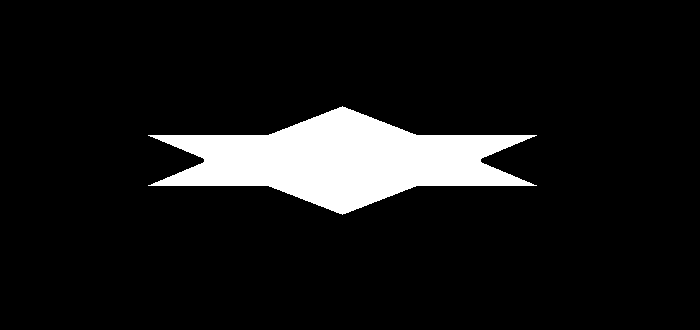
Example 1
In the Python program below, we detect the contours of the object in the image and find the ellipse fitting the object. We draw the ellipse on the input image.
# import required libraries import cv2 import numpy as np # load the input image img = cv2.imread('star1.png') gray = cv2.cvtColor(img, cv2.COLOR_BGR2GRAY) # apply thresholding to convert grayscale to binary image ret,thresh = cv2.threshold(gray,150,255,0) # find the contours contours,hierarchy = cv2.findContours(thresh, cv2.RETR_TREE,cv2.CHAIN_APPROX_SIMPLE) print("Number of contours detected:", len(contours)) # select the first contour cnt = contours[0] # fit the ellipse to the selected object ellipse = cv2.fitEllipse(cnt) # draw the ellipse on the input image cv2.ellipse(img,ellipse, (0,0,255), 3) # display the image with an ellipse drawn on it. cv2.imshow("Ellipse", img) cv2.waitKey(0) cv2.destroyAllWindows()
Output
When you execute the above code, it will produce the following output ?When you execute the above code, it will produce the following output ?
Number of contours detected: 1
And we get the following output window ?
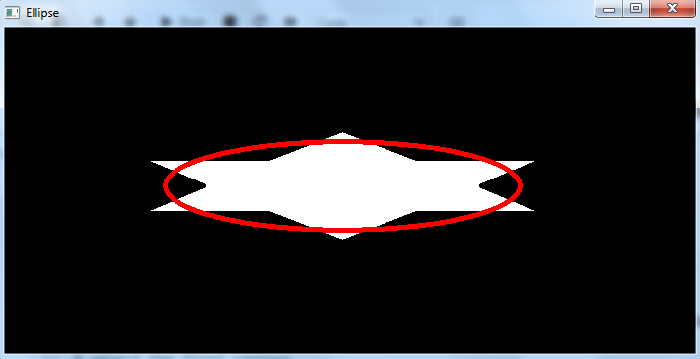
The ellipse fitting the detected object is drawn in red color.
Let's find the rotated rectangle in which the ellipse is inscribed.
Example 2
In this Python program, we detect the contours of an object in the image and find the ellipse fitting the object. We also find the rotated rectangle in which the ellipse is inscribed. We draw the ellipse and the rotated rectangle on the input image.
# import required libraries import cv2 import numpy as np # load the input image img = cv2.imread('star1.png') gray = cv2.cvtColor(img, cv2.COLOR_BGR2GRAY) # apply thresholding to convert grayscale to binary image ret,thresh = cv2.threshold(gray,150,255,0) # find the contours contours,hierarchy = cv2.findContours(thresh, cv2.RETR_TREE,cv2.CHAIN_APPROX_SIMPLE) print("Number of contours detected:", len(contours)) # select the first contour cnt = contours[0] # find the minimum area rectangle rect = cv2.minAreaRect(cnt) box = cv2.boxPoints(rect) box = np.int0(box) cv2.drawContours(img,[box],0,(0,255,255),2) # fit the ellipse ellipse = cv2.fitEllipse(cnt) cv2.ellipse(img,ellipse, (0,0,255), 3) # display the image with an ellipse drawn on it. cv2.imshow("ellipse", img) cv2.waitKey(0) cv2.destroyAllWindows()
Output
When we execute the above code, it will produce the following output ?
Number of contours detected: 1
And we get the following output window ?
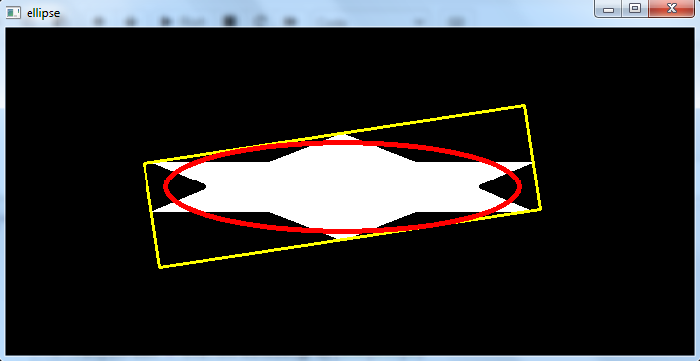
The ellipse is drawn in red color and the rotated rectangle (minimum area) is drawn in yellow color. Note that the ellipse is inscribed inside the rotated rectangle.

