
 Data Structure
Data Structure Networking
Networking RDBMS
RDBMS Operating System
Operating System Java
Java MS Excel
MS Excel iOS
iOS HTML
HTML CSS
CSS Android
Android Python
Python C Programming
C Programming C++
C++ C#
C# MongoDB
MongoDB MySQL
MySQL Javascript
Javascript PHP
PHP
- Selected Reading
- UPSC IAS Exams Notes
- Developer's Best Practices
- Questions and Answers
- Effective Resume Writing
- HR Interview Questions
- Computer Glossary
- Who is Who
How to enable the slidetoshutdown on windows 8 1
In Windows 8, user get Shut down option by right-clicking on the start menu, but some time it is difficult to get shut down option button.
When you work on touchscreen devices, you might wish permitting a (cooler) slide to shut down UI on your Windows 8.1. It also works on desktop.
In this article, we are going to share an easy to use method to use the “Slide to Shutdown” feature.
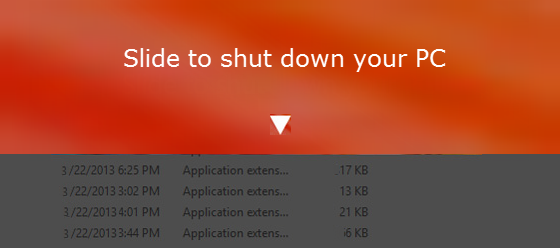
The Slide to Shutdown UI
The Slide to Shutdown UI is an executable (.exe) file locates into the Windows –> System 32 folder. While double-clicking the SlideToShutDown.exe file displays lock screen rolled down half way through the screen from the top, facilitates you to just slide downwards and shut down your Windows.
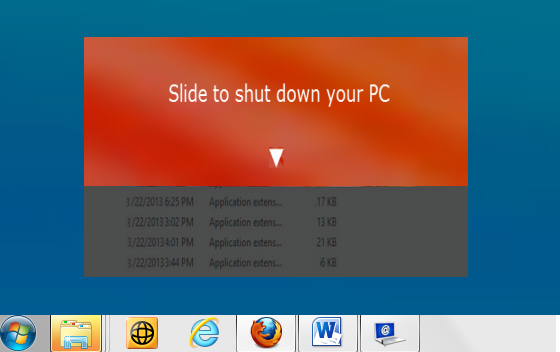
Useful Techniques to avail the SlideToShutdown feature
Use given below technique to search and use the SlideToShutdown feature will helpful in shutting down the system by sliding down, quickly.
- Create a Desktop Shortcut
- Search for the SlideToShutdown
- Pin to Start or Taskbar
1. Create a Desktop Shortcut
Create a desktop shortcut and place it in a desktop. To do that, just go to the path: “C:\Windows\System32\”, there you will see an executable file with the name as SlideToShutDown.exe, right-click on the SlideToShutDown.exe file, then select Send to –> Desktop (create shortcut).
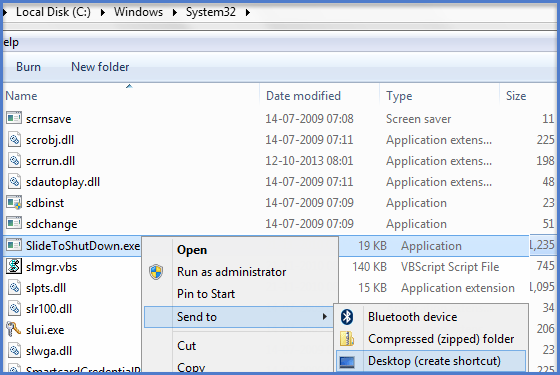
When the SlideToShutDown shortcut has been placed on the desktop with the name “SlideToShutDown.exe – Shortcut”, you can rename it by giving name “Shut Down Window 8” or any desired name, right-click on the “Shut Down Window 8” shortcut and select properties.
When the properties dialog box opens, click on the “Shortcut” tab, and then “Change Icon” button and change its icon to the correct Shut Down icon. You can set any desired icon for the shortcut.
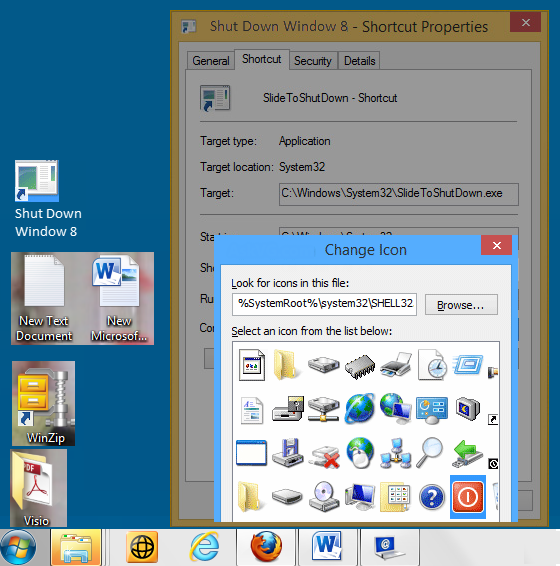
In the “Shortcut key” option field, mention the “short cut key” to shut down the system while holding the combination key, for example; Ctrl + Alt + Shift + S, after placing this key click on “Apply” and “OK”. When next time you shut down the system, just hold the key “Ctrl + Alt + Shift + S”.
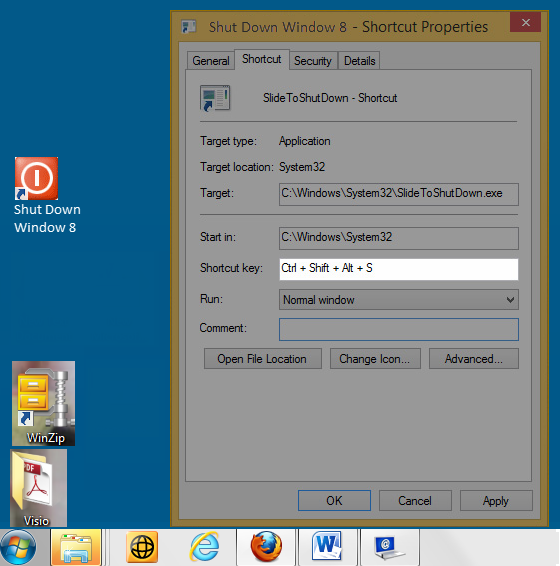
2. Search for the SlideToShutdown
Cut the shortcut from desktop and paste it into the Start Menu folder: “%USERPROFILE%\AppData\Roaming\Microsoft\Windows\Start Menu\”.
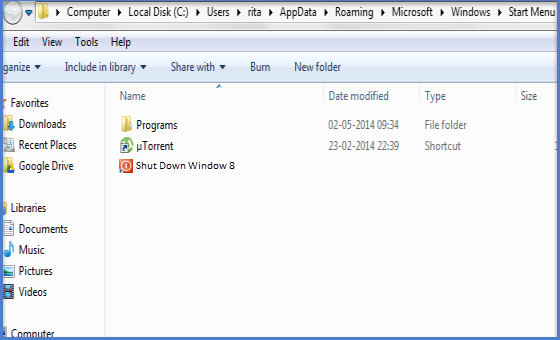
Then, open the Run dialog box from Start Menu, type Start Menu and press Enter, the Start Menu folder path opens with shut down window 8 shortcut button.
Window 8.1 has very powerful search feature. To avail this facility, go to Start Screen and press “Windows + S” keys together to open the Search pane, then enter “Shut Down window 8” term in search box, will take you to Start Menu folder path. Alternatively, you can directly type “Shut Down” on Start Screen, will automatically start searching for the term.
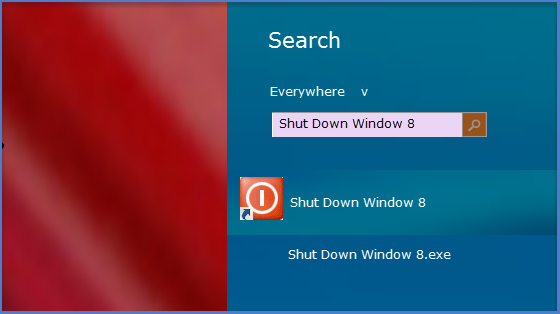
3. Pin to Start or Taskbar
The “Shut Down Window 8” file can also be pin to the Start or Taskbar. To do this, just you need to right-click on the shortcut displayed while searching and select “pin to Start or Taskbar” from context menu.
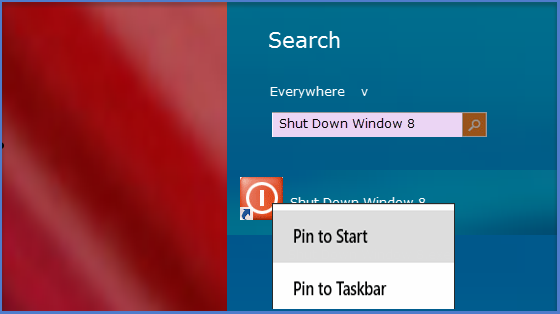
This will display “Shut Down window 8” button on Start Screen.
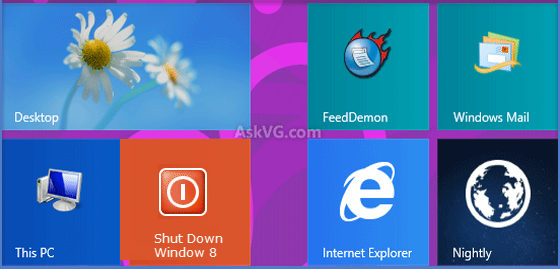
Clicking on the shortcut will enable “Slide to Shut Down” Screen. You can slide the screen down to shut down Windows.
Conclusion
This feature permits you to fast shutdown Windows 8.1 computer using a simple slide to shutdown trick. It is a hidden feature of Window 8, can’t be access directly. User need to manually access to avail this facility.

