
 Data Structure
Data Structure Networking
Networking RDBMS
RDBMS Operating System
Operating System Java
Java MS Excel
MS Excel iOS
iOS HTML
HTML CSS
CSS Android
Android Python
Python C Programming
C Programming C++
C++ C#
C# MongoDB
MongoDB MySQL
MySQL Javascript
Javascript PHP
PHP
- Selected Reading
- UPSC IAS Exams Notes
- Developer's Best Practices
- Questions and Answers
- Effective Resume Writing
- HR Interview Questions
- Computer Glossary
- Who is Who
How to enable or disable local user on Windows OS using PowerShell?
To disable the local user on the windows OS using PowerShell, we can use the Disable-Localuser command provided by the local user name. In the below example, we are going to disable the local user called TestUser.
Disable-LocalUser -Name TestUser
If we see the GUI, the user account is disabled.
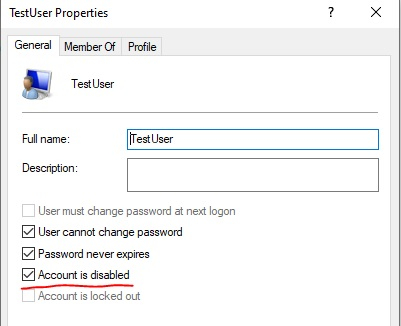
To enable the above user, we can use the Enable-LocalUser command.
Enable-LocalUser -Name Testuser
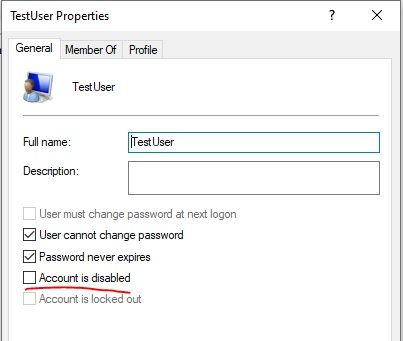
To run the above command on the remote computer, we can use the Invoke-Command method. We need to make sure local user account exist on the remote computer.
Invoke-Command -ComputerName Test1-Win2k12,Test1-Win2k16 -ScriptBlock{
Enable-Localuser -Name TestUser
}
Invoke-Command -ComputerName Test1-Win2k12,Test1-Win2k16 -ScriptBlock{
Disable-Localuser -Name TestUser
}
If the PowerShell version 5.1 or higher doesn’t exist in your environment, you can use the command prompt to enable or disable the local user account with the Active switch.
Syntax
net user username [/ACTIVE: {YES | NO}]
Disable local user example −
net user testuser /active:no
To disable the existing local user using the above command, we need to use Invoke-Command for remoting.
Invoke-Command -ComputerName Test1-Win2k12,Test1-Win2k16 -ScriptBlock{
Net user testuser /active:no
}
To enable the local user on the local system,
net user testuser /active:yes
On the remote system,
Invoke-Command -ComputerName Test1-Win2k12,Test1-Win2k16 -ScriptBlock{
Net user testuser /active:yes
}
