
 Data Structure
Data Structure Networking
Networking RDBMS
RDBMS Operating System
Operating System Java
Java MS Excel
MS Excel iOS
iOS HTML
HTML CSS
CSS Android
Android Python
Python C Programming
C Programming C++
C++ C#
C# MongoDB
MongoDB MySQL
MySQL Javascript
Javascript PHP
PHP
- Selected Reading
- UPSC IAS Exams Notes
- Developer's Best Practices
- Questions and Answers
- Effective Resume Writing
- HR Interview Questions
- Computer Glossary
- Who is Who
How to do exponential calculation to a range of cells in Excel?
Excel's built-in formulas and tools make it possible to conduct basic arithmetic operations such as addition, subtraction, multiplication, etc., but performing calculations involving exponential functions can be more challenging. In Microsoft Excel, an exponential computation cannot be performed with the help of any of the program's built-in tools. As a result, we would be expected to rely on particular formulas.
A method of calculation known as exponential numbers involves multiplying a number by itself and a certain number of times. For example, when we calculate the amount of money we will obtain with compound interest, we will use the exponential function. In addition to that, those who are performing research activities, frequently make use of the exponential computation
To gain a deeper understanding of exponential calculations in Excel, let's explore with a variety of approaches and formulas with some examples.
With Power Function
Let's get familiar with the Power function in Microsoft Excel so that we can perform exponential computations. Before we get into the specifics of how the Power function can be applied, let's go over a few things so that you have a better grasp. Returning results for a base number multiplied by itself for a given amount of time is the task of the Power function.
Step 1
We have some numbers in our excel sheet in our example. See the below given image.
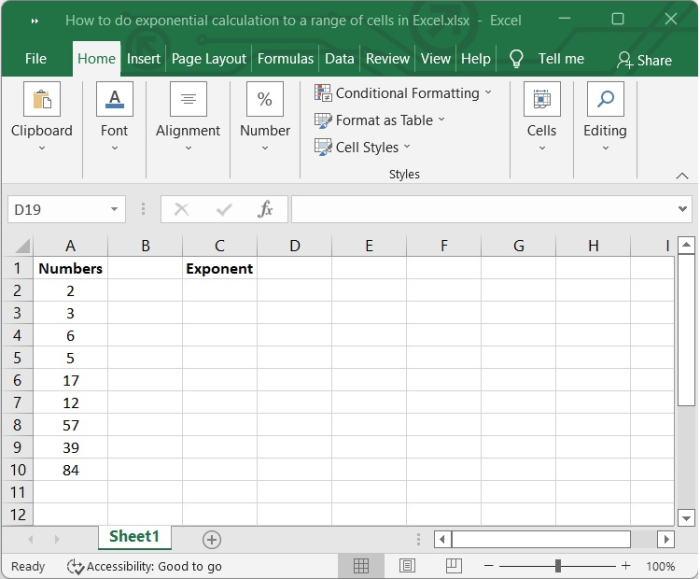
Step 2
Select the cell in which you want to get the exponent of the numbers. In our case, we are selecting C2 cell and we will write the following formula in formula bar.
=POWER(A2,4)
Here, A2 is the cell in which the base number is written and 4 is the power of that number.
After pressing Enter, you will get the following output ?
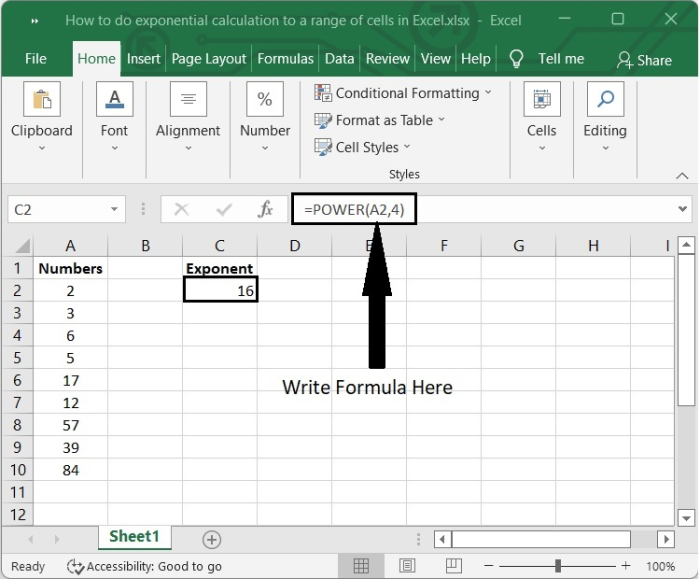
Step 3
To get the result in the range of cells, click on the "+" sign appears on the lower right corner of the cell C2, which activates the autofill function and then drag down. See the below given image.
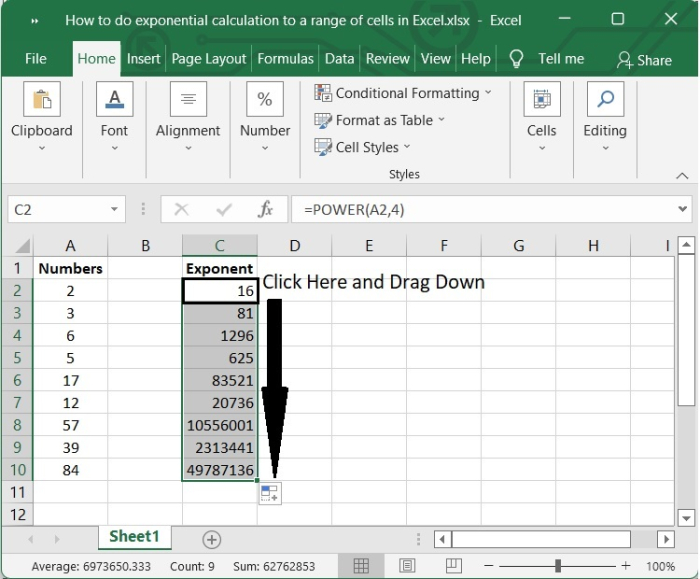
Using Power Symbol
Calculating exponential values in Excel can also be accomplished through the use of the power symbol, in addition to the Power function.
A ^ (Caret) Symbol is used as the power sign in Excel.
Let's look at an example to show how to utilize the power symbol to do exponential calculations on a range of cells in order to see how it works.
Step 1
In our example we are presenting in the Excel sheet, contains a few integers and their power to be calculated. Check out the image that is provided below.
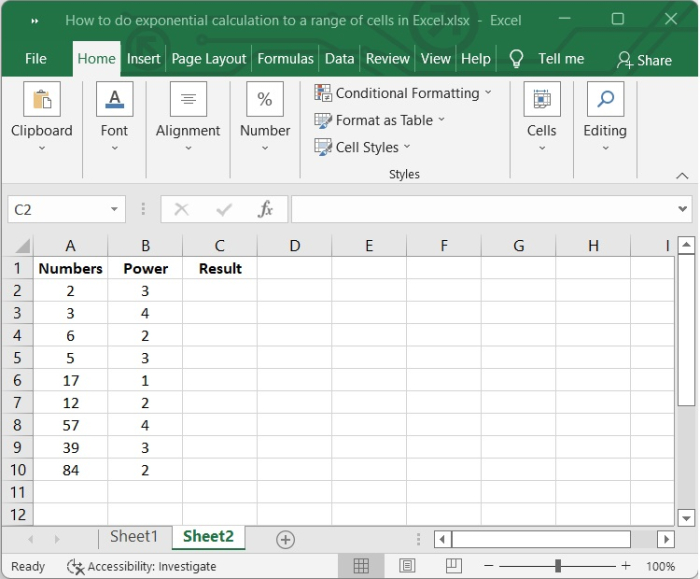
Step 2
In C2 cell, type the below given formula in formula bar to get the result.
=A2^B2
Here, A2 and B2 are the cells in which the number and its power is written.
After pressing Enter, you will get the following result ?
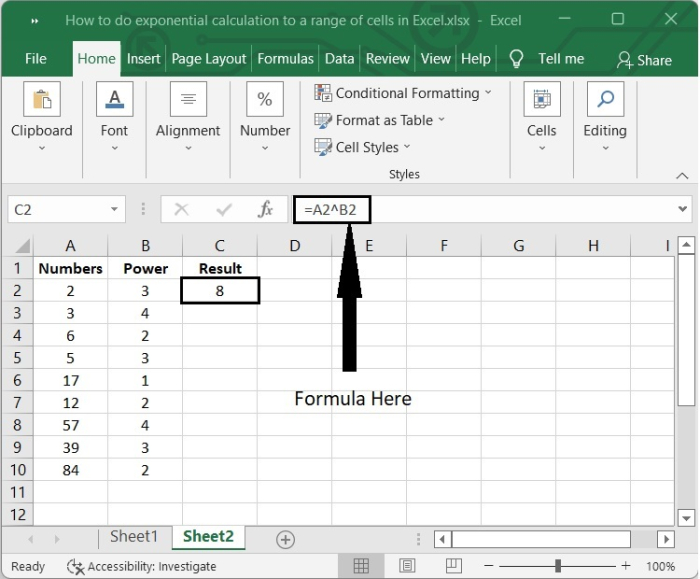
Step 3
To get the result in the range of cells, click on the "+" sign appears on the lower right corner of the cell C2, which activates the autofill function and then drag down. See the below given image
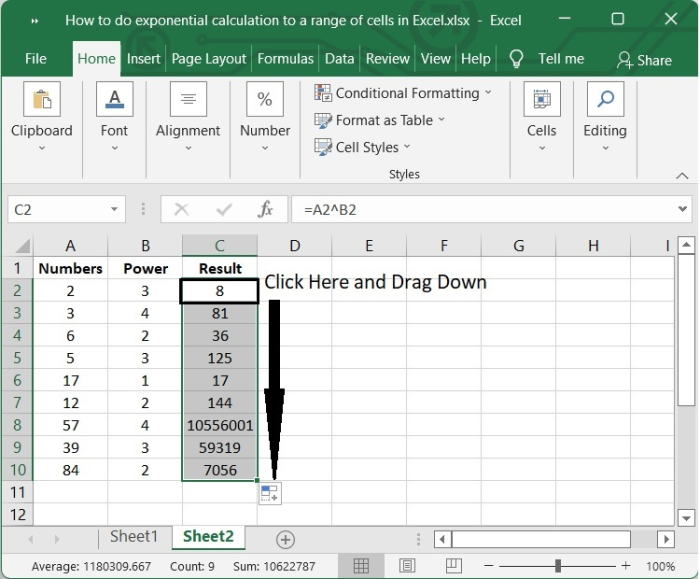
Conclusion
In this tutorial, we explained how you can perform exponential calculation on a range of cells in Excel.

