
 Data Structure
Data Structure Networking
Networking RDBMS
RDBMS Operating System
Operating System Java
Java MS Excel
MS Excel iOS
iOS HTML
HTML CSS
CSS Android
Android Python
Python C Programming
C Programming C++
C++ C#
C# MongoDB
MongoDB MySQL
MySQL Javascript
Javascript PHP
PHP
- Selected Reading
- UPSC IAS Exams Notes
- Developer's Best Practices
- Questions and Answers
- Effective Resume Writing
- HR Interview Questions
- Computer Glossary
- Who is Who
How to Count the Number of Populated Cells in a Range in Excel?
This article will walk you through the process of accurately counting the number of cells that contain data within a certain range, regardless of your level of Excel proficiency. When assessing and arranging data in spreadsheets, knowing how to count filled cells is an important ability. It enables you to swiftly ascertain the quantity of records, entries, or any other pertinent data within a particular range. Using this knowledge, you can manage inventories, keep track of attendance, or summarise survey results, among other situations.
Step-by-step explanations and graphical screenshots are used throughout the lesson to make it simple for you to follow along and use the strategies on your own Excel spreadsheets. You will have a thorough understanding of how to count filled cells in a range at the end of this course, enabling you to handle data analysis jobs in Excel with efficiency. Let's get started and utilise Excel's capacity to count populated cells!
Count the Number of Populated Cells in a Range
Here, we can complete the task using the formula directly. So let us see a simple process to learn how you can count the number of populated cells in a range in Excel.
Consider an Excel sheet where you have a range of cells along with some blank cells, similar to the below image.
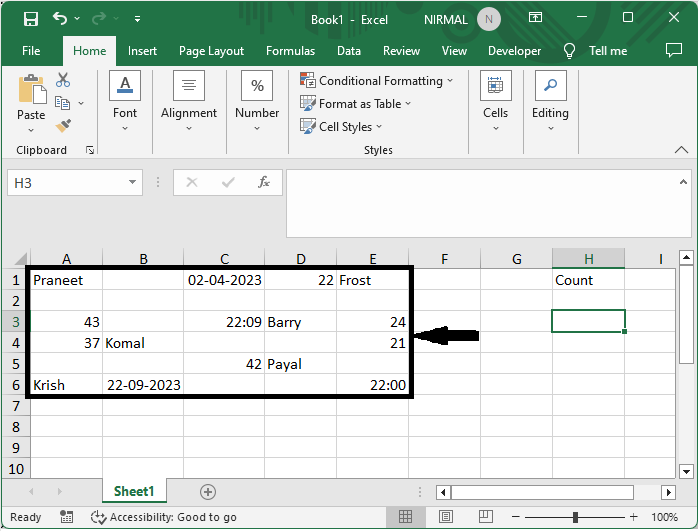
Now to count the number of populated cells in the range, click on an empty cell, in this case cell F2, and enter the formula as =COUNTA(A1:E6) click enter to complete the task. In the formula A1:E6, the range of cells
Empty cell > Formula > Enter.
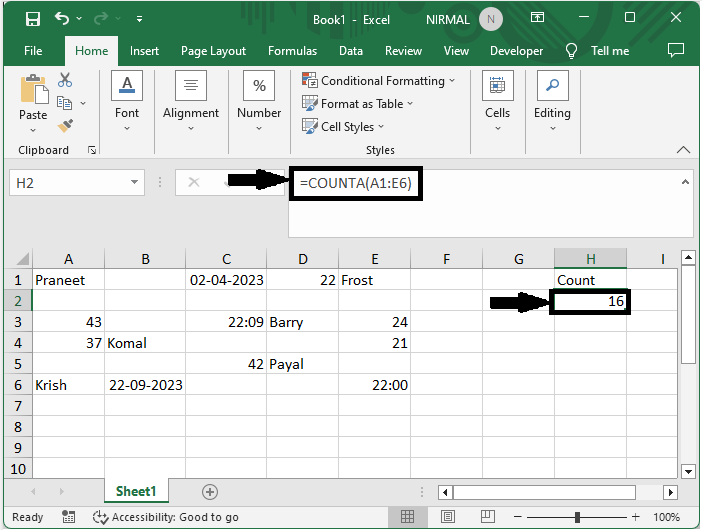
This is how you can count the number of populated cells in a range in Excel.
Conclusion
In this tutorial, we have used a simple example to demonstrate how you can count the number of populated cells in a range in Excel to highlight a particular set of data.

