
 Data Structure
Data Structure Networking
Networking RDBMS
RDBMS Operating System
Operating System Java
Java MS Excel
MS Excel iOS
iOS HTML
HTML CSS
CSS Android
Android Python
Python C Programming
C Programming C++
C++ C#
C# MongoDB
MongoDB MySQL
MySQL Javascript
Javascript PHP
PHP
- Selected Reading
- UPSC IAS Exams Notes
- Developer's Best Practices
- Questions and Answers
- Effective Resume Writing
- HR Interview Questions
- Computer Glossary
- Who is Who
How to Add Prefix or Suffix to a Range of Cells in Excel
You might have come across situations where you need to add common words at the end or beginning of a range of cells in Excel. It can be a time-consuming process if you decide to do it manually. In such cases, you can use the concept of suffix and prefix in order to complete the process very easily. Read through this article to find out how you can add prefix or suffix to a range of cells in Excel in an efficient manner.
How to Add Prefix to a Range of Cells?
Let us see a simple process to add prefix to a range of cells in Excel.
Step 1:
Suppose we have a list of words in an Excel sheet, as shown in the following image. We will add a prefix "Fresh-" to all the words.
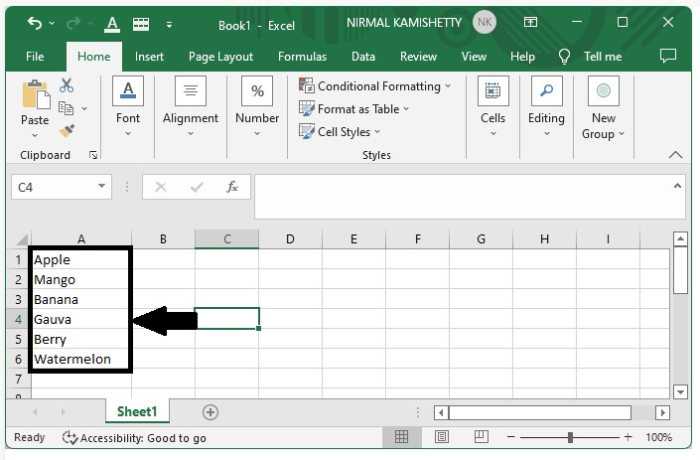
To add the prefix, click on an empty cell and enter the formula =CONCATENATE("Fresh- ",A1) and hit the Enter button to get the first result, as shown in the below image
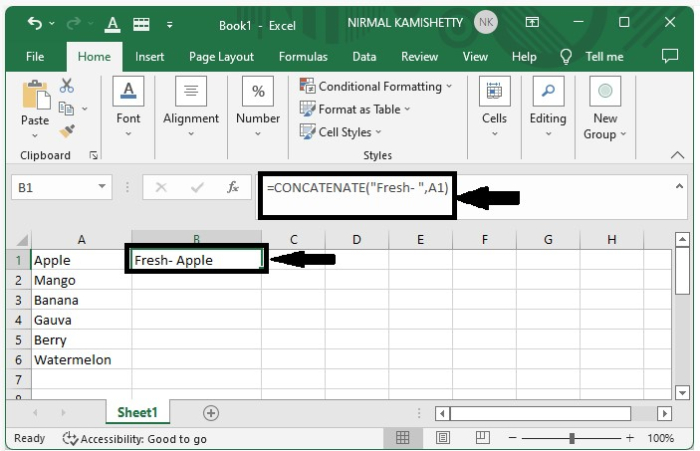
Step 2:
To get all the other results, drag down from the right corner of the first result till all the results are filled. The final output will look similar to the image given below:
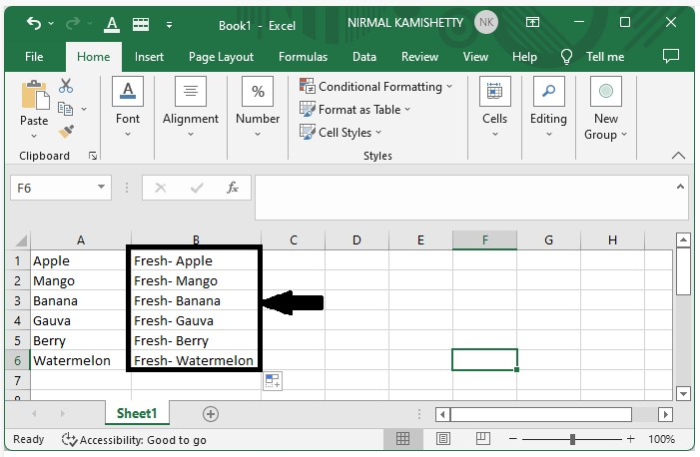
How to Add Suffix to a Range of Cells?
The process of adding a suffix to a range of cells is quite similar to the process of adding a prefix.
Step 1:
Let us consider the same data which we used in the above example. To add the suffix, click on an empty cell and enter the formula as =CONCATENATE(A1,"-Fresh") and hit the Enter button to get the first result.
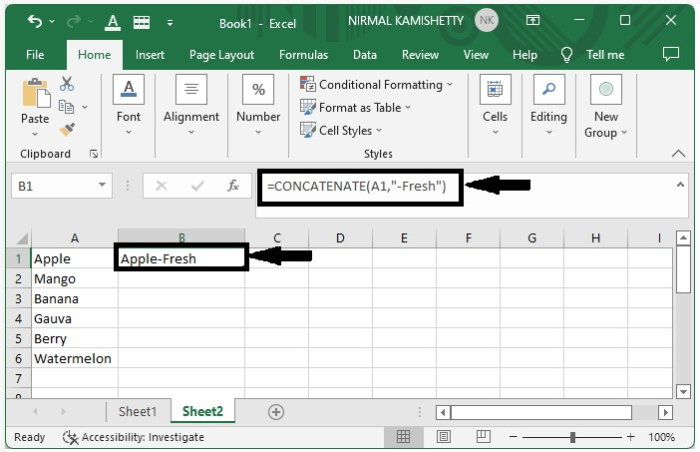
Step 2:
To get all the other results, drag down from the right corner of the first result till all the results are filled. The final output will look similar to the image given below:
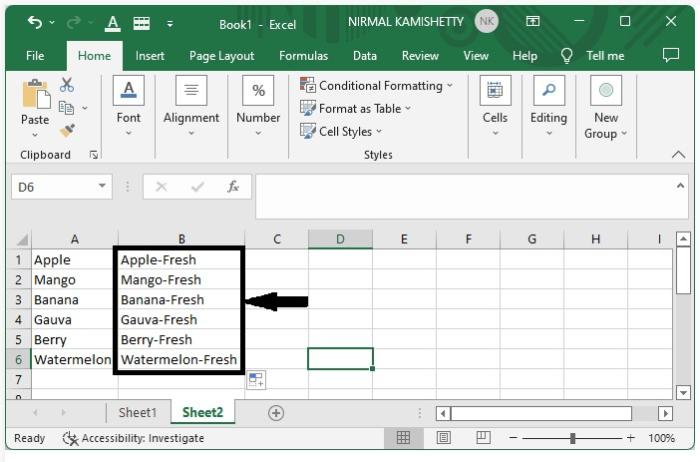
This is how you can add both prefix and suffix to a range of cells in Excel.

