
 Data Structure
Data Structure Networking
Networking RDBMS
RDBMS Operating System
Operating System Java
Java MS Excel
MS Excel iOS
iOS HTML
HTML CSS
CSS Android
Android Python
Python C Programming
C Programming C++
C++ C#
C# MongoDB
MongoDB MySQL
MySQL Javascript
Javascript PHP
PHP
- Selected Reading
- UPSC IAS Exams Notes
- Developer's Best Practices
- Questions and Answers
- Effective Resume Writing
- HR Interview Questions
- Computer Glossary
- Who is Who
How to Count the Number of Words in a Cell or a Range Cells in Excel?
Did you know that Excel, a robust application frequently used for data analysis, can also assist you in counting the words in your text? Accurate word counting is important whether you're working on a spreadsheet, document, or any other text-based project because it can be used for a number of tasks like reading comprehension testing, project scope estimation, or data analysis. We'll walk you through the procedure step by step, giving you clear directions and illustrations all the while.
You will be able to work with textual data in Excel effectively after you have a firm grasp on how to count the number of words in a single cell as well as in a range of cells. This tutorial is made to be user-friendly for all skill levels, whether you're new to Excel or an expert. So let's get started and learn about the different ways that Excel may count words.
Count the Number of Words in a Cell or a Range Cells
Here, we can complete the task using the formula directly. So let us see a simple process to learn how you can count the number of words in a cell or a range cell in Excel.
Step 1
Consider an Excel sheet where you have a list of strings similar to the below image.
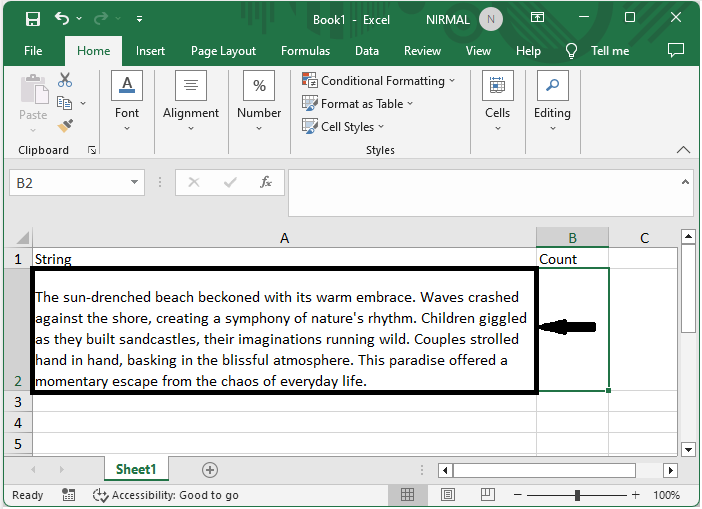
First, to count the number of words in the cell, click on an empty cell and enter the formula as =IF(LEN(TRIM(A2))=0,0,LEN(TRIM(A2))-LEN(SUBSTITUTE(A2," ",""))+1) and click enter.
Empty cell > Formula > Enter.
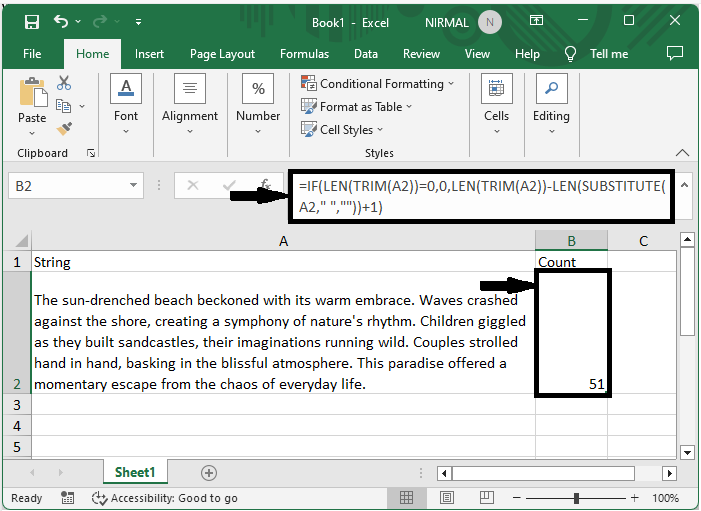
Step 2
Now, if you want to count the number of words in a range of cells, use the formula as =SUM(IF(LEN(TRIM(A2:A3))=0,0,LEN(TRIM(A2:A3))-LEN(SUBSTITUTE(A2:A3,"",""))+1)) and click Ctrl + Shift + Enter.
Empty cell > Formula > Ctrl + Shift + Enter.
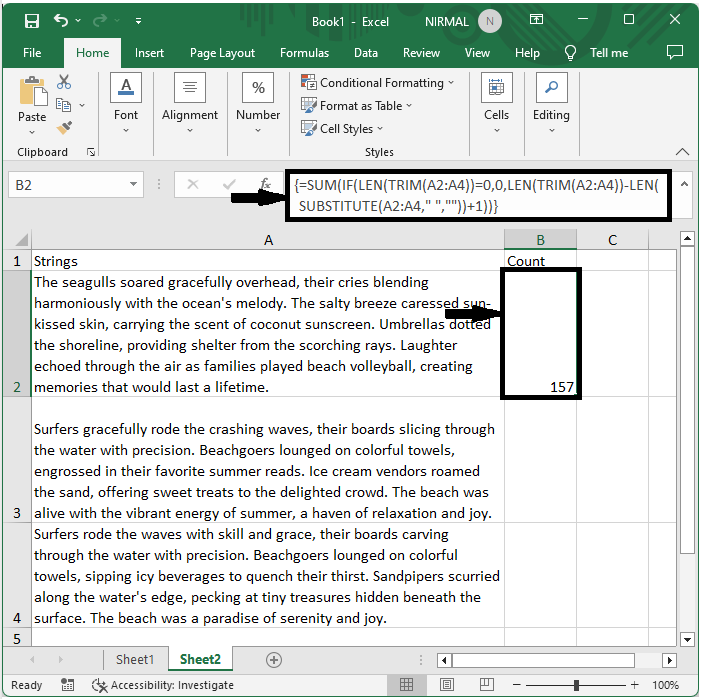
Conclusion
In this tutorial, we have used a simple process to learn how you can count the number of words in a cell or a range of cells in Excel to highlight a particular set of data.

