
 Data Structure
Data Structure Networking
Networking RDBMS
RDBMS Operating System
Operating System Java
Java MS Excel
MS Excel iOS
iOS HTML
HTML CSS
CSS Android
Android Python
Python C Programming
C Programming C++
C++ C#
C# MongoDB
MongoDB MySQL
MySQL Javascript
Javascript PHP
PHP
- Selected Reading
- UPSC IAS Exams Notes
- Developer's Best Practices
- Questions and Answers
- Effective Resume Writing
- HR Interview Questions
- Computer Glossary
- Who is Who
How to Delete One or All Pivot Tables in Excel
Pivot tables are a useful tool in Microsoft Excel that lets you easily analyse and summarise massive amounts of data. However, there may be times when you need to delete a pivot table from your worksheet, either to make room or to begin a new study. In this tutorial, we will show you how to delete a single pivot table or all pivot tables from your Excel spreadsheet.
Whether you're new to Excel or an experienced user, this post will show you how to delete pivot tables in a basic and clear manner. By the end of this course, you will be confident and knowledgeable about removing pivot tables from Excel worksheets. So, let's get started and figure out how to delete pivot tables in Excel!
Deleting All Pivot Tables in Excel
Here we will use the VBA application to complete the task. So let us see a simple process to learn how you can delete all pivot tables in Excel.
Step 1
Consider any Excel sheet where you have multiple pivot tables.
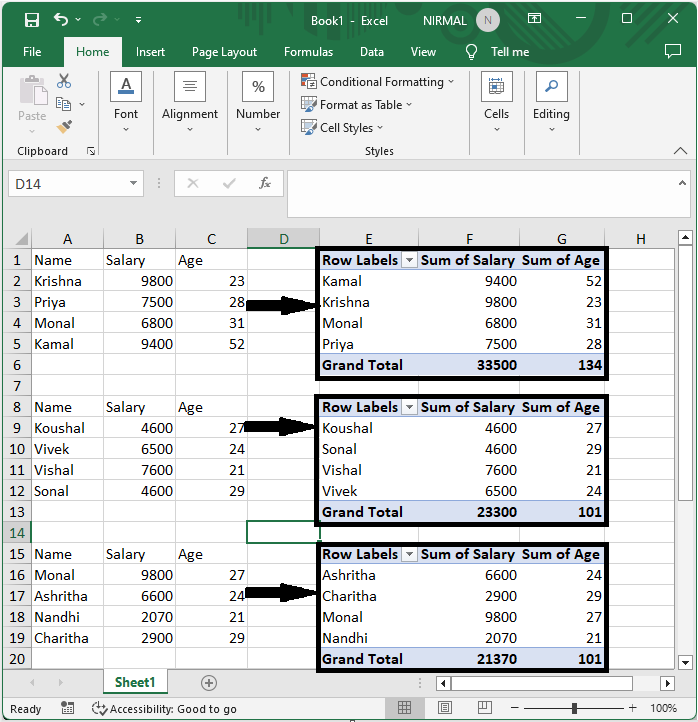
First, right?click on the sheet name and select "View Code" to open the VBA application.
Right click > View code.
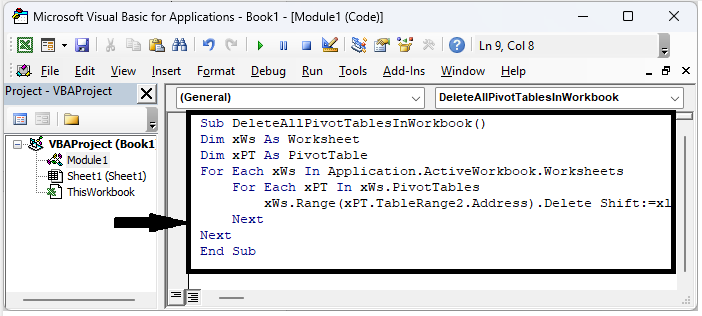
Step 2
Then click on Insert, select Module, and copy the below code into the text box.
Insert > Module > Copy.
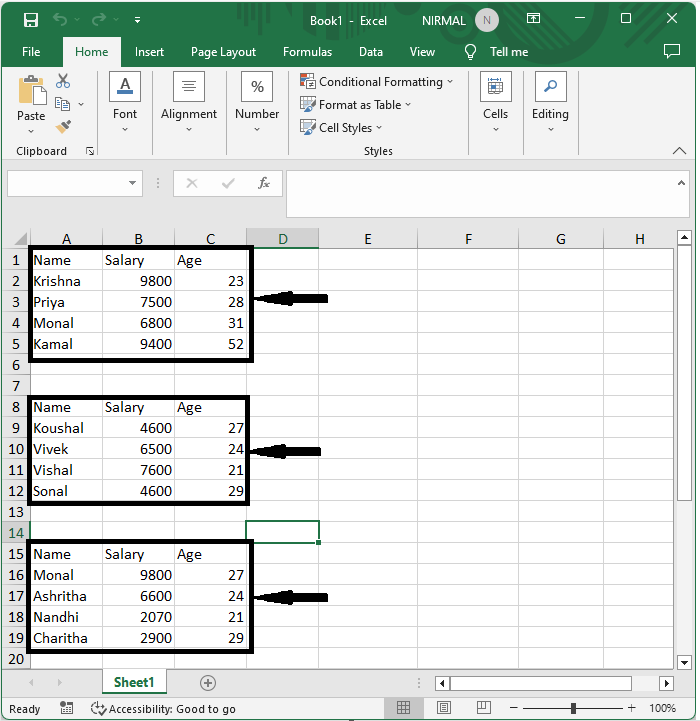
Example
Sub DeleteAllPivotTablesInWorkbook()
Dim xWs As Worksheet
Dim xPT As PivotTable
For Each xWs In Application.ActiveWorkbook.Worksheets
For Each xPT In xWs.PivotTables
xWs.Range(xPT.TableRange2.Address).Delete Shift:=xlUp
Next
Next
End Sub
Step 3
Then click F5 to run the code to complete the task.
Note:If you want to delete only one pivot table, use the below code.
Sub DeletePivotTable()
Dim pt As PivotTable
Set pt = ThisWorkbook.Sheets("Sheet1").PivotTables("PivotTable1")
pt.TableRange2.Clear ' Clear the data and formatting associated with the pivot table
pt.PivotCache.Clear ' Clear the pivot cache
pt.Delete ' Delete the pivot table object
End Sub
In the code, Sheet1 and PivotTable1 are names of sheet and pivot table, respectively.
Conclusion
In this tutorial, we have used a simple example to demonstrate how you can delete one or all pivot tables in Excel to highlight a particular set of data.

