
 Data Structure
Data Structure Networking
Networking RDBMS
RDBMS Operating System
Operating System Java
Java MS Excel
MS Excel iOS
iOS HTML
HTML CSS
CSS Android
Android Python
Python C Programming
C Programming C++
C++ C#
C# MongoDB
MongoDB MySQL
MySQL Javascript
Javascript PHP
PHP
- Selected Reading
- UPSC IAS Exams Notes
- Developer's Best Practices
- Questions and Answers
- Effective Resume Writing
- HR Interview Questions
- Computer Glossary
- Who is Who
How To Delete All Data But Keep Formulas In Excel ?
This guide is for you if you've ever needed to clear the contents of cells in a worksheet while keeping the underlying formulas. Excel offers a straightforward yet effective option, whether you're working with a huge dataset or simply want to start over without losing your computations. In this video, we'll show you step?by?step how to delete data from Excel while keeping formulas. We will investigate a number of approaches that are appropriate for various situations, from erasing data from a single worksheet to erasing information from numerous sheets inside a workbook. You will have the skills and assurance necessary to effectively manage your data at the conclusion of this session without sacrificing your hard work.
This tutorial is meant to be useful for Excel users of all levels, whether they are new to the programme or seasoned veterans. We will go over the fundamental methods and offer some helpful advice along the way. So, let's get started and discover how to remove all data from Excel while keeping formulas!
Delete All Data But Keep Formulas
Here we will first select the range of cells using the Goto function, then delete the range of cells. So let us see a simple process to see how you can delete all data but keep formulas in Excel.
Step 1
Consider an Excel sheet where you have cells containing formula cells and non?formula cells, similar to the below image.
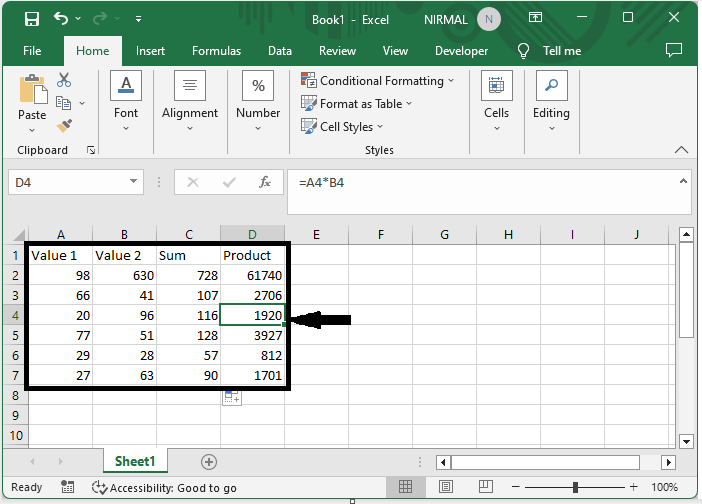
First click on Home, then click on Find and Select, and click on Go to Special to open Go to Pop Up.
Home > Find and select > Goto special.
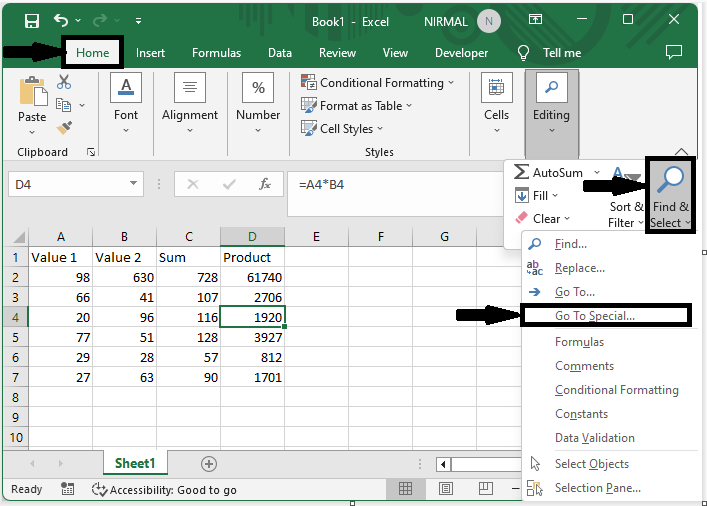
Step 2
Then click on constants and click ok. Then you can see that all the cells with Excel formulas will be selected.
Constants > Ok.
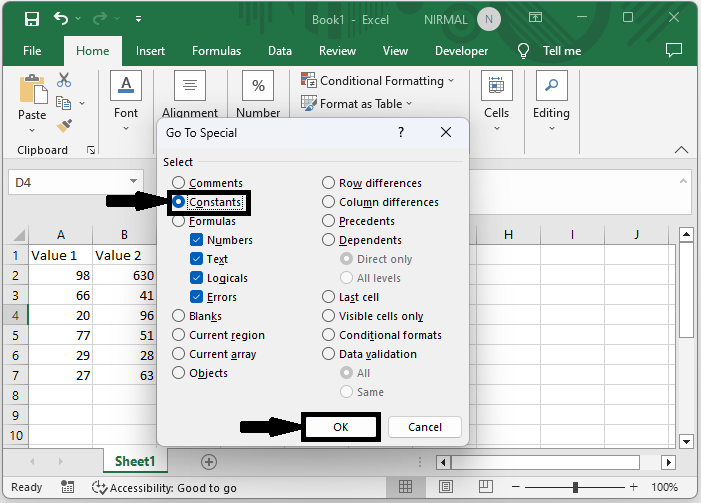
Step 3
Then click "Delete" to complete the task.
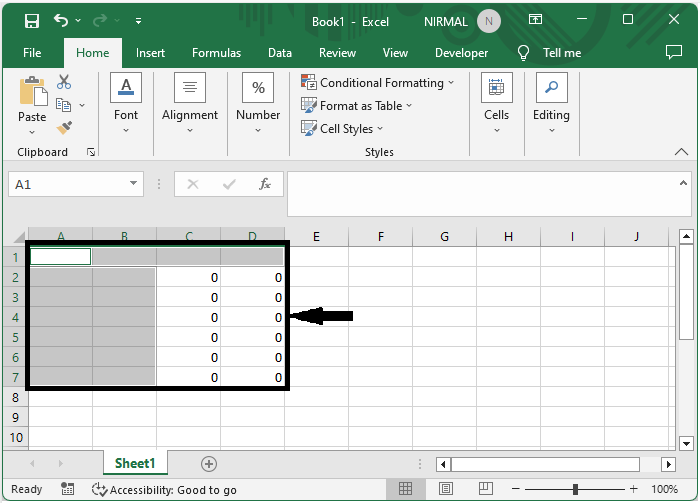
Conclusion
In this tutorial, we have used a simple example to demonstrate how you can delete all data but keep formulas in Excel to highlight a particular set of data.

