
 Data Structure
Data Structure Networking
Networking RDBMS
RDBMS Operating System
Operating System Java
Java MS Excel
MS Excel iOS
iOS HTML
HTML CSS
CSS Android
Android Python
Python C Programming
C Programming C++
C++ C#
C# MongoDB
MongoDB MySQL
MySQL Javascript
Javascript PHP
PHP
- Selected Reading
- UPSC IAS Exams Notes
- Developer's Best Practices
- Questions and Answers
- Effective Resume Writing
- HR Interview Questions
- Computer Glossary
- Who is Who
How To Delete All Pictures Or Other Objects In Excel Easily ?
Excel is a strong data organisation and analysis tool, but occasionally you might need to delete images or other items from your spreadsheet. Whether you want to clear out your document or make room for new material, manually eliminating images and objects can take a lot of time. Fortunately, there are effective strategies and tactics that can enable you to accomplish your objective in a matter of quick actions.
In this tutorial, we'll examine many techniques for swiftly and painlessly deleting images and objects from Excel. You'll discover how to effectively remove all the objects in any document, whether it be a simple spreadsheet with a few images or a huge one with many. You will have the information and abilities necessary to expedite the removal of images and objects from Excel by the end of this course. Let's get started and learn the tips and strategies that will enable you to successfully delete photos and objects from your Excel spreadsheets!
Delete All Pictures Or Other Objects In Excel Easily
Here we will first select the range of cells using the GoTo function, then delete them to complete the task. So let us see a simple process to know how you can delete all pictures or other objects in Excel easily.
Step 1
Consider an excel sheet which contains pictures and objects as similar to below image.
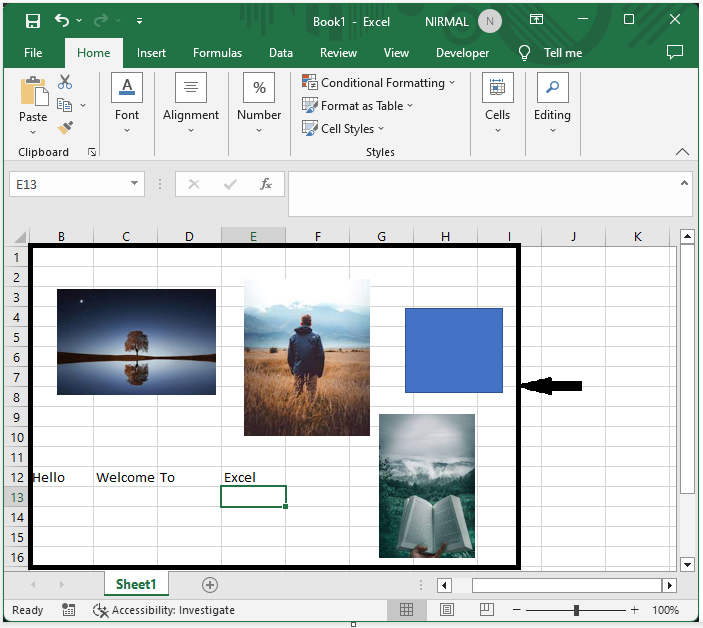
First click on Home, then click on Find and Select, then click on Go to Special.
Home > Find and select > Go to special.
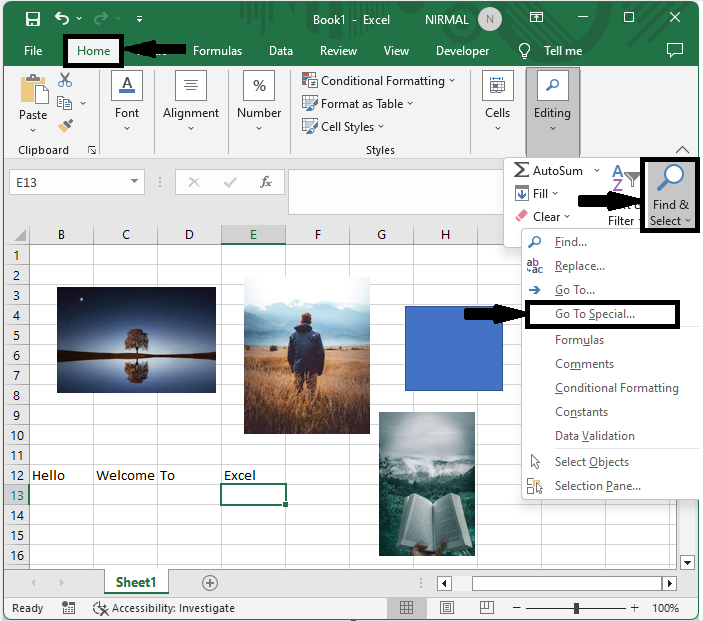
Step 2
Then click on objects and click OK, then click Delete to complete our task.
Objects > Ok > Delete.
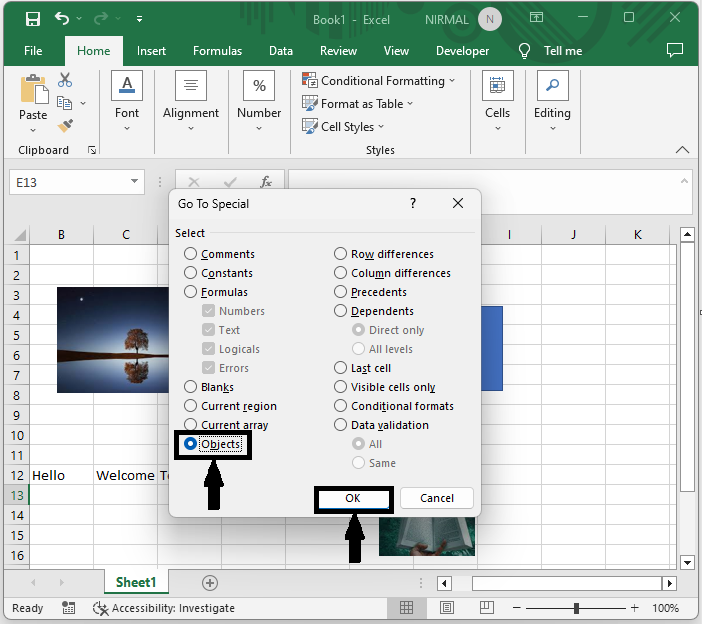
Conclusion
In this tutorial, we have used a simple example to demonstrate how you can easily delete all pictures or other objects in Excel to highlight a particular set of data.

