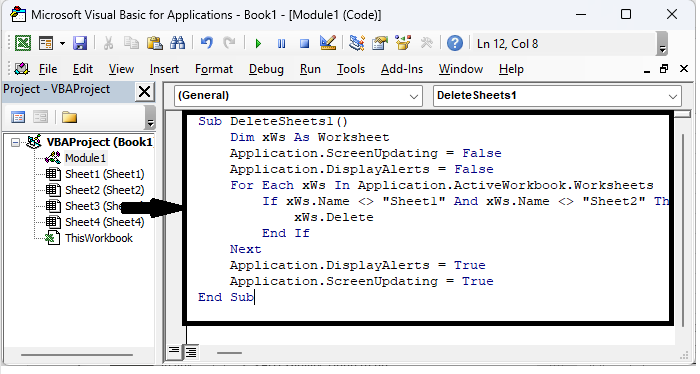Data Structure
Data Structure Networking
Networking RDBMS
RDBMS Operating System
Operating System Java
Java MS Excel
MS Excel iOS
iOS HTML
HTML CSS
CSS Android
Android Python
Python C Programming
C Programming C++
C++ C#
C# MongoDB
MongoDB MySQL
MySQL Javascript
Javascript PHP
PHP
- Selected Reading
- UPSC IAS Exams Notes
- Developer's Best Practices
- Questions and Answers
- Effective Resume Writing
- HR Interview Questions
- Computer Glossary
- Who is Who
How To Delete All Sheets Except Specified/Current One In Excel ?
Excel is a strong programme that is frequently used for data management and analysis. You might need to erase superfluous sheets when working on complex workbooks with many sheets in order to simplify and streamline your workbook. Manually deleting sheets can take a while, especially if there are a lot of sheets to do so. In this tutorial, we'll walk you through the process of deleting all Excel sheets other than the one you've selected or are now viewing. This strategy will enable you to complete the task swiftly and effectively whether you want to keep just one particular page or the one you are working on right now.
You can learn how to declutter your Excel workbook by deleting all superfluous sheets by adhering to the guidelines offered in this article. Let's examine how to delete unwanted Excel sheets while keeping the crucial ones.
Delete All Sheets Except Specified/Current One
Hear how we will first create a VBA module and then run it to complete the task. So let us see a simple process to know how you can delete all sheets except the specified or current one in Excel.
Step 1
Consider an Excel workbook containing multiple worksheets.
First, right?click on any sheet name and select View Code to open a VBA application. Then, click on Insert, select Module, and copy the below code into the textbox as shown in the below image.
Right click > View code > Insert > Module > Copy.
Code
Sub DeleteSheets1()
Dim xWs As Worksheet
Application.ScreenUpdating = False
Application.DisplayAlerts = False
For Each xWs In Application.ActiveWorkbook.Worksheets
If xWs.Name <> "Sheet1" And xWs.Name <> "Sheet2" Then
xWs.Delete
End If
Next
Application.DisplayAlerts = True
Application.ScreenUpdating = True
End Sub
Step 2
Then save the sheet as a macro?enabled template and click F5 to run the code and complete the task.

Save > F5.
Note
The sheets in the current worksheet that you want to maintain are "Sheet1" and "Sheet2." They can be modified to suit your needs.
Please remove the all And condition from the code if you just want to keep one page and erase the others from the worksheet.
Conclusion
In this tutorial, we have used a simple example to demonstrate how you can delete all sheets except the specified or current one in Excel to highlight a particular set of data.