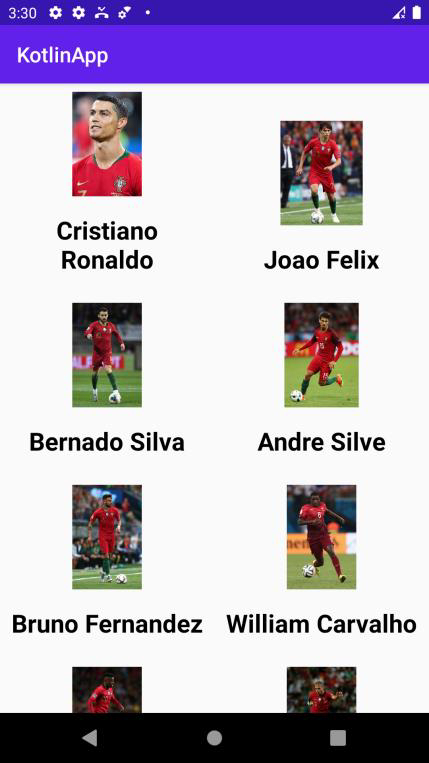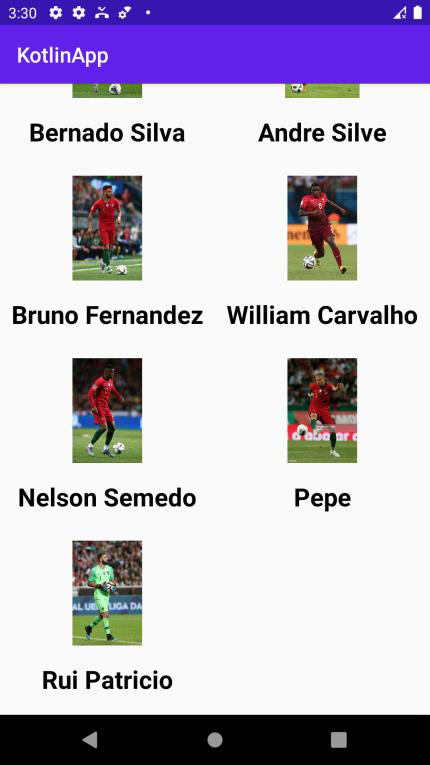Data Structure
Data Structure Networking
Networking RDBMS
RDBMS Operating System
Operating System Java
Java MS Excel
MS Excel iOS
iOS HTML
HTML CSS
CSS Android
Android Python
Python C Programming
C Programming C++
C++ C#
C# MongoDB
MongoDB MySQL
MySQL Javascript
Javascript PHP
PHP
- Selected Reading
- UPSC IAS Exams Notes
- Developer's Best Practices
- Questions and Answers
- Effective Resume Writing
- HR Interview Questions
- Computer Glossary
- Who is Who
How to create GridView Layout in an Android App using Kotlin?
This example demonstrates how to create GridView Layout in an Android App using Kotlin.
Step 1 − Create a new project in Android Studio, go to File? New Project and fill all required details to create a new project.
Step 2 − Add the following code to res/layout/activity_main.xml.
Example
<?xml version="1.0" encoding="utf-8"?> <RelativeLayout xmlns:android="http://schemas.android.com/apk/res/android" xmlns:tools="http://schemas.android.com/tools" android:layout_width="match_parent" android:layout_height="match_parent" tools:context=".MainActivity"> <GridView android:id="@+id/gridView" android:layout_width="match_parent" android:layout_height="match_parent" android:numColumns="2" /> </RelativeLayout>
Step 3 − Add the following code to src/MainActivity.kt
import android.os.Bundle
import android.widget.AdapterView.OnItemClickListener
import android.widget.GridView
import android.widget.Toast
import androidx.appcompat.app.AppCompatActivity
class MainActivity : AppCompatActivity() {
lateinit var gridView: GridView
private var playerNames = arrayOf("Cristiano Ronaldo", "Joao Felix", "Bernado Silva", "Andre Silve", "Bruno
Fernandez", "William Carvalho", "Nelson Semedo", "Pepe", "Rui Patricio")
private var playerImages = intArrayOf(R.drawable.ronaldo, R.drawable.felix, R.drawable.bernado,
R.drawable.andre,
R.drawable.bruno, R.drawable.carvalho, R.drawable.semedo, R.drawable.pepe, R.drawable.patricio)
override fun onCreate(savedInstanceState: Bundle?) {
super.onCreate(savedInstanceState)
setContentView(R.layout.activity_main)
title = "KotlinApp"
gridView = findViewById(R.id.gridView)
val mainAdapter = MainAdapter(this@MainActivity, playerNames, playerImages)
gridView.adapter = mainAdapter
gridView.onItemClickListener = OnItemClickListener { _, _, position, _ ->
Toast.makeText(applicationContext, "You CLicked " + playerNames[+position],
Toast.LENGTH_SHORT).show()
}
}
}
Step 4 − Create a Kotlin class (MyAdapter.kt) and add the following code
import android.content.Context
import android.view.LayoutInflater
import android.view.View
import android.view.ViewGroup
import android.widget.BaseAdapter
import android.widget.ImageView
import android.widget.TextView
internal class MainAdapter(
private val context: Context,
private val numbersInWords: Array<String>,
private val numberImage: IntArray
) :
BaseAdapter() {
private var layoutInflater: LayoutInflater? = null
private lateinit var imageView: ImageView
private lateinit var textView: TextView
override fun getCount(): Int {
return numbersInWords.size
}
override fun getItem(position: Int): Any? {
return null
}
override fun getItemId(position: Int): Long {
return 0
}
override fun getView(
position: Int,
convertView: View?,
parent: ViewGroup
): View? {
var convertView = convertView
if (layoutInflater == null) {
layoutInflater =
context.getSystemService(Context.LAYOUT_INFLATER_SERVICE) as LayoutInflater
}
if (convertView == null) {
convertView = layoutInflater!!.inflate(R.layout.rowitem, null)
}
imageView = convertView!!.findViewById(R.id.imageView)
textView = convertView.findViewById(R.id.textView)
imageView.setImageResource(numberImage[position])
textView.text = numbersInWords[position]
return convertView
}
}
Step 5 − Create a Layout Resource file (row_item.xml) and add the following code −
<?xml version="1.0" encoding="utf-8"?> <LinearLayout xmlns:android="http://schemas.android.com/apk/res/android" android:layout_width="wrap_content" android:layout_height="wrap_content" android:orientation="vertical" android:gravity="center" android:padding="8dp"> <ImageView android:id="@+id/imageView" android:layout_width="100dp" android:layout_height="100dp" /> <TextView android:textAlignment="center" android:gravity="center" android:id="@+id/textView" android:layout_width="wrap_content" android:layout_height="wrap_content" android:layout_marginTop="16dp" android:text="Numbers" android:layout_marginBottom="10dp" android:textColor="@android:color/background_dark" android:textSize="24sp" android:textStyle="bold" /> </LinearLayout>
Step 6 − Add the following code to androidManifest.xml
<?xml version="1.0" encoding="utf-8"?> <manifest xmlns:android="http://schemas.android.com/apk/res/android" package="com.example.q11"> <application android:allowBackup="true" android:icon="@mipmap/ic_launcher" android:label="@string/app_name" android:roundIcon="@mipmap/ic_launcher_round" android:supportsRtl="true" android:theme="@style/AppTheme"> <activity android:name=".MainActivity"> <intent-filter> <action android:name="android.intent.action.MAIN" /> <category android:name="android.intent.category.LAUNCHER" /> </intent-filter> </activity> </application> </manifest>
Let's try to run your application. I assume you have connected your actual Android Mobile device with your computer. To run the app from android studio, open one of your project's activity files and click the Run icon![]() from the toolbar. Select your mobile device as an option and then check your mobile device which will display your default screen
from the toolbar. Select your mobile device as an option and then check your mobile device which will display your default screen