
 Data Structure
Data Structure Networking
Networking RDBMS
RDBMS Operating System
Operating System Java
Java MS Excel
MS Excel iOS
iOS HTML
HTML CSS
CSS Android
Android Python
Python C Programming
C Programming C++
C++ C#
C# MongoDB
MongoDB MySQL
MySQL Javascript
Javascript PHP
PHP
- Selected Reading
- UPSC IAS Exams Notes
- Developer's Best Practices
- Questions and Answers
- Effective Resume Writing
- HR Interview Questions
- Computer Glossary
- Who is Who
How to use firebase messaging in android application?
This example demonstrate How to use firebase messaging in android application
Step 1 − Create a new project in Android Studio, go to File ⇒ New Project and fill all required details to create a new project.
Step 2 − Add the following code to src/MainActivity.java
<?xml version = "1.0" encoding = "utf-8"?>
import android.os.Bundle;
import android.support.v4.app.FragmentActivity;
public class MainActivity extends FragmentActivity {
@Override
public void onCreate(Bundle savedInstanceState) {
super.onCreate(savedInstanceState);
setContentView(R.layout.activity_main);
}
}
Step 3 − Add the following code to src/ MyFirebaseMessagingService.java
<?xml version = "1.0" encoding = "utf-8"?>
import android.app.Notification;
import android.app.NotificationChannel;
import android.app.NotificationManager;
import android.content.Context;
import android.graphics.Color;
import android.os.Build;
import android.support.v4.app.NotificationCompat;
import android.support.v4.content.ContextCompat;
import android.util.Log;
import com.google.firebase.messaging.FirebaseMessagingService;
import com.google.firebase.messaging.RemoteMessage;
import org.json.JSONObject;
import java.util.Map;
public class MyFirebaseMessagingService extends FirebaseMessagingService {
@Override
public void onNewToken(String s) {
Log.e("NEW_TOKEN", s);
}
@Override
public void onMessageReceived(RemoteMessage remoteMessage) {
Map<String, String> params = remoteMessage.getData();
JSONObject object = new JSONObject(params);
Log.e("JSON_OBJECT", object.toString());
String NOTIFICATION_CHANNEL_ID = "sairam";
long pattern[] = {0, 1000, 500, 1000};
NotificationManager mNotificationManager =
(NotificationManager) getSystemService(Context.NOTIFICATION_SERVICE);
if (Build.VERSION.SDK_INT > = Build.VERSION_CODES.O) {
NotificationChannel notificationChannel = new NotificationChannel(NOTIFICATION_CHANNEL_ID, "Your Notifications",
NotificationManager.IMPORTANCE_HIGH);
notificationChannel.setDescription("");
notificationChannel.enableLights(true);
notificationChannel.setLightColor(Color.RED);
notificationChannel.setVibrationPattern(pattern);
notificationChannel.enableVibration(true);
mNotificationManager.createNotificationChannel(notificationChannel);
}
// to diaplay notification in DND Mode
if (Build.VERSION.SDK_INT > = Build.VERSION_CODES.O) {
NotificationChannel channel = mNotificationManager.getNotificationChannel(NOTIFICATION_CHANNEL_ID);
channel.canBypassDnd();
}
NotificationCompat.Builder notificationBuilder = new NotificationCompat.Builder(this, NOTIFICATION_CHANNEL_ID);
notificationBuilder.setAutoCancel(true)
.setColor(ContextCompat.getColor(this, R.color.colorAccent))
.setContentTitle(getString(R.string.app_name))
.setContentText(remoteMessage.getNotification().getBody())
.setDefaults(Notification.DEFAULT_ALL)
.setWhen(System.currentTimeMillis())
.setSmallIcon(R.drawable.ic_launcher_background)
.setAutoCancel(true);
mNotificationManager.notify(1000, notificationBuilder.build());
}
}
Let's try to run your application. I assume you have connected your actual Android Mobile device with your computer. To run the app from android studio, open one of your project's activity files and click Run ![]() icon from the toolbar. Select your mobile device as an option and then check your mobile device which will display your default screen –
icon from the toolbar. Select your mobile device as an option and then check your mobile device which will display your default screen –
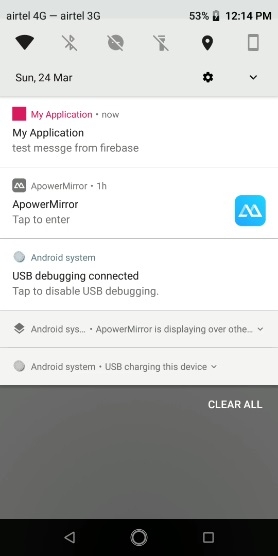
Click here to download the project code

Advertisements
